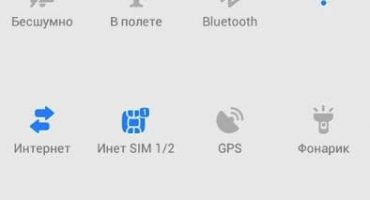Wi-Fi Internet transfer is convenient, because this technology has become so widespread in the world. However, not always connecting a phone, tablet or laptop runs smoothly. There are problems that can sometimes be solved quite quickly, and sometimes you have to sweat and sort through a bunch of settings to restore the network. But there are almost no unsolvable problems in this matter. Everything can be done with your own hands or with the help of knowledgeable people. Or, at least, clearly understand what the problem was hidden in order to eliminate it.
What could be the problems with the Wi-Fi network?
Conventionally, all the problems with wireless Internet can be divided into the following:
- poor quality signal;
- incorrect settings of the receiving equipment or its complete malfunction;
- lost settings of the transmitter (router) or violation of the Internet cable.
Each of these breakdowns can be tracked. With the help of simple tricks, it is determined exactly where the chain is broken, and what steps can be taken to set up wireless Internet transfer to your device.
Signal problems
Wi-Fi router transmits the Internet using a radio signal. Accordingly, we can conclude that the greater the distance between the receiver and the transmitter, the weaker the network will be.
On almost every device, the received signal is displayed with a special icon. On it, graphic signal strength is indicated. You can almost certainly say that problems with Wi-Fi reception begin when the antenna is half full or less. In other words, you should not assume that only a blank icon means a bad network, but even a single division will no longer allow you to load even normal pages on a site.
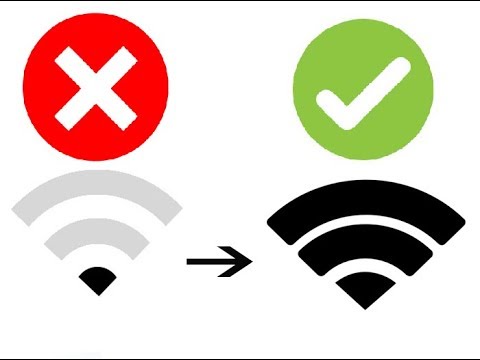
Bad and good wifi tricks
In fact, it has long been noticed that the router works really well at a distance of 3-4 meters. This is optimal for the operation of the distributor, which, it turns out, is also the more intensively loaded, the further you need to broadcast.
And do not forget about the various obstacles that arise in the transmission. A regular interior wall reduces the distance for Wi-Fi to 20-30% of normal values. Even glass will necessarily reduce the effect of the wireless Internet by 7-10%.
Hardware issues
Most of the problems are usually hidden just in phones or other devices where you need to accept the wireless distribution of the Internet. The reason why Wi-Fi is not connected on the phone itself can be either at the hardware level (banal breakdown of the Wi-Fi antenna) or at the system level (settings were lost).
There are even tricks and “features” noticed by users of phones and tablets related to Wi-Fi reception:
- Real American iPhones or unlicensed fakes from China with the same label, for example, operate on 11 radio frequencies. In Russia and Europe, the settings of the router are such that the available broadcast channels are 13. It is worth the router to go to channel 12 or 13 (and this happens when there are several routers in apartment buildings that are looking for a free line at a different frequency), the phone simply will not see Wi-Fi signal. Moreover, the latest router models are generally tuned for 16-channel broadcasting. The solution is to correct the settings of the Wi-Fi transmitter by setting the US region or manually selecting a different broadcast channel.
- Lenovo, for example, in some models has a structurally poor connection between the antenna and the Wi-Fi module.Already at a few meters the signal may not be caught at all (and on the products of other manufacturers in the same conditions, the Wi-Fi network is working). The solution is to disassemble and solder the contact yourself, carry it to the workshop or put up with the problem.
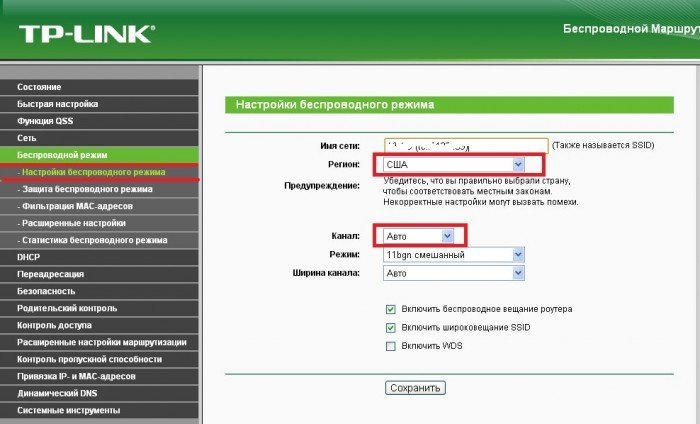
The choice of the region "USA" in the settings of the router

Router Broadcast Channel Selection
If you select broadcast channels manually, it is better to opt for disjoint frequencies: 1.6.11.
Checking the antenna or settings error is quite simple. By the way, this is the first thing to do if suddenly the phone does not see the usual Wi-Fi signal. Just try another device. Today, there is usually no problem with this, and in every home you can find a tablet or laptop. If there is a signal on them, it means that there is a malfunction in the phone, not the router.
There is nothing wrong with such an incident. For example, an emergency shutdown may cause a reset. They need to be changed again, and the smartphone will work as before.
When all the settings are checked, nothing has changed in them, then the receiving antenna of the smartphone has probably broken.
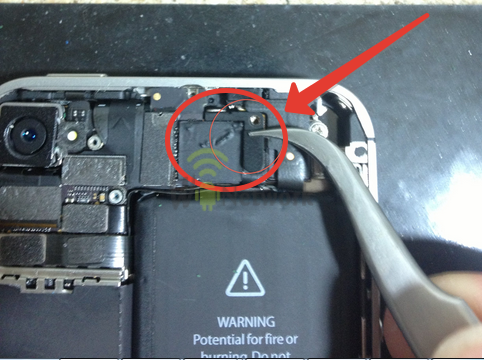
Wi-Fi Antenna on iPhone 4,5,6. In other phones, it can be installed not only in the upper part of the device, but also in the lower
How to fix phone reception problems
The very first thing we check is the mode settings. For example, if the “on the plane” function is turned on (you can accidentally poke it, for many devices this mode is displayed in quick access on the “curtain”), then Wi-Fi will not be accepted.
- On some models, if battery saver is enabled, wireless networks are not accepted.
- We make sure that the problem does not lie in Bluetooth. This is rare, but data transfer and Wi-Fi sometimes work on the same wavelength and overlap.
- Sometimes the law requires the phone to be able to determine the location, otherwise wireless networks will not be distributed. You need to activate this function, and the problem will be eliminated immediately from this simple action.
- In the end, we reboot the device. The error may be systemic, and restarting the operating system will allow it to be reset.
If nothing helps, then you should delve into the settings of wireless networks.
On the Android and iPhone platform, the actions are about the same. You need to go to "Settings", then select the active connection. The goal is to set a static option for connecting to a Wi-Fi network.
On iPhone, click on the “i", On Android - to the arrow after the name of the active network. The only difference for these settings appears in the Android system. In order to get to the data entry menu, you need to scroll through the menu to the very end and select the “IP Settings” menu.
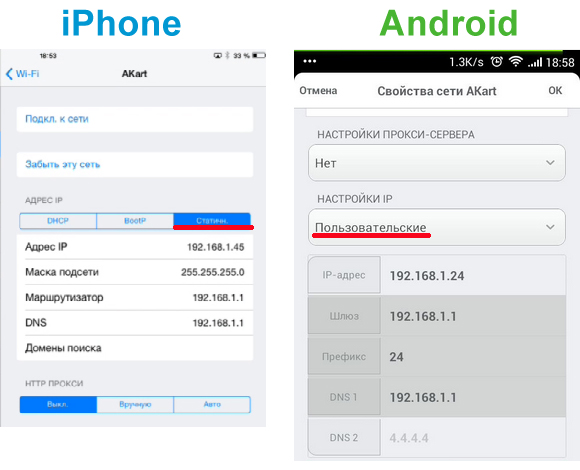
Required settings on iPhone and Android
What you need to look at (and what to fix) in phone settings?
- First of all, we look at IP addresses. Most popular today: 192.168.1.1 or 192.168.1.45. There may be others, but then you can call your Internet operator or look for tips on the Internet.
- The desired subnet mask is 255.255.255.0.
- The router also has its own IP. It appears in the “router” line. Must be 192.168.1.1 or 192.168.0.1.
- DNS is another router data. You can try to drive Google public addresses here: 8.8.4.4 or 8.8.8.8, if others do not work.
Perhaps these are the main problems that may arise on the phone. If nothing comes out, then most likely the problem is in the antenna. It remains only to check the connection of the phone to other routers. The problem remains - a direct road to service.
Why doesn't my phone see or lose Wi-Fi at home? The problem is the router
It happens, and it happens when the phone perfectly catches Wi-Fi Internet at work or in a shopping center, and unexpectedly loses its network at home. If, after checking the internal settings, it is clear that the problem is not in the phone, but in the router, then there can be several ways to solve the problem:
- You can try to fix the problem yourself by going to the router settings.
- Many malfunctions are resolved through a call to the service center of the Internet provider. Firstly, this way you can clarify whether any work is underway.Secondly, a specialist will check the device ping and will be able to understand if there is a wire break on the line. Finally, according to the instructions of the wizard over the phone, you can go into the settings and try to reconfigure the device within a few minutes.
So, what settings do you need to look to solve the problems with the router?
Firstly, in order to proceed with the settings of the router, you need to go to its menu. To do this, you need a phone, laptop or tablet. A browser opens (no network is needed) and the following IP address is entered: 192.168.0.1 or 192.168.1.1. This is a standard transition for setting router parameters for most providers. After that, a username and password are required to make changes. Most often, the customizers set the default value for both fields: “admin”.
After that, you need to look at the settings of the DHCP server. This problem is quite common when the phone is constantly looking for an IP address and cannot connect to Wi-Fi. The lost settings of the router do not automatically distribute addresses, which is why all devices cannot connect to the Internet.
The problem is solved quite simply. In the String, the DHCP server must be checked in front of “enable”.
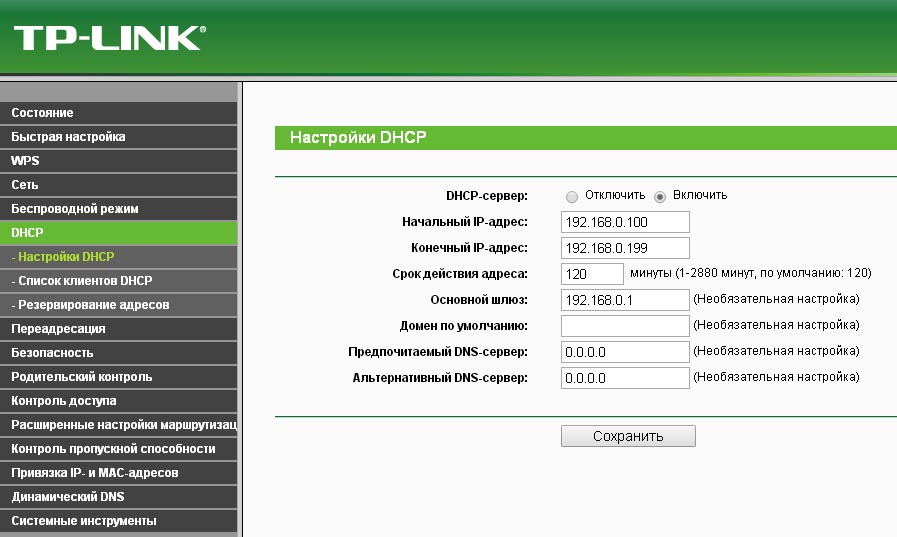
Enabling automatic IP allocation
Also, through the browser, you can check the correctness of other settings in the same way as on the phone. You need to pay attention to IP addresses, gateways, DNS and the specified settings for the subnet mask. The data being checked is the same as in the telephone settings.
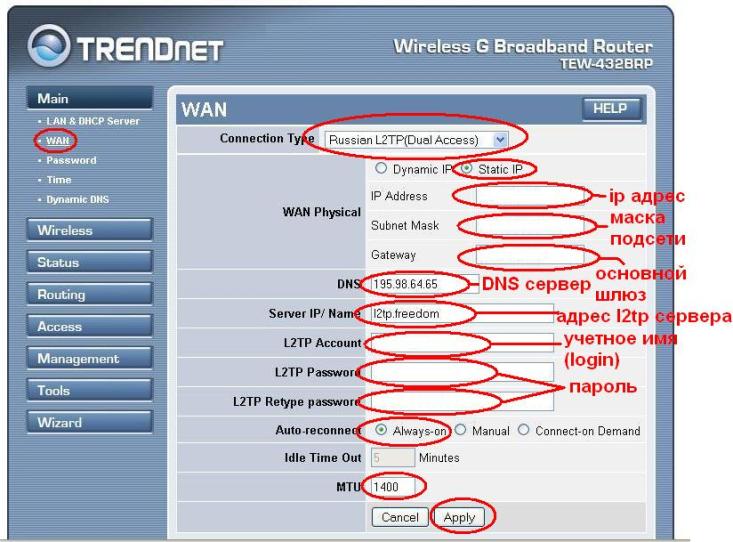
Router Settings Window
Finally, albeit a rather banal problem, but also quite popular. In the settings of the router, you can see the specified login and password parameters (in the same place they can be quite easily replaced). Interestingly, incorrectly driven keys from a phone or tablet are not always displayed as "incorrect username or password." Therefore, you have to rummage through the settings for a long time, but, it turns out, everything was hidden only in the username and password.
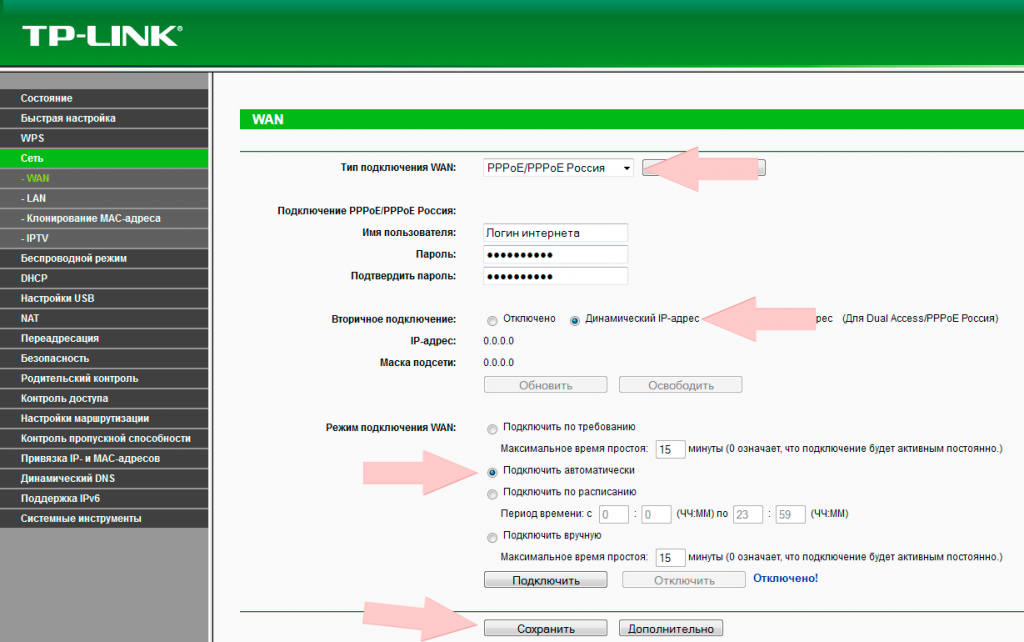
Lines with the login and password in the router
Do not forget that all changes made must be saved. To do this, in the lower part of the settings window, click the "Save" or "Apply" ("Save") button in the English version.
After that, it remains only to reboot the router. In most situations, the problem is resolved and the wireless Internet continues to work.