Setting up a smartphone after purchase is one of the most common problems for a user who is only getting acquainted with the functionality and capabilities of a new device. Therefore, very often stores impose services for setting up the phone, installing a standard set of programs and creating system accounts, and the price of such “complex”, according to them, services is by no means democratic.
In fact, there is nothing complicated or incomprehensible in setting up a smartphone immediately after purchase, because the software developers themselves made sure that there were no difficulties while using the smartphone. Therefore, the first time you turn it on, the instruction with step-by-step descriptions is most often displayed, but it is not always enough.
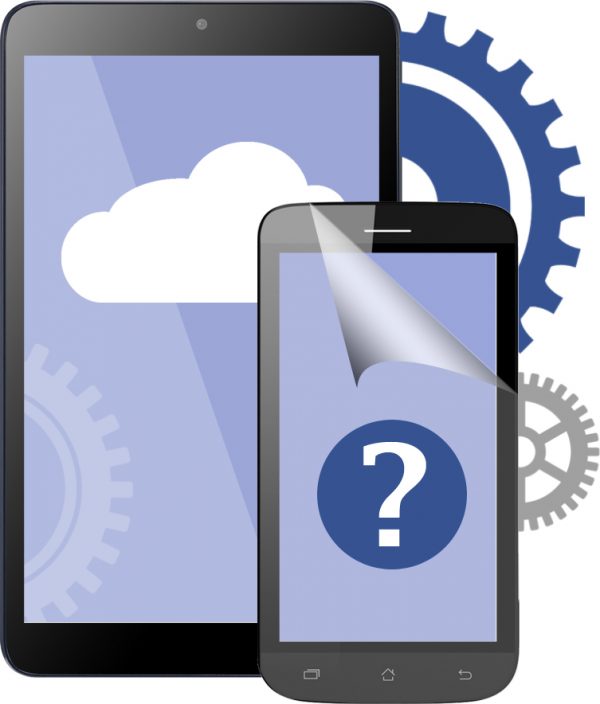
Smartphone service
For people who have just switched from push-button phones to modern devices, it is difficult to figure out where to download programs and what is the operating system on a smartphone. This text will help you understand the first steps in mastering the technique, as well as talk about a few useful things that every user of touch-screen phones should be aware of.
Checking the configuration and specifications of the smartphone
The first thing to do after opening the box with the contents is to get the instructions and read, because very often there are indicated the features and functionality of the smartphone, with which an ordinary person before that was unfamiliar. For example, what is this rounded sensor on the back cover, why is there a big button in the lower part of the case, or why the device has two cameras, or even “how to turn on the smartphone”.
This will necessarily be indicated in the user manual, however, on expensive models this brochure may not be available, and replaced with a small memo, this is done with the expectation that the person who buys equipment in this price segment is already familiar with the basics of use.

The appearance of the SIM card slot on smartphones
Another of the most common problems is how to insert a SIM card. The intuitive buyer is looking for how to remove the back cover, under which there is a battery and a card slot, because it was on old phones. However, on new models it is implemented in a completely different way. Now manufacturers make smartphones without removable covers and a retractable SIM card slot in the side of the case.
The procedure for opening the nest is carried out using a special needle, which most often comes with the device. This is not complicated, all that is required is to find a small hole on one of the side faces. Insert the needle into it, and then the slot will come out to place the SIM card. In the event that a special tool was not included with the device, ordinary small needles, pins, and paper clips may come up.
Device first start
At the initial start-up, the setup phase will necessarily be launched, during which it will be necessary to select all the basic parameters for working with the smartphone. It is here that we begin to configure a new smartphone. This step is always presented as a step-by-step process with detailed instructions on what and why. The procedure is not much different, regardless of the device based on the Android or iOS operating system.
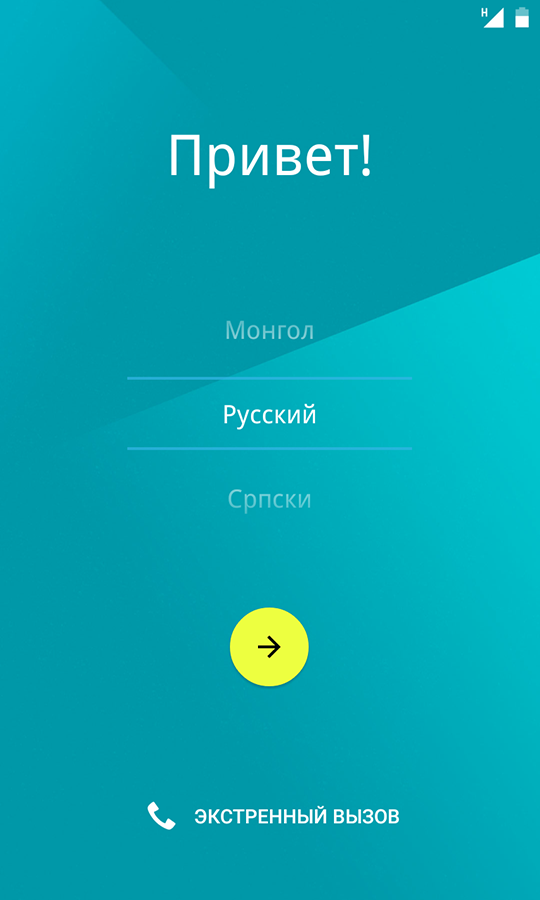
Startup greeting
In order to make the initial setup, you don’t need to be a master in the IT field or a person who cannot live without modern technologies.Just a device should have an idea of how to interact with a person, and in what language to continue working. Therefore, the first step is to choose the language and country of use - this will be needed for further use of services from developers.
The next step is to connect to a Wi-Fi network, this is one of the mandatory procedures, because without an Internet connection it will not be possible to use many functions that were embedded in the device. If for some reason there is no possibility to connect to the Internet, then you can skip this step and deal with it later. In this case, part of the settings will be skipped. And the last thing you need is to choose the time and time zone of your stay.
If there is an internet connection
After selecting a Wi-Fi network and entering a password, data about this connection will be saved without requiring re-entry. The next step will be to create an account for the smartphone services, depending on the manufacturer, this is done to make full use of programs from Google and the Google Play store, or for applications from Apple and their iTunes.
At this stage, the mailing address and password for the account on the phone are created. After which it will be offered to choose the time and time zone. On this, the initial settings of the smartphone on Android ends.
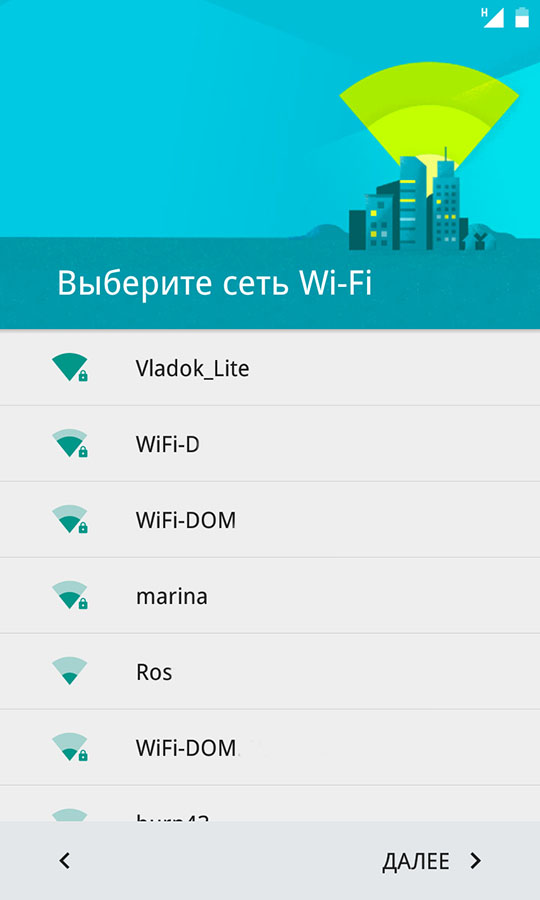
Wi-Fi Connection Menu
Additional setup steps on smartphones running iOS
In addition to standard steps, Apple devices also need to pre-set a password or add a fingerprint in order to ensure complete security of the system. In the latest models with face reading technology, you can also set up Face ID, which allows you to unlock the device by scanning the user's face. The company's voice assistant is asked to say a few phrases in order to adapt to the user's voice and remember it.
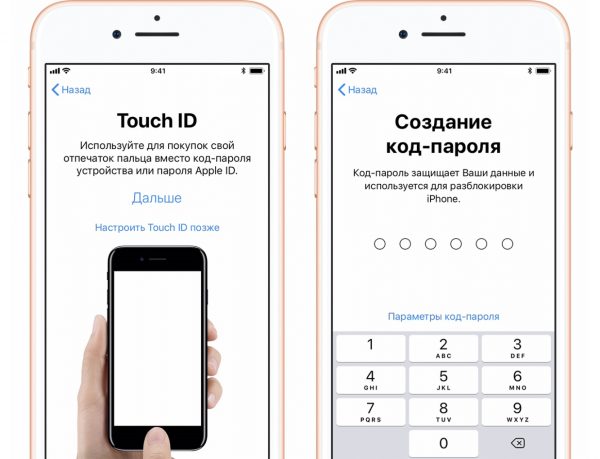
IPhone first launch
System settings
All subsequent changes to the parameters will be made in the "Settings" section, which, depending on the smartphone, can be found either on the main screen or in the smartphone menu. Also, to quickly find this section, you can use the search or pull the upper curtain, which is located at the top of the screen and opens the notification panel. Most often there is a treasured gear.
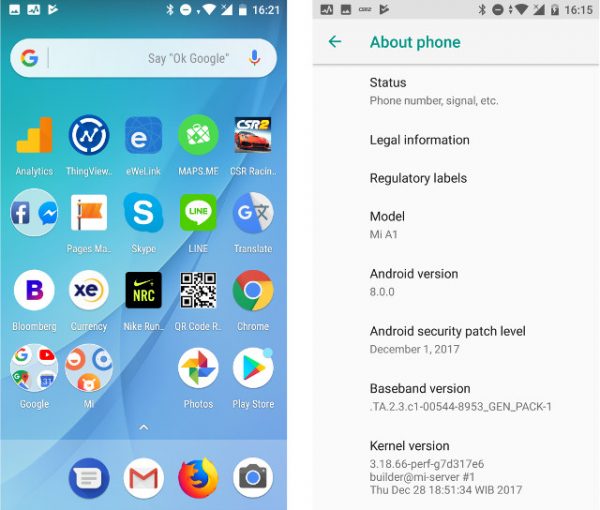
Android 8.0 Shell
Having opened the "Settings", finally you can do the settings in more detail and in detail, changing the appearance of the software shell, editing its parameters "for yourself". Here you can change the following settings:
- Screen (Change brightness, screen saver, desktop image, theme, or edit adaptive brightness and night mode).
- Sound (Select a ringtone, change the volume, set several profiles that will turn on depending on the time, select the sound of notifications).
- Security (Choose a password, specify a fingerprint, set the phone and SIM card lock settings).
- Connection (Change Wi-Fi network, turn on mobile Internet, check used traffic, turn on Bluetooth).
- Storage (Check the amount of available space on the phone, find out what files and how much they occupy).
This is not all the settings that are available, and they may vary depending on the model and manufacturer, but the general essence remains the same.
Core Application Suite
Almost always after a purchase in a store, the consultant offers to install a set of free applications, while asking for money for the service. After making the settings in the installation of programs there is nothing complicated. The App Store and Google Play have millions of applications with diverse functionality for every taste and color. At the same time, all programs are divided into sections and subparagraphs for convenient use and finding the right software.
The main applications include:
- Social networks (Applications for entering Odnoklassniki, Vkontakte, Facebook, Instagram and others).
- Navigators (2GIS, Yandex. Maps, Google Maps and others).
- Messengers (Skype, Viber, WhatsApp, Telegram).
- Applications for cleaning garbage (Clean Master, CCleaner, Clean Master Lite and others).
- Applications for reading and working with documents (Adobe Reader, Microsoft Word, Google Docs).
- Image editing applications (Snapseed, Photoshop Express and others).
- Shazam (With this program you can determine which music is currently playing nearby).
- Video player (MX Player, VLC).
- ES Explorer (Convenient file manager with which you can find applications on your smartphone).

Popular social networks
The programs listed in the list are enough for a mobile device to have a variety of functionalities that will simplify the solution of everyday tasks. In addition, in the store you can download many free games that will dilute the gray everyday. In this case, do not worry that when downloading on the device, a virus may appear that will slow down its operation, because all applications in the store are checked for malicious code.
The phone’s settings end here, there’s nothing complicated. We hope this text was useful and there will be no problems when changing the parameters.



