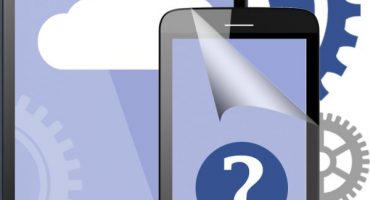Screenshots are needed for many situations. Sometimes you want to brag about another achievement in the game, you need to save important information or just create a screenshot for other purposes. Consider how you can make a printscreen using a device on an android.
How to make a screen screen on an android phone?
There are many ways to create, edit, and save screen shots on Android phones. For this, the built-in functions of smartphones or third-party utilities are used.
Depending on the device model, screenshots are taken differently. The basic way:
- Open the necessary picture.
- Simultaneously press and hold the power key and decrease the volume for several seconds.
- A notification about the captured image will appear at the top of the screen.
In order to see the screenshot just created, swipe the screen from top to bottom to open the notification panel, and poke a message with an icon.
The result can be shared by clicking on a special button. And the user will be able to find the pictures made right in the gallery, in a separate folder “Screenshots”.
Samsung Galaxy
Most Samsung phones work with their own key combination. Basically, just hold down the home key.
On older Samsung models, such as the Galaxy s2 or Galaxy Tab, you need to hold down the power and volume buttons at the same time.
HTC
Like Samsung, outdated models work with a standard combination of power off and volume down keys.
More modern smartphones support a different key combination - “Turn on” and “Home”.
Xiaomi
There are also 2 options on phones from this manufacturer:
- Pressing and holding the volume down keys and the button in the form of three bars (menu) at the same time.
- Opening the control panel and clicking on the Screenshot icon.
LG
LG smartphones have a special firmware called Quick Memo (QMemo +). It allows you to create screenshots and immediately edit them.
To use Quick Memo, you need to open the notification panel (swipe from top to bottom) and select the appropriate icon:
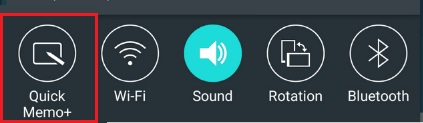
Select the QuickMemo Icon
This is not the only option for LG - the classic way to create screen shots is also here.
Lenovo
Lenovo also has its own built-in program. To create a print screen you will have to use the classic key combination or open the “Drop-down menu” and select the “Screenshot” icon there.
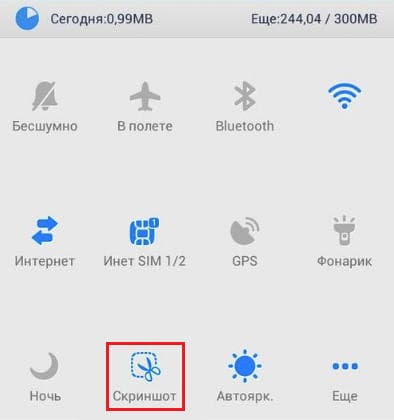
Select “Screenshot” in the notification panel
Asus zenfone
To add an additional button to the quick menu for instant snapshots, you need to open the settings section, find “Asus Individual Settings” in them, and select “Recent Applications Button”.
Now in the bottom panel of quick actions an additional key for the print screen will be added.
New key in the quick menu
Zenfone 2
Go to the "quick settings menu", go to the "advanced settings" section, in which we mark the "screenshots". We save the action, and the desired key appears in me quick action.
Meizu
Smartphones from Meizu allow you to use two combinations:
- Classical with clamping on and volume.
- Pressing the "shutdown" and "home" buttons.
Depending on the version of the device, you can use one of the following combinations.
Android 2.3 and below
Android version 2.3 does not support the screenshot function. However, this does not matter. You can solve this problem by obtaining Root rights that will allow you to install special programs such as Screenshot UX.
One of the well-known utilities for obtaining root rights is Baidu Root. Download it, and follow the instructions. If it is not available for the device, we simply use similar analogues.
Via pc
There are quite a few applications on the Internet for remotely controlling an Android device through a computer. One of the best for this is MyPhoneExplorer.
You need to install the program on a computer and on the Android device that will be used. This will allow you to connect your smartphone with a PC in three ways - using USB, Wi-Fi, as well as Bluetooth.
- Run the program.
- We establish the connection using the desired method.
- After finding the smartphone on the PC, open the “Miscellaneous” tab in MyPhoneExplorer and go to “Phone Keyboard”.
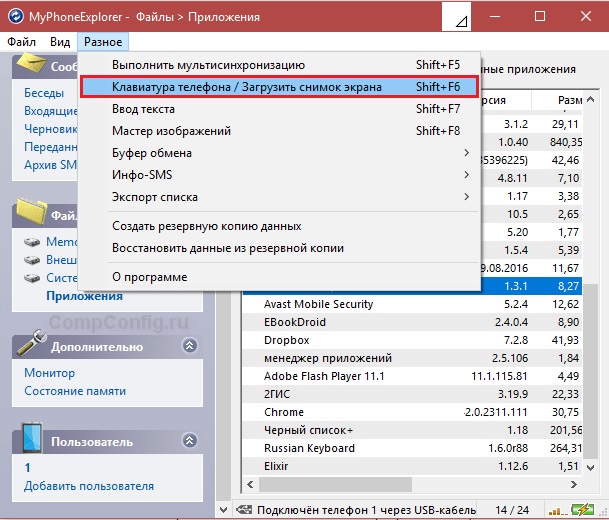
MyPhoneExplorer Program
- Open telephone keypad.
- When the screen appears on the computer from the smartphone, click on the button to save.
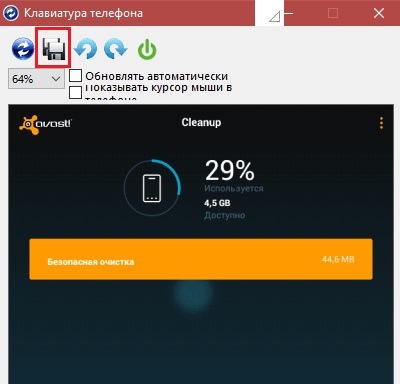
Save file
Programs from the Play Market
In the application store, there are a huge number of special utilities for creating screenshots. Of these, we note two of the simplest, but at the same time functional utilities.
- Screenshot

Program Screenshot
The name of this program itself explains everything. The application adds a button to the desktop for creating snapshots and allows you to use basic functions for editing them. Great for weak devices.
- Screen capture
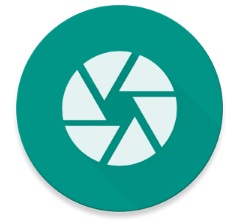
Screen Capture Program
This utility allows you to independently select methods for capturing the screen. For example, you can assign a special key for this, or configure the device so that a screenshot is taken when shaking. It does not require root rights for standard functions. To use the full Screen Capture functionality, you need to have a Root.
On almost every phone, you can make a screen screen in several ways. Therefore, you can screen both the same classic combination, and using third-party utilities.
If the device is already very weak, the easiest way is to connect it to a PC and use a special utility.