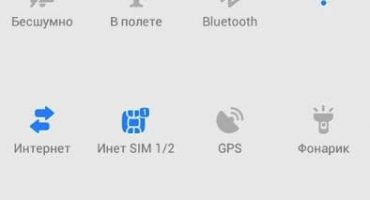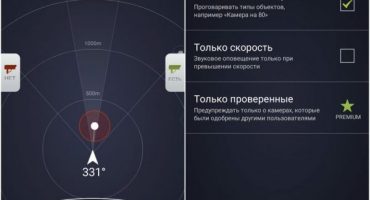In modern smartphones, the amount of RAM and internal memory is of great importance. A large amount of information requires a separate cell in which you can store the materials you have just viewed or edited.
The developers of pocket gadgets have provided a special place in the chips where the system automatically dumps the materials copied by the user. This place in the phone is the clipboard. Where it is located in smartphones with various types of operating systems, we will tell in this material.

The most popular place for a modern smartphone
The file is an analogue of personal computer storage. It differs only in the storage time of information. In a PC, data from the buffer is automatically erased according to the settings:
- when disconnected from the power source;
- when memory is exceeded.
In a smartphone, information gets there that is copied from one file to another. But as a physical file, it is missing.
For the location of the buffer, the RAM using a special block of commands is allocated a special cell, the volume of which allows you to temporarily store small files or parts thereof. To transfer the necessary information to the destination, it is enough to make a long tap in the text on the smartphone screen in the place of one of the words that are the beginning or end of the copied text. The repository automatically opens. The fragment gets there after the “Copy” command is executed, and is located until it is replaced by a new one.
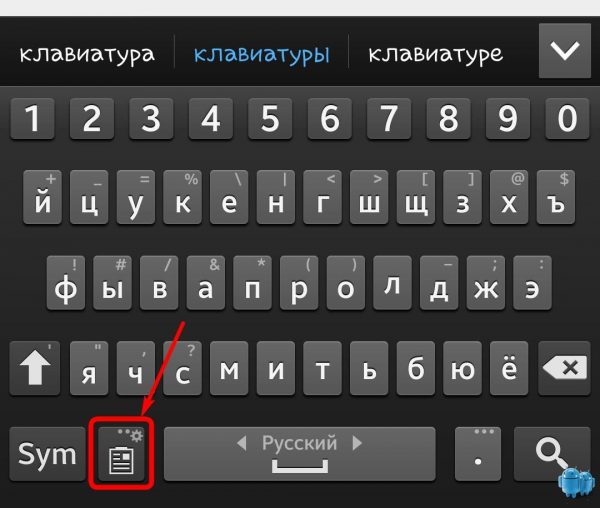
Standard clipboard key layout in stock keyboard
The buffer is freed from the accumulated information in the stock firmware when the smartphone is rebooted. If there are no additional applications for managing previously copied data, the buffer can also be freed by forced cleaning of RAM. Its configuration can be carried out by means of smartphone controls. Some items at the request of the user can be saved. Then they are transferred to the "My Documents" tab.
Assigning and using a buffer on Android phones
The most common question that users are asked is is it possible to edit several fragments at the same time? The standard buffer does not provide such advanced features. But programmers resolved this issue fairly quickly.
In Android, working with information temporarily stored on your phone is ideal with the free Clipper app. The program allows you to process up to 20 fragments. They can be grouped by topic. To clean the place, Clipper offers instant removal of all copied text elements in the smartphone.
If you need to clean the main RAM file (the root directory of the operating system), you must have root privileges. Acquiring the ability to edit system files is convenient with free possession of the firmware of the smartphone. Otherwise, there is a danger of inadvertently deleting valuable data.
If after that the gadget freezes, the next operation is 90% flashing. This is a very unpleasant procedure for most ordinary users. It requires the restoration of a large amount of confidential information.
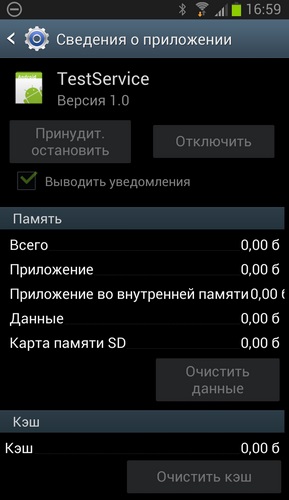
Test Service for root cleanup
With root rights, the buffer is cleaned as follows:
1. Open the file manager and find the root directory.
2. Open the “data / clipboard” folder.
3. Perform a full or partial cleaning of the folder.
4.In the smartphone settings, select “All applications” - “Test Service” - “Stop” - “Clear”.
5. Reboot the smartphone.
If all the commands are executed correctly, the temporary storage is completely freed.
Advanced operating systems make it possible to equip a smartphone with manager applications. Applications that replace a predefined keyboard can perform the same functions. For example, the authors of the JBak Keyboard developed the ideal clipboard in terms of usability on Android. He has a lot of advantages:
- It is built directly into the keyboard interface;
- settings allow you to set the required number of temporarily stored fragments (up to 50);
- when the volume is 100% full, the last fragment is automatically erased from the smartphone’s memory and it is replaced by the one with which the user is working now .;
- enter the program with one touch.

Built-in buffer in the JBak Keyboard
Current information also automatically gets there when viewing online information, such as video files. If the hardware of the viewing program does not provide for recording or copying fragments, the memory cell will be freed from information immediately after the viewing.
Clipboard Location on iOS
How to find the clipboard in the "apple" gadgets, tell the standard SwiftKey Keyboard. When typing on the iPhone keyboard, you can perform an operation for instant copying. The desired fragment is placed in temporary storage. Its standard capacity is 10 files. The length of each fragment should not exceed 1000 words.

IOS clipboard architecture begins with keyboard
To copy, select the text by touching the screen and select the “Copy” option. In iOS, text is wrapped after the Save command has been completed. Successful completion of the operation is marked with a red dot on Emoji. If the user refuses to save the fragment, after an hour he will be permanently deleted from the smartphone’s memory cell.
To edit fragments, you must perform the following operations:
- Long tap on the Emoji icon.
- Select “Buffer” and “Edit”. Changing the order of the fragments is carried out by moving them to the right place with the finger.
- Deleting or editing is carried out by the option “Buffer management”.
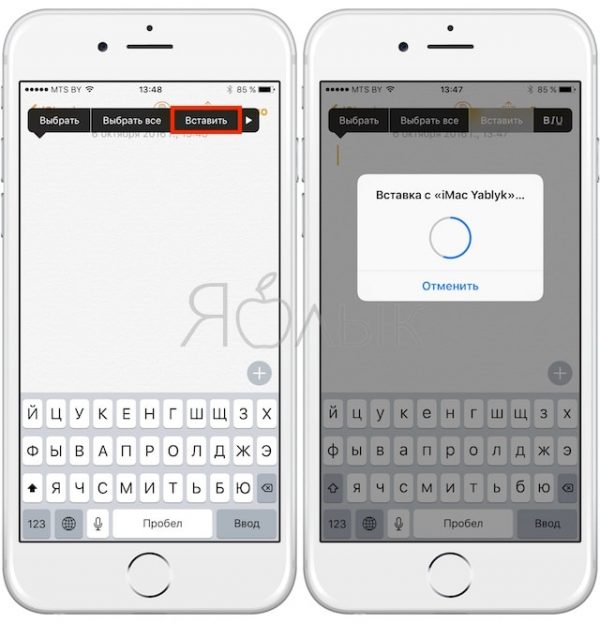
IPhone Buffer Interface
The latest iPhone versions are equipped with the latest buffer option for "apple" gadgets - Clip +. It is very convenient and easy to use. To get started, you must install the widget in the information brain of the iPhone - "Notification Center". To copy an element of text, the user must go to the clipboard by launching the widget and select a fragment. Insertion is automatic.
Clip + is such an advanced manager that, in addition to text, it can distinguish between:
- Phone and email numbers.
- Links provided with browser command lines.
- Other complex alphanumeric information elements.
The standard browser that Clip + works with is Safari.
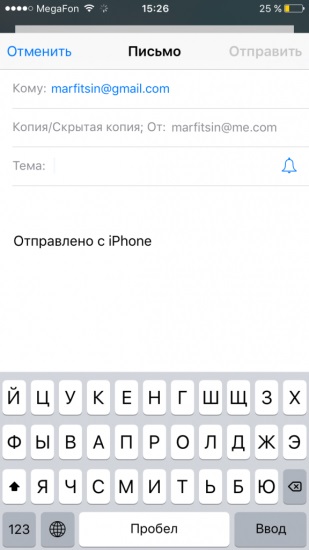
Email via Clip + can be sent directly from storage
Information can be interchanged by grouping in the widget using color tips. Data is exported to the address of the file with the .csv format. By analogy with the audio capabilities of Android, Clip allows you to create short fragments using your voice. They are sent to the buffer automatically and disappear when the file capacity is exceeded.
The only drawback of the program, characteristic, however, for most Apple multimedia content is the application is paid. Having laid out 169 rubles, owners of "apple" devices receive a universal means of managing data in a buffer.