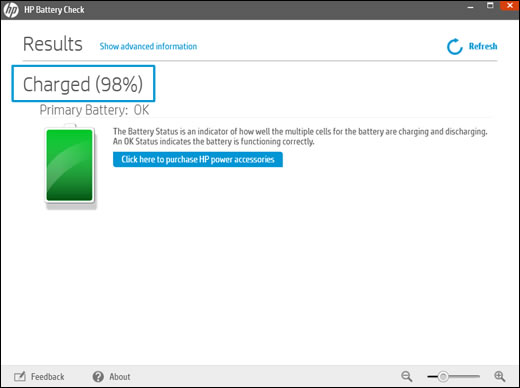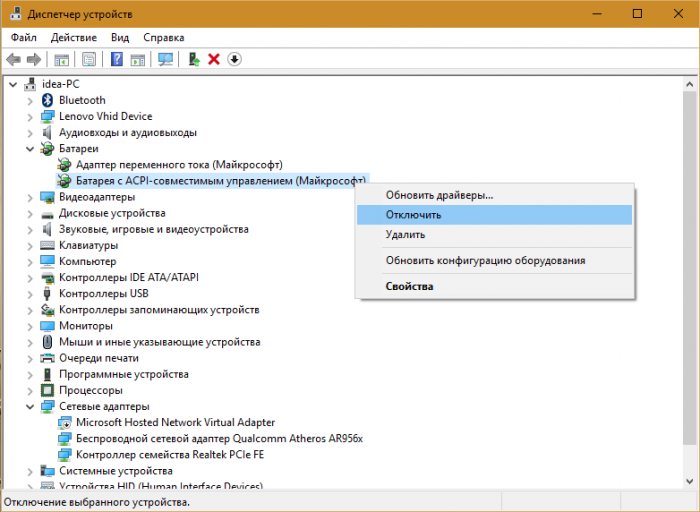Some laptop models have non-removable batteries, while others can get them. In the article, we will tell you how you can remove the battery from the laptop, if the need arises.
How to remove the battery from a laptop
Typically, users get an item from a gadget in one of the following cases:
- if they mainly plug the device into a power outlet and want to save the battery;
- if the battery is unusable and you need to replace it with a new one.
Before deciding to replace the battery in a laptop, you should turn it off using the appropriate menu. Next, you need to unplug the cord. We turn the laptop over and see where and how the battery is fixed. In older models, these elements are attached to the body by means of screws. Therefore, if you have an old device, arm yourself with a screwdriver. Having correctly selected the tool, we unscrew the screws, pry off the cover and remove the battery. Now you need to put the lid back and tighten the screws.
No screws are used in new PC models, and the battery is locked with latches. You just need to look at the latches and determine where you want to press or what to turn.
It should be remembered! You cannot remove a completely dead battery from a laptop. It should be 50% charged. Once a month, you need to put it back and use during the day.
The process of removing the cover from the laptop
In some laptops, the battery does not have a separate compartment in the back of the device, but is located under the cover. In this case, you must first remove the cover, and only then pull out the element. As a rule, it can be easily unscrewed with a suitable screwdriver in size and shape. We unscrew the screws and open the lid.
Removing a non-removable battery
In devices where the batteries are non-removable, you have to work hard to get to them. You will need to unscrew the screws responsible for fastening the back cover of the device, and completely remove it. Inside, among all the accessories, you need to find the battery and remove it. If for some reason you did not manage to remove the back cover and battery, it is better to trust the services of a service center so as not to spoil your valuable thing.
Why the error "it is recommended to replace the battery on a laptop"
Many users of portable devices are interested in what the message means: it is recommended to replace it on a laptop. Most portable gadgets and operating systems support battery monitoring. The user can always find out what is the charge level, and how much time is left for battery life.
Sometimes the monitoring service gives a message that the charging element needs to be replaced. The cause of the message is the deterioration of the element. It charges only 40% and, instead of just a few hours, the laptop can work stretching for thirty to forty minutes.
The inscription may occur in another case. The reason the PC asks for a battery replacement is a system error that is not difficult to fix.
How to fix the error
If the cause of the error is deterioration, then you can purchase a new battery, use the laptop only from the network, or try to repair the item.
If a warning pops up due to system problems, they can be fixed:
- In the "Start" menu we find "Device Manager".
- In the window that opens, click on the section on the battery.
- Next, you will see a list of power supplies.
- Click on “Battery with ACPI-compatible control” with the right button and turn off the service in the context menu and restart the laptop.
After switching on, the error should be fixed. If this does not help, then in the context menu, instead of disconnecting, delete the source. Reboot the laptop: the driver will be updated, and the warning will no longer pop up.
There is a second way. It consists in calibration. Calibration is a full charge of the battery, then a full discharge and another recharge cycle.
The whole process consists of several stages:
- In the "Control Panel" we find "Power", go there and create a new power plan.
- We enter the name of the plan, move on, and on each subsequent point we select the option “Never”. This is done so that the screen does not turn off in the device, the gadget does not “fall asleep”, thereby, it is more quickly discharged.
- Click "Create", and our new plan is being implemented.
- We activate the mode and use the laptop so that it quickly discharges.
- The power cord must be plugged in immediately after the battery dies, so as not to spoil the cell prematurely.
- We fully charge the battery. The calibration process is complete.
How to restore the battery in a laptop
The battery in the laptop is a one-piece cell. All the filling is sewn into the case, since manufacturers do not provide for repairing the batteries, but recommend purchasing new ones.
The issue of restoring an item is relevant not only for owners of old devices for which it is not possible to buy a new one, but also for those who do not want to overpay. You can turn to specialists who open the battery case, replace old elements with new ones and use the programmer to adapt the firmware so that the laptop perceives the battery as a native one. In addition to working with batteries, experts work with electronics in the device’s case, so it is not recommended to restore if you do not know all the intricacies of this process. Work is carried out with the controller, which is responsible for giving a signal about the state of charge, complete discharge or process.
With proper use and respect for the laptop, the device will last a long time.