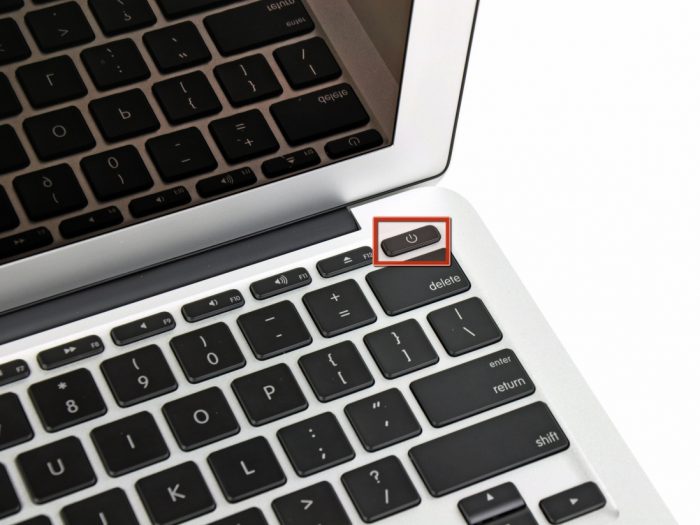MacBook, like any digital device, is not immune from various malfunctions. In some cases, the device may simply not turn on. The reasons are various: from household negligence to serious physical damage. Sometimes you can repair the device yourself, but in most cases it is better to trust specialists. One way or another, you need to consider the main problems in the MacBook and how to solve them.
Important! The owner makes independent attempts to troubleshoot at his own risk. Especially if it is related to disassembling the device.
Almost all stores selling MacBooks immediately indicate that self-repair instantly deprives the device of a guarantee. It is quite natural that, with minor problems, users seek to return the MacBook to a healthy state on their own, but in most cases it is better to contact a service center.
What is meant by "not included"
There are many scenarios in which a malfunction may occur. The easiest way to determine is to simply look at the screen at startup. The MacBook is equipped with a special system that, when a problem is detected, displays an icon representing a gray folder. This is the first sign. He cannot pinpoint the source of the problem, so further analysis is necessary. But it is worth noting that if the root systems of the device were not damaged, all important information will remain untouched.
The appearance of the icon can accompany both normal freezing and serious malfunctions. To check, you need to reset the settings. To do this, turn on the MacBook with the Command - P-R Option keys held down.
Reset completely clears the system memory without affecting user data. This is enough to restore the laptop. If the manipulation was unsuccessful, the cause must be sought in something else.
In some cases, a malfunction may result in a complete lack of power. Then the MacBook will not show any signs of life at all.
Sometimes you may notice that when the device is turned on, nothing appears on the screen. This is a sure sign of loop problems.
Power supply failure
One of the most common problems of laptop computers is considered a malfunction of the power supply. Therefore, if the MacBook does not turn on or turn off often, it is recommended to check whether the power supply is working properly. To do this, just connect the charger to the macbook, which has shown its efficiency with other devices.
It is worthwhile to be very careful about the power of the power supply, because with its shortage, the macbook will very slowly recover the charge, or even not turn on at all. Distinguish between power 45 watt, 60 watt and 85 watt.
All branded power supplies usually last quite a long time, but after 5-6 years the output voltage begins to drop, which can lead to loss of functionality.
The power supply may fail in the event of liquid contact or voltage drop.The power supply can be fixed by repair, during which the wires will be replaced or the capacitors soldered.
Important! The cost of such repairs is commensurate with the purchase of a new power supply, so it is extremely rare to use this procedure.
Keyboard malfunction
Given the complexity of the macbook as a multicomponent device, it may not turn on for a very simple reason: the power button does not work. The start button is on the same panel as the main keyboard and touchpad. It is this panel that takes over most of the various external factors. This includes liquid or just mechanical damage.
Users have long learned that this device can function even after the keyboard is flooded. This is true, but only in part. For the first time after the incident, the laptop really works fine without any complaints. But inside, oxidative processes have already begun, which will lead to very serious problems. The keyboard may completely fail at the right time. Therefore, if moisture gets in, it is recommended to clean the internal boards as soon as possible.
Mechanical damage can also affect the health of the keyboard. Moreover, the damage can be superficial in nature, in which it is enough to simply change the buttons, or internal, in which the problems affected the motherboard.
Most often, such problems include damage or a break in the keyboard cable. The cable connects the keyboard board to the motherboard, and if it is damaged, the data transfer between these components is disrupted. It is difficult to say how expedient it will be to repair the keyboard. It all depends on the degree of damage and on the professionalism of the engineer who will deal with this problem.
Deep battery drain or power failure
This happens if a discharged laptop is left for a long time without operation. Thus, the battery and the entire power system stops working. When you try to connect a charger, the laptop does not respond. Even the indicator on the power supply does not light up. This indicates a deep discharge of the battery, i.e. complete de-energization of the apparatus.
To solve this problem, you need to remove the battery from the laptop and wait a while. It usually takes a few seconds for the internal components to be de-energized. When the charger is reconnected, it returns to normal operation.
Magsafe connector malfunction
As noted earlier, the MacBook may not turn on due to problems with the charger. In addition to the power supply, the memory includes a MagSafe connector, which is connected to the corresponding connector in the laptop. If charging instability, arcing, lack of indicator light is observed, then this is a sure sign of malfunctions in the connector. Most often, they are associated with damaged contacts, clogging or physical deformation of the plate.
In case of contamination, you need to very carefully with a thin brush to walk through the connectors. If there is a curvature of the contact plates, immediately stop using the device. It is not recommended to straighten the plates yourself.
Sometimes the problem may be sunken contacts in the connector. To fix this problem, disconnect the connector and then reconnect it. Contacts should move smoothly without any jams.
Liquid spillage
The procedure for contact with liquid is very standard. Moreover, the fate of the device depends on how quickly the user takes these actions.
If moisture gets on the keyboard, immediately turn off the device, and then turn it down with the keyboard. You can make a few shakes with a dry towel. What to do next?
After carrying out these steps, you must contact the service center. It is extremely undesirable to resort to self-repair. Do not postpone the repair. In the apparatus, oxidative processes will soon begin, the consequences of which will be much more difficult to eliminate. In the service, specialists will disassemble the laptop, clean the internal components from moisture and place it in a special ultrasonic bath. This is necessary to eliminate the smallest consequences.
After carrying out standard procedures, a thorough inspection of the device should be carried out to identify failed components. Such components are replaced.
Motherboard malfunction
The most important part of any computer is the motherboard. And the MacBook is no exception. It is the motherboard that is at the head of all processes. A failed motherboard can manifest itself as follows:
- the laptop does not boot;
- distortion on the screen;
- keyboard malfunction;
- port malfunction;
- the error icon appears when turned on, etc.
All these malfunctions can be caused by various factors, the most common of which are moisture on the motherboard or physical damage. Inspecting the motherboard is a very time-consuming process. In no case should you approach it without certain knowledge and skills. This can cause even greater damage. Therefore, to restore the laptop's performance, you need to contact qualified specialists in service centers. If the damage can be repaired, specialists will quickly fix it. If the changes are irreversible, you can purchase a new motherboard. But the cost of this device is very high.
Power Button Failure
The start button, located on the block with the keyboard, often fails. The reasons may be the same as for the failure of the entire keyboard. Also, accumulated dust, sticking of a button or jamming, mechanical damage can lead to this.
There is one very reliable way to detect this problem. Carefully detach the back cover of the laptop. Then the battery is pulled out, and the keyboard cable is disconnected from the motherboard. Next, the charger is connected. If the problem was in the button, then the laptop should turn on after such actions. But this is true for models released no earlier than 2011.
Troubleshooting can be done both independently and in a service center. You need to disassemble the laptop and access the contact of the desired button. It must be thoroughly wiped to remove various oxidation products and other contaminants. After that, the button is put in place and the laptop is assembled.
Battery deep discharge
Deep discharge of the battery is manifested in the loss of the battery of the entire charge. Even the residual, which in normal operation is always observed in the device. To make sure that the problem is in the battery, you need to disconnect it from the laptop and try to turn on the device from the charger. You can also try to reset the SMC. This option is even preferable, as it does not require disassembling the laptop.
SMC is the abbreviation for system multicontroller. He is responsible for the power settings of the entire device. SMC has its own firmware and memory that stores power information. If this component malfunctions, the user will encounter various problems, including the inability to start the system.
SMC recovery can be done using a full reset. One way to reset is to turn off the battery. But as described above, this method requires disassembling the laptop, which is not very convenient.
The second way is to use a special key combination.When they are pressed, the system receives a signal about the need for a factory reset.
SMC Reset Procedure:
- connect a charger to the laptop;
- Press the Shift + Control + Alt buttons, simultaneously with the power button;
- To understand that a reset has occurred, you need to pay attention to the color of the indicator on the power supply.
Note! Resetting the SMC is a drastic procedure that will entail a quick shutdown of the computer. Therefore, it is not recommended to perform this procedure on the included laptop.
Resetting the SMC system can also be used if the MacBook does not turn on after the upgrade, as some of them may rebuild power plans.