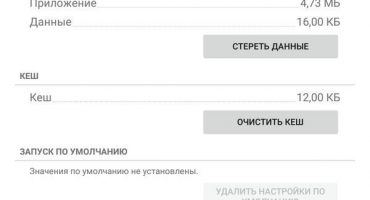There are several ways to transfer data from Android to another Android. This can be done, for example, using a wired or wireless connection.
The easiest way is to copy all the necessary information to the SD memory card and rearrange it to another phone. This method is most suitable when you need to quickly transfer a large amount of data. This method is not very suitable for daily transfer of information. How to transfer small files and data to a new phone? Wireless methods for transferring data are more convenient here.

Computer data transfer
Bluetooth wireless transfer
Bluetooth connection is one of the slowest, but it is usually present in simple phone models and smartphones.
Turn on Bluetooth on both devices. To do this, go to Settings - Bluetooth - and click on the device icon.
In the top panel of the smartphone should appear a picture indicating that Bluetooth is turned on. The icon should not only appear, but also light up in bright blue.
- If Bluetooth is not turned on, click on the power icon and look at the settings. Select the item “display for all devices”. We pay attention to the timeout of visibility, if necessary, we can set it to the "no timeout" position.
- We do the same on the second phone.
- To check, click "search for devices." If everything is normal and the receiving device appears and is selected as the recipient, proceed further.
- In the file manager of the device, select the desired file and select the item - send via Bluetooth.
- Sometimes the sending party sets a password. In this case, the receiving telephone requires confirmation of the password.
Transfer Contacts
If there is a need to transfer contacts - best of all:
- Go into the phone book, press the settings button (three vertically standing dots).
- Select - “export contacts”.
- Choose the place where you want to save - most optimally - the "SD card", if not - in the "internal drive".
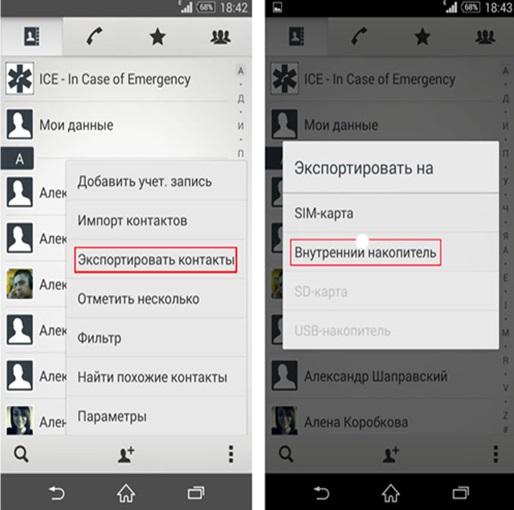
Transfer contacts to internal storage
- Then using the File Manager (“File commander”) transfer contacts to the second phone in any way.
- Perform the reverse operation on the second smartphone - go to the phone book, select "IMPORT CONTACTS" in the settings - choose where to import from - in this case we need a "LOCAL CONTACT" - click "IMPORT".
- The smartphone finds all the contacts that you have ever created - put a tick on the version you need (usually the latest), and “OK”! All contacts appeared again!
Transferring data using WIFI
This is the fastest wireless way to send data. It uses a fairly fast WI-FI network created by the sending or receiving smartphone itself.

Shareit Program
To transfer data via WIFI, special programs are required. The most popular is, for example, the free Shareit program from Lenovo. This program can transfer any kind of file. It is also convenient because it works on computers. It is advisable that both phones and a computer have one version of Shareit installed. This will eliminate compatibility issues. Sometimes in the settings you should specify that WI-FI on all devices work at the same frequency - either 2.4 GHz, or 5 GHz.
Download the program from the manufacturer’s website or Google Play (registration with Google is required here), install, and run on both devices.
We select the desired file - select it - press the right mouse button - transfer the file - “Shareit” - find the device to which the information should be transferred and send. On the second phone, just open the folder where the file was downloaded.
You can find out which folder the information is sent to by going to the settings. There you can find out both the name and the WI-FI password created by the sending device. It is possible to connect using a barcode and without a password.
CLONEit

CLONEit program
This is a program of the same company, but with slightly different features. It is used if you need to transfer such specific file groups as SMS and MMS, call log, calendar, programs themselves and program data, system settings, accounts and passwords to WI-FI, E-mail, bookmarks in the Chrome browser, that is what directly relates to the operating system and installed applications. CLONEit also allows you to back up your entire system.
To work, install the application on both smartphones, on one indicate that it is a transmitter of information, on the other indicate that it is a receiver. Then it remains only to select the type of information and press the button with the name "CLONEit"!
MOBILedit

MOBILedit Program
This program, the creators of which have been working since 1996. The program is paid, but there is a free version with reduced capabilities for review.
In addition to data transfer, MOBILedit can control a smartphone and has many other interesting features:
- Send SMS.
- Dial the subscriber number.
- Play games installed on a smartphone from a computer.
- Find and remove duplicate contacts.
- Translate numbers into international format.
- Recover deleted information.
- Produce unlock passwords smartphone and SIM cards.
Cloud Data Transfer
Cloud data transfer involves transferring data from phone to phone using data storage services on the Internet.
Google Drive

Google drive
This application includes Google Photos, Google contacts and others. The service allows you to store any photo in a compressed form with loss of quality, in an unlimited size completely free of charge. You can open and edit these photos from any device, anywhere.
It is also allowed to work with files stored in the cloud by several users. They can both save and edit data at the same time. Provides synchronization of contacts, settings and all other phone content.
Google Photos
Allows you to save photos and videos, both without compression, and in compressed form. In the program settings, you can specify that the photos are stored in a compressed format, with loss of quality. In this case, Google does not limit storage size. If the photo resolution is more than 16 megapixels - it will be reduced to this size. Video size will be reduced to 1080p.
Now there are many other "cloud" information storages, for example, Dropbox, Google Drive, One Drive, iCloud or MOBILedit Cloud, and almost all of them have free volume. Someone provides 15 gigabytes, someone may have 25. Thus, it is not even necessary to buy additional memory for a smartphone or computer - it is enough to have Internet without traffic restrictions. At any time, you can transfer information from phone to phone, even if it is at a different point in the world.
Google Photos allows you to sync your photos with those already uploaded to the Internet. The main thing you need to know is that sending photos via the Internet to the cloud will continue automatically, even if you remove the Google Photos application from your phone. And, therefore, it is imperative to DISABLE this function in the “Startup and synchronization. "
Data transfer using a cord

Data transmission via cord
If WI-FI or Bluetooth do not work for one reason or another, you can connect your smartphone to a computer and transfer it using a special wire. This method of data transfer is faster than wireless. To do this, just connect the phone and computer with a cord, and the name of your phone and all its contents will appear in “My Computer”.
For Windows, Windows 7 and above must be installed. For Windows XP, you must first install special programs that are usually provided by the device manufacturer. For example, for Samsung it is Kies, for Nokia - Ovi, for Sony - PC (Xperia) Companion.
There are many ways to transfer information. Choose the most convenient for you.