For most people, gadgets such as smartphones or tablets run on the Android operating system. However, sooner or later, the amount of internal memory decreases and to install something new, existing software needs to be exported to a flash drive. Transferring applications to a memory card in the Android OS is simple, although in some cases there are difficulties.
Moving programs using a regular tool
For the first time, users were able to transfer software on their gadget when Android 2.2 came out. In order to carry out the transfer, you just need to find the “Application Manager” in the device settings (the name of the item may depend on the OS version and gadget model), and enter it.
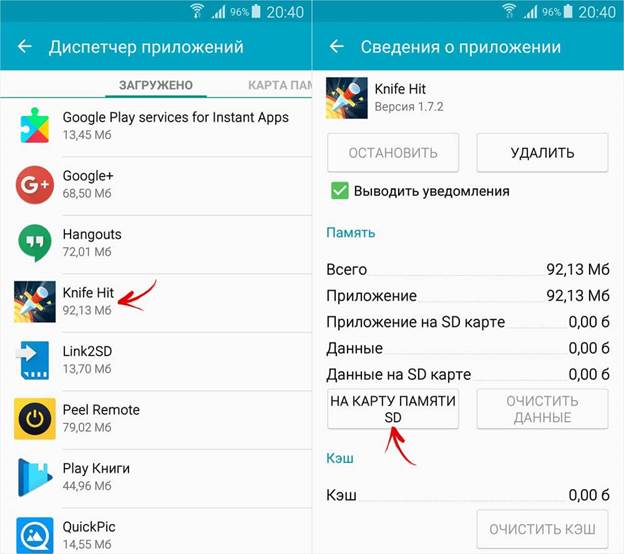
Dispatcher in a smartphone with Android 5.0.
The user will see a list of all the software installed on his phone or tablet. To move applications, you need to click on each icon individually and select "Move to map" in the menu that opens (the spelling may differ).
If this button is inactive, this indicates that the developer of this software has forbidden to install it on an external drive.
Important! The developer, regardless of the level of reputation, guarantees the uninterrupted and correct operation of the provided software only if it is located in the internal storage, and not on a flash drive.
This method will not be able to transfer programs responsible for the full operation of the system.
Adoptable Storage on Android 6.0
In OS versions above the sixth, there is already a completely different way of working with an external drive. Adoptable Storage combines the internal memory of the gadget and flash drive into a single volume, although with some nuances.
The system automatically formats the card and encrypts it in order to ensure the security of file storage.
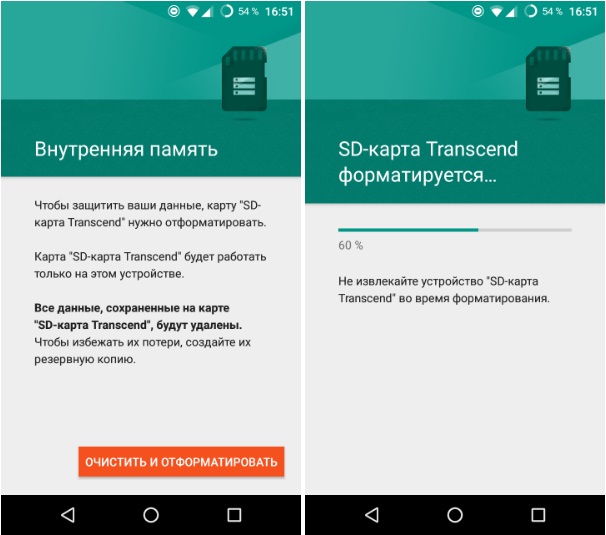
Warning before using Adoptable Storage
After Adoptable Storage combines the device with an external drive, inserting a card into a PC to display files will be pointless - all elements will be recognized only on the device with which it is combined.
To activate Adoptable Storage, you need to go to the "Memory" item in the device settings. Next, click on the SD card and go to “Format as internal storage”. At the final stage, you need to select "Apply as internal volume", then "Next" and restart the gadget.
When all the actions have been done, the menu will have the “Memory” item, entering which you will be able to export objects.
How to quickly install applications on a memory card using utilities?
Not everything can be transferred from the internal memory of the smartphone in a regular way. In this case, all sorts of additional utilities come to the rescue. There are quite a lot of them and here is just a list of the most popular options:
- Link 2 SD;
- Move to sdcard;
- AppMgr III.
Link 2 SD
The program is a software manager with a very extensive set of features. It provides the function of installing software and moving software with advanced functionality. This requires two partitions on an external drive, as well as root rights. Link 2 SD is designed for advanced users who understand the file system.
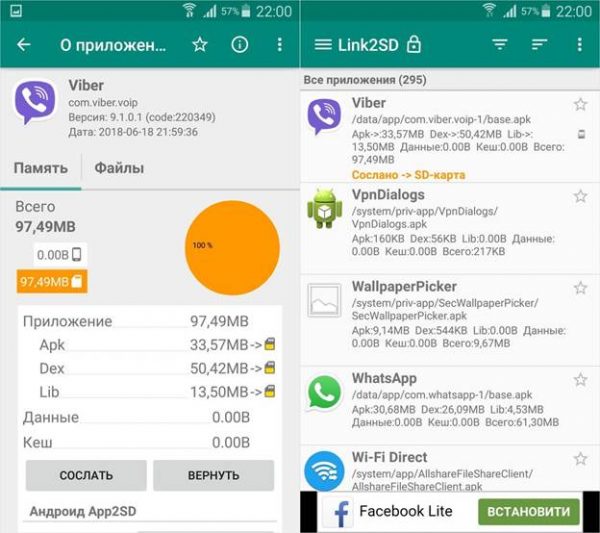
Link example software in Link 2 SD
There are two ways to transfer an object using Link 2 SD:
- To send.By clicking on this button, the user moves the software to a separate section of the SD card, which remains a link in the main section of the device. Thus, the OS perceives the program as installed on the internal volume.
- To move. In general, this transfer is a regular way of Android, but without Link 2 SD it is not available.
Move to sdcard
An uncomplicated name fully characterizes the program itself. It is very easy to manage and at the same time allows you to solve problems such as uninstalling, installing, and, accordingly, moving software.
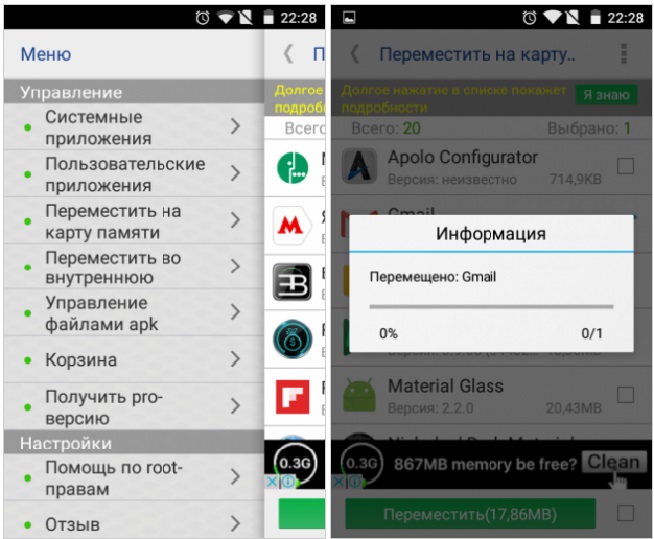
The process of transferring software to an external drive
To move from the built-in storage of the smartphone, in the menu, select the appropriate item "Move to map", and in the list that appears, click on the program icons to move which you need.
This program can help in removing unnecessary system software, however, this will require root rights.
AppMgr III (App 2 SD)
AppMgr III enables the user to transfer the software available on the gadget to an external drive and vice versa. In addition, the utility allows you to hide program icons from the general menu and quickly clear the cache. If AppMgr III is granted root rights, then the list of its capabilities is significantly expanded by the following functions:
- Removing software without confirmation;
- "Freezing" programs;
- Automatic software transfer after installation.
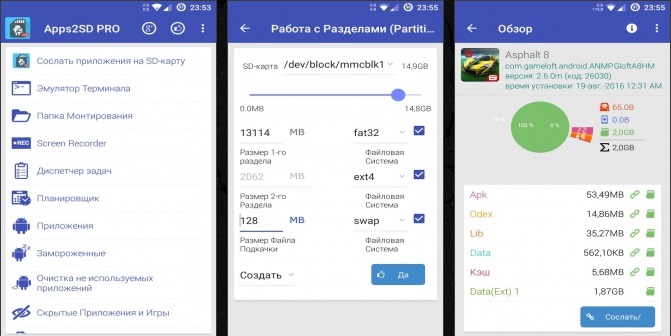
An example of work in App 2 SD
To move to the menu, refer to the corresponding item and in the list that appears, click on the program icon that requires transfer.
The ability to “freeze” programs in this utility is a very useful feature. Thanks to it, the user has the opportunity to block the application in the background, thereby reducing the amount of RAM used up.
Advanced All-In-One Toolbox Features
All-In-One Toolbox is designed for comprehensive device optimization. However, for many owners of smartphones, it is interesting due to its ability to move software from the phone to the card and vice versa.
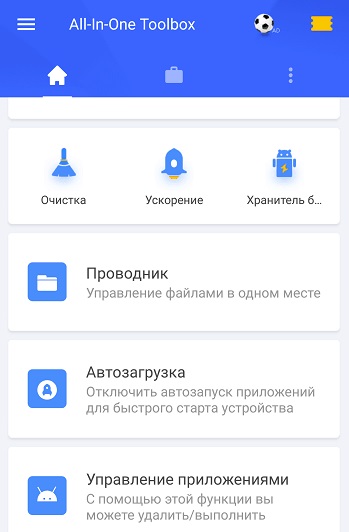
All-In-One Toolbox
Also, the All-In-One Toolbox manages autoload, cleans up the reserve of unnecessary files, allows you to completely remove software without saving individual objects, helps to speed up work by freeing RAM from running services, cools the CPU while maintaining battery power.
This tool will be an excellent solution to most problems for smartphone owners of budget models.
At the end of the topic, it is worth saying that moving software to an external drive is basically justified only in low-end phones, where the storage volume is very limited. Nevertheless, it will be useful to transfer heavy programs to expensive models of smartphones. On all versions of the Android OS, it is not possible to install the software directly on a flash drive, so the user has to transfer the programs on his own.



