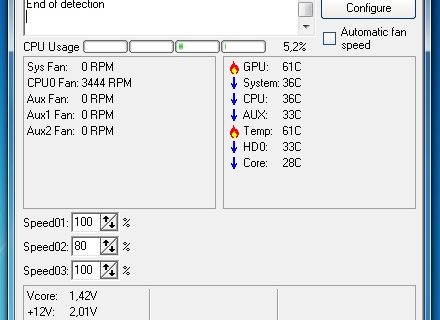From the cooling rate of the components of a working computer depends on the duration of the laptop. It is achieved with a constant temperature drop by means of coolers and applied thermal paste.
As for thermal paste, everything is clear. It is applied to certain areas of the processor, which are subject to the greatest impact of the flow of hot air. As for the cooler, changes are achieved at high speeds, which can increase on almost every professional or home laptop.
Trying to lower the temperature of iron in a laptop, you should not forget that you can change the cooler itself, its radiator or even purchase a special stand that will cool the case. With the latter option, you should be as careful as possible and take a stand for a specific laptop model. Improper movement of air flows can, on the contrary, raise the temperature to high values, which can “kill” all working components.
Increasing cooler speed through bios setup
The increase in turnover can be done through the BIOS software. These functions are located in sections that are aimed at changing the functioning of work processes. In one case, the name of the section may be called - Health Status. In another - Hardware Monitor. It depends on the version of the software itself.
When connecting the smart control function, the pace will depend directly on the system load.
The Smart Fan Control option, like similar utilities, is designed to enable the support mode for computer control of the cooler blades. In this state, the rotation rate will vary from the state of the CPU and the working iron. In many cases, you can set the percentage of the maximum value yourself.
Turbo includes built-in fans at all potential speeds. With continued use of this feature, you can reduce battery life. Standart works only in conditions of average power of the system. Silent reduces the noise reached by the cooler, thereby reducing performance.
Changing the cooler speed using programs
In this case, both options are changing - both acceleration and a decrease in the cooler pace to optimal levels. Due to the nature of the programs, it is impossible to minimize or increase the performance of parts of the computer due to certain protection in the code, which will not allow the deliberate destruction of processor and video card resources.
This method is more preferred by people who want to remove computer noise. By means of BIOS, this can hardly be achieved.
SpeedFan is free software that helps you interact with connected computer fans. Of course, on many computers it may not go, but it's worth a try.
Before use, it is necessary to turn off the fan control via BIOS.
To find out that the program can fix the problems of missing speed - you need to look into the definition section of the connected components. If there are none, the program cannot fix the situation.
The pace is regulated as a percentage.In order to understand how correctly the cooler speed is suitable, it is better to look into special programs that display the temperature of iron.
- AIDA64;
- CAM
- Speecy
- SpeedFan
In which cases it is impossible to increase the cooler speed
There are situations when it is simply impossible to change the potential speed of a computer. For example, if a video card is installed on the laptop that does not have external cooling.
The same problem can be encountered by users who almost never clean the inside of their computer, which leads to clogging of all possible places with crumbs, dust and hair. The accumulated dirt interferes with the rotation of the blades.
If the device is very old, then the program - AMD OverDrive can come to the rescue.
In case none of the advice helped, it is better to seek the advice of a specialist, or purchase a paste and a special stand that reduces the temperature of the processor by 10-12 degrees.
Video - how to increase cooler speed on your laptop
Despite the level of theoretical knowledge that has appeared, good practice will be an excellent assistant in laptop repair. To reinforce your knowledge, it is best to watch a video dedicated to the analysis of all components of the SpeedFan program. It clearly shows how to significantly reduce the temperature of the central "stone", how to disperse the coolers and provide gamers with productive gaming evenings.