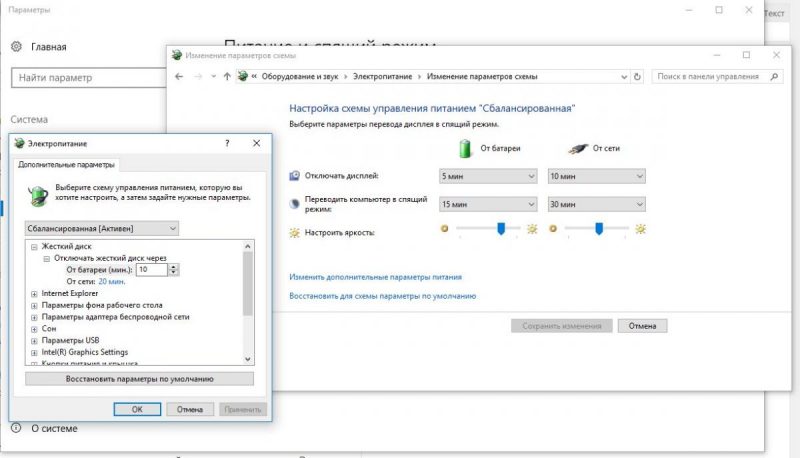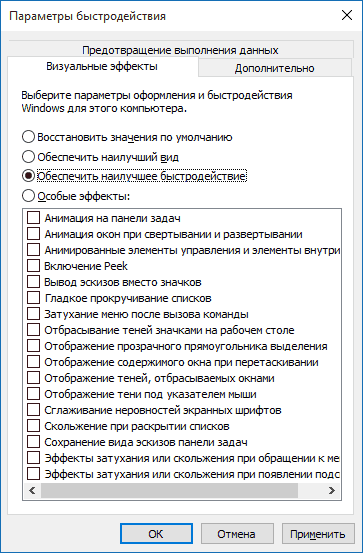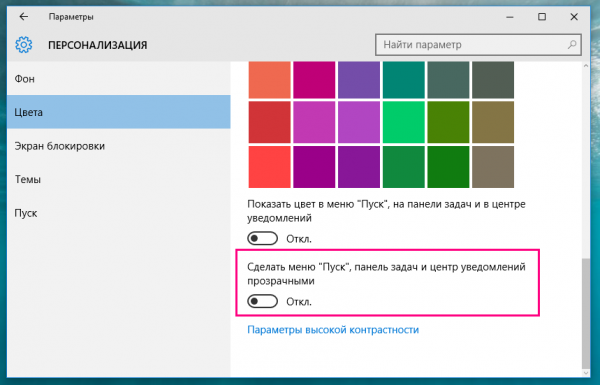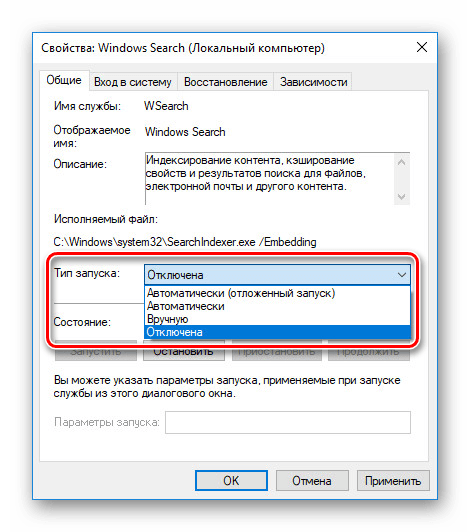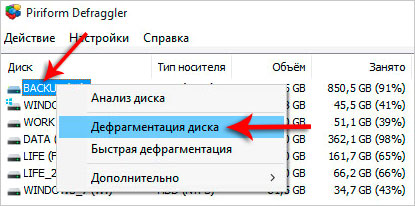Despite the fact that for many years the laptop has been the most popular of non-stationary computers, users have many questions about it. The main one is how to speed up a laptop. Slowing down can be the result of a complex of factors that negatively affect the operation of the “iron” and its various fillings. Then the questions themselves will disappear, how to transfer the Internet from an iPhone to a computer, download high-resolution movies in high resolution, see the face of a loved one while communicating on social networks.
Why does the laptop slow down
World experience in servicing computers, laptops and other gadgets of various price categories shows that the list of reasons why they slow down is quite narrow. In any case, faced with "glitches" in the work of a desktop personal computer, you should not panic. You need to consistently check which of the reasons (or their complex) is the result of a misunderstanding, to understand, and proceed with the implementation of actions that can help speed up the laptop.
Overheat
Uncontrolled temperature increase can occur due to the fact that the device has been operating in a prohibitive mode for a long time: watching videos, launching heavy games, surfing the Internet by opening a browser, various sites. All this leads to a violation of the temperature regime.
The presence of viruses in the system
This reason has one nuance that helps to identify it quickly and accurately. We are talking about a sharp slowdown in the operation of all the main laptop systems against the background of normal operation in the previous time.
Diagnosis of viruses includes:
- immediate shutdown of all programs and background processes;
- system scan to search for virus programs.
Startup programs and processes
When installing programs and applications, it is necessary to carefully monitor that the startup process is not activated. First of all, this applies to social networks, instant messengers, and other programs that run uncontrollably. The more such programs run in the background.
Lack of free space on the system drive
One of the popular reasons for unstable operation and periodic “freezing” of a device is an overloaded drive with system and program files, folders from third-party software and applications.
Registry clogging
The gadget freezes periodically due to the fact that the registry ends up filled with the “tails” of previously deleted programs, files with the .apk, .old and other archive little things.
Lack of RAM
Modern mobile devices are based on fairly heavy operating systems.As a rule, the minimum amount of memory that allows you to perform the necessary list of tasks with a laptop is 2 GB.
If the memory capacity is less, there is no doubt that this is what caused the gadget to slow down.
Failed configuration
Finally, if the other reasons are confidently discarded, you need to face it, and admit that the laptop you purchased does not meet the capacity requirements.
The processor and other components installed in it are simply not able to carry out the complex of tasks assigned to them without braking. In common parlance, this is called a "mean pays twice."
Software acceleration
The first step after establishing one or more reasons for the slowdown of the laptop should be a set of steps to eliminate them. Speeding up a desktop computer without replacing its individual elements is called software acceleration.
The result can be achieved after one of the following operations. Efficiency increases dramatically if several methods are used in combination. One thing is certain: in the process of diagnosing a decrease in speed, the first point is the system.
Editing Power Settings
Increasing battery life directly depends on optimizing the power supply circuit. The factory settings for the most popular Windows 10 operating system among laptop owners provide for the use of a balance scheme between power consumption and device performance.
To operate on battery power, you must select an energy saving scheme. Custom power mode is available. The new mode is activated immediately after saving the newly entered data. You can also manually change additional parameters by setting the maximum energy saving mode.
Turn off visual effects
A sufficiently large number of resources is used to configure and maintain the operation of visual parameters. To speed up the operation of the device, some of them can be disabled in the Performance section of the Advanced system settings tab.
Without negative impact on the overall performance of the laptop, you can disable some effects:
- Windows animation
- adaptation of the taskbar and working windows to the background color;
- high contrast;
- sketch output;
- Narrator, and others.
This operation is effective for laptops with outdated processors and RAM units. Modern laptops with a memory capacity of over 8 GB without slowing down are capable of performing all tasks without exception.
Disabling background services
Various visual effects that decorate the desktop make a large number of background services constantly work. For maximum performance, you should disable these add-ons. To do this, on the Start menu there is a command line Run. By typing services.msc in English, we get a complete display and description of active background processes.
It is necessary to disconnect each service separately in order to avoid system failures. Another way out is to select and install a utility on the laptop that will carry out all the operations described above in automatic mode. The goal is to unload the processor as much as possible and reduce the amount of occupied RAM.
Disabling Aero Themes
The Windows 10 operating system, which is installed on most modern devices, is practical and elegant. The use of panel transparency - the so-called Aero mode, gives a special charm to the appearance of working windows. The performance of powerful laptops does not suffer from this. But devices in which the amount of RAM is in the range of 2-4 GB suffer from a lack of free space in the virtual space.
In this situation, it is better to deactivate the “gluttonous” Aero mode. Third-party utilities and registry manipulations are not needed for this. There are two ways to get to the switch “Make the Start menu, taskbar and notification center transparent”:
- Options - Personalization - Colors.
- Start menu - run - enter at the command line ms-settings: colors - Run.
Since the mode is activated by default, it remains only to turn it off.
Cleanup startups
The automatic download mode, which exhibited a large number of pre-installed and third-party resources in the laptop, is associated with timely updating of parameters and software.
To carry out this operation, you must perform a series of actions:
- Start - Run.
- At the command prompt, type msconfig - Enter.
In the pop-up window that appears, you need to activate the Startup tab and disable the mode for those programs whose automatic loading at the moment the system is turned on is not required. Further:
- To apply.
- Reboot the laptop.
Most non-system resources and programs can be turned off without harming the operation of the device. This will reduce the load on the central processor and increase the free space of RAM.
Search Disable
One of the effective ways to combat the slowdown of the system in a laptop is to disable the built-in search engine. There are several ways to do this:
- Deactivate Windows Search.
The method is extremely simple, since it does not require access rights. After its execution, the process ceases to operate. "SearchIndexer.exe", which is able to load the search engine even when the laptop is in hibernation mode.
- Disable visual display.
The search quickly “clogs” the list of results, since it displays all matches (both on a laptop and on the Internet). Disabling it can significantly save space for installing software.
- Disabling the SearchUI.exe process.
The PC resource associated with the search bar and the built-in voice assistant is not deactivated using the Task Manager. You can make changes to the configuration of system files using the Unlocker program.
- Group Policy Change.
Exotic way to limit activity. It is to limit the search system. After activating the changes, it will be able to produce only local results.
Optimize and defragment your hard drive
The most radical hardware way to combat the slowdown of a laptop is to search for and remove fragmented files from the system. Periodically, defragmentation should be performed. This is best done using popular third-party utilities - Defraggler or CCleaner. Running the program activates the optimization process. The system is cleared of temporary and defragmented files.
The same process is available using the laptop’s own services:
- Menu - This Computer - Properties.
- Service - Optimize.
Using the built-in optimization program, you can edit any local laptop disk individually, or all at the same time. A small percentage of fragmented files do not require disk optimization, and vice versa. Running defragmentation can last several hours. The process schedule can be set and changed independently.
Among Windows software users, the third-party CCleaner is most popular. This utility is the most advanced in terms of organizing the process of diagnosing a decrease in the speed of computers.
All similar operations can be carried out on laptops with installed operating systems Windows 7, Windows 8. Apple MacBooks are much less likely to suffer from a speed drop disease. But for them, the developers have provided a set of measures to increase speed. In general, it differs little from the above.But there are "chips" characteristic only for devices from Apple with MacOS preinstalled:
- disabling FileVault encryption;
- Disabling Spotlight Search Indexing
- indexing lock in the built-in Photo application.
Extreme ways are resetting the current settings of the SMS system controller or removing all working Flash components. For maximum MacBook performance, you should use the proprietary Safari browser.
How to speed up a laptop by replacing its elements
Fighting slowdowns using hardware methods and changing file system features does not always bring results. Sometimes recovery requires the installation of new elements.
Replacing a hard drive and increasing the amount of RAM
The desire to replace an outdated laptop drive has, as a rule, two goals:
- productivity increase;
- increase (upgrade) of disk space.
If the "native" laptop hard drive fails, there are two ways to solve the problem:
- HDD replacement.
- Install a solid state drive (SSD).
The latter in comparison with the hard drive wins due to the higher speed, low power consumption. In addition, the SSD works almost silently. It is resistant to mechanical stress. It is necessary to manage the hard drive very carefully. He categorically does not tolerate shaking and vibration.
However, the replacement described above will not give anything if the processor runs more slowly than a screw. If the main task of the replacement is to increase the workspace, then you should not spend money on SSDs. A 1-2 TB hard drive is ideal for such an operation.
In any case, users should remember that HDDs have important advantages over SSDs:
- better information security;
- the ability to recover data if the magnetic layer is damaged.
For a comprehensive increase in performance (volume and speed), an ideal option is a hybrid drive (SSHD). This is a regular hard drive with an additional solid-state flash buffer installed.
Another way out of the situation is to increase the amount of RAM.
Remember! This operation is possible only if the design provides an additional free slot or pre-installed random access memory in volume less than the maximum possible, provided for by the technical characteristics of the device.
It is very important in the process of upgrading the "RAM" not to be mistaken with its type. Not all laptops can be equipped with modern DDR4 slats. If the device operates in two-channel mode, it is better to install two identical modules in the slots, for example, 8GB + 8GB. This will increase two main parameters - speed and frequency.
Installing a cooling system on a laptop
The last way to increase speed and get rid of braking is to conjure with physical characteristics. One way is to upgrade the cooling system. The failure of the cooler is a critical moment in the operation of a laptop. Repair should be done immediately, since the lack of cooling will inevitably lead to overheating of the components. As - the result - a violation of the functional capabilities of the device.
The cooler may fail due to factory defects or violation of the operating rules. Prevention of the cooling system is carried out at least once every six months. Prerequisites for repairs may include:
- increase the volume of the running fan;
- strong heating of the laptop case;
- breakdown of the cooling tube.
Failure of the cooler can provoke a sharp decrease in the speed of work, freezing, overheating of the processor and server system errors.
Remember! Very often, both a laptop and a MacBook can be accelerated by a simple cleaning of the interior of the case from dust, dirt, fluid leaks and other inconveniences.Accurate operation of the device is one of the ways to maintain it as long as possible in working condition.
Video: how to speed up a laptop
On how to quickly, and with minimal loss, restore the working capacity and speed of a laptop with the Windows 10 operating system, see the video: