The advantage of a laptop over a desktop computer is the ability to use it offline in any convenient place. Autonomous operation is ensured by the battery located inside the laptop. For full-fledged operation, it is necessary to regularly check the battery, since it is an essential part of the personal computer without the need for a permanent connection to the electric network. At home, checking for a worn laptop battery occurs through the command line, additional software or a special standard utility.
How to test a laptop battery at home
One of the main elements for laptops is the battery, which is charged during each work when connected to an electrical outlet. To avoid malfunctions in the computer, it is necessary to timely diagnose the deterioration of the battery (battery) and identify the degree of its use. Instructions for checking the battery at home:
- charge the laptop to 100% of the indicator, if the charge does not rise, then perhaps the problem lies in the cable (wire) itself, which will need to be replaced with a new one or repaired at a service center;
- if the charge reaches 100%, but it is not enough for 3 or more hours, then the battery has worn out during use;
- You can check the working battery using special computer tools - a standard utility, third-party programs, and the command line.
If after verification the indicator falls below 50 percent, then the user may encounter several problems:
- It will be possible to work on a laptop only when it is constantly plugged into a power outlet. The computer will no longer be automated and portable; it will turn into a regular stationary one.
- The owner will have to spend money on the purchase of a new battery. Depending on the duration of use of the personal computer, the technical condition and the date of its release into production, the cost of a new battery can be up to 30 percent of the cost of the entire device.

Figure 1. Laptop battery
Determining the degree of battery deterioration through the command line
If you want to test the battery at home without using special programs, you must use the command line, that is, in the lower left corner of the screen, click on the start icon and in the opened line enter the special phrase powercfgenergy using the keyboard, then press “Enter”.
Testing itself using the command line will take no more than one minute. Upon completion, a link to the test results will appear on the screen. If you can’t open the document by direct link, then you need to copy and paste it onto the desktop, and then repeat opening the file.

Figure 2. Analysis of battery testing on the command line
All information on battery performance can be seen in the received document. The calculated capacity line shows quantitative indicators for the initial state of the battery. The last line of the file shows the user the last charge size, the indicator may be equal to the estimated capacity or less.If the last digit is less, then the battery wear can be calculated independently: subtract the capacity at the last charge from the calculated capacity, divide the obtained value by the calculated capacity.
Battery test using the standard Windows utility
At home, you can check battery wear using a standard utility that is preinstalled on Windows and is called AIDA64. In the control bar, by clicking on the "Start" button, you can see this program in the list or find it manually through "My Computer" and the local drive D. The charge controller must be at 100% mark before starting the test.
After fully charging, it is necessary to disconnect the battery from the electric power supply and run the utility. After checking all the parameters, the application will start working. In the dialog box that opens, the user must go to the power tab. It is located in the list of the left menu, in the "Computer" section.
Using the utility, it is possible to independently evaluate the power status of the computer. A few dozen indicators are displayed in the menu, according to which you can see basic information about the battery. The penultimate paragraph indicates the degree of deterioration as a percentage.
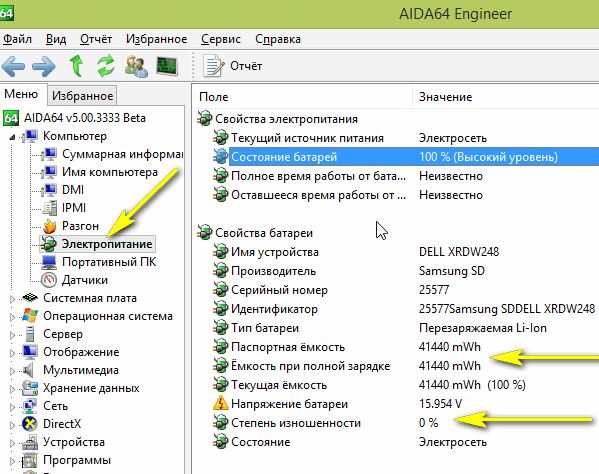
Figure 3. Power rating using the standard AIDA64 utility
Testing a laptop battery with optional software
Diagnostics can be carried out through a number of third-party free software, among which the most popular among users are:
- Battery Care software can be downloaded from the official website. The program in a special window after checking the functioning of the battery will show performance, current charge level, maximum working capacity, voltage and wear;
- Battery Eater software allows you to create a report on the performance of a user's laptop. To do this, you need to download and install it, after opening go to the "Battery" section, where the quantitative indicators of work will be reflected. Here, in addition to information about the energy source, you can see the performance of the processor itself, the operation of the hard disk and the CPU value.
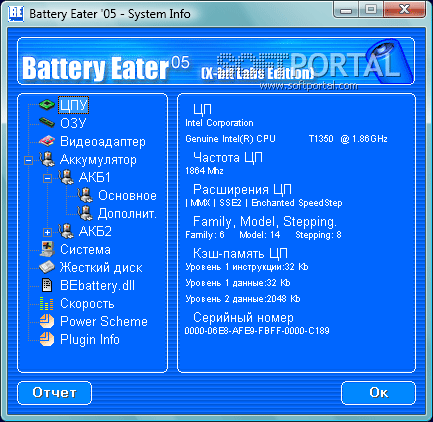
Figure 4. Test with optional software - Battery Eater



