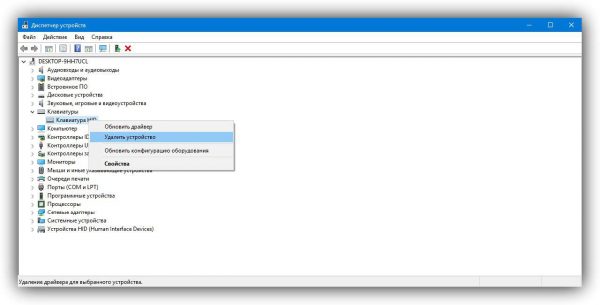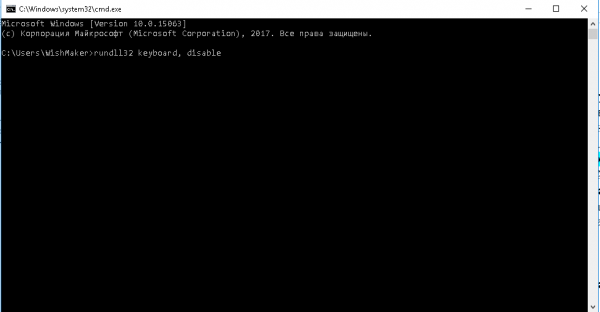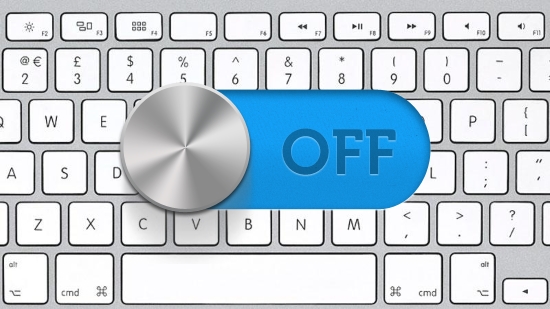If your laptop keyboard suddenly stops working, then this article is for you. Most often, the cause of the malfunction should be sought in the actions of the owner or people who work for a laptop. In this case, it is likely that the problem will be solved independently.
The cause of a laptop malfunction is most often the carelessness or inexperience of the user. Often, the keyboard stops responding after cleaning, updating drivers, or installing third-party programs. If this is your case, do not despair, everything can be fixed. In this article, we will figure out how to enable or temporarily replace the keyboard on a laptop, as well as conduct a simple troubleshooting.
Windows Tools
The Windows operating system does not provide the user with a wide range of diagnostic tools. Most often, an alarm about a problem is limited to the icon in the device manager. The user has to figure out what the malfunction is.
The first thing to do is to eliminate the technical malfunction factor. This is done using the basic input / output system, or in abbreviated form, BIOS. In it, you can check the cursor keys (arrows). This will make it possible to understand in which plane the problem lies: technical or software.
Depending on the laptop model, the input to the BIOS is different. The most common option: immediately after switching on, hold down the “F2” key, less commonly, “Del”, “F9” or “Esc” is used. In some cases, they need to be clamped with the “Fn” function key. After making sure that everything works in this mode, you can start turning it on in the Windows environment.
Dispatcher
If you use an external input device, you can turn it on or off in the device manager. To open the dispatcher, you need to press Win + R and enter, in the window that opens, “devmgmt.msc”. In the device manager that opens, find the category of interest and right-click on the device to select the desired action.
Sometimes the input device stops working due to an unstable or crashed driver. Using Device Manager, you can update or reinstall the problematic driver. Experts recommend only a “clean” installation. In other words, the driver must be removed before updating. Since modern laptops are less and less equipped with drives for optical disks, we install a new driver from the manufacturer’s website. To do this, you need to find out the model of the laptop or its serial number.
Command line
The command line is another way to turn the cybord on or off. To call it, we turn to the already familiar Win + R keys and enter “CMD”. In the command line that opens, enter "rundll32 keyboard, disable" - this is the command to disable the keyboard. For the opposite effect, prescribe "rundll32 keyboard, enable".
Group Policy
The Internet describes many ways to deactivate the keyboard, some of them can hardly be called useful, they are rather harmful. It’s hard to imagine a person who disables the keyboard through group policy editing. This method is quite complicated, but impossible for an inexperienced user.
But if you are one of those who turned off the keyboard this way, you can turn it back on in two ways. Reinstalling the operating system or removing code that prohibits the use of the device.
Third party programs
There are special programs that allow you to control input devices. One of the simplest and most common is Toddler Keys. It allows you to turn off the keyboard at any convenient time. After installing and starting the program, the corresponding icon will appear in the notification area of the desktop. With its help, the utility is managed. By clicking on the line “Lock Keyboard” we turn off or turn on the device.
Turn on the numeric keypad
If the problem is the lack of response to the keystrokes of the digital unit, it may simply not be turned on. To activate it, you must click on the "NumLock" button. It is located on the digital block itself, usually above the "7" key.
Using the virtual keyboard
If the laptop keyboard does not work, and you need to type some text (for example, a search query), you can call the virtual on-screen keyboard. To activate it, use the key combination Win + R. In the search window that appears, enter "osk.exe" and end the action with the "Enter" key. If everything is done correctly, a virtual keyboard will appear on the screen. For owners of laptops with a touch screen, it can completely replace a faulty one.