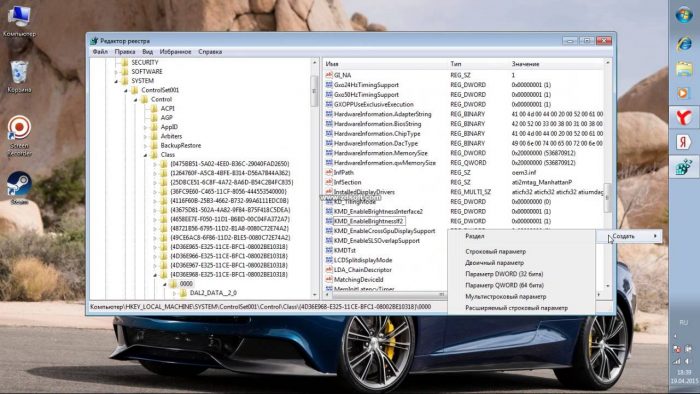Keyboard backlighting is used by almost all device manufacturers. This feature is available on individual equipment, as well as on the built-in keyboard. For example, ASUS has released more than one model with this feature. It provides the ability to use the device at night with the top light turned off or during the day in a poorly lit room. To apply the function, you need to study the basic question of how to turn on the keyboard backlight at the right time on an ASUS laptop.
Turning on the keyboard backlight
Before activating it, you need to find out if such a function exists in the device used, for example, when an old model or economy class is used, then there may be no backlight.
You can find out about this:
- from technical specifications;
- by asking in the Internet search engine, correctly specifying the laptop model;
- finding out the question yourself, by studying the notation on the keyboard keys;
- you can still look at the buttons - the presence of a translucent base indicates the mandatory presence of LEDs inside the button.
Usually, the backlight icon is placed on the F1 - F12 keys as a sun or as a separate button in the very bottom row to the right between the Fn and Ctrl keys - it all depends on the laptop model used.
If the backlight is attached to one of the F keys and there is no certainty which one, then you need to press each one alternately with the Fn key held down. During such an experiment, the functions of the laptop may change, since each of the buttons is responsible for certain actions.
The Fn key is not used when typing, so it can be responsible for highlighting as an independent element. Therefore, if the previous method did not help, you can try clicking on it.
After determining which button is still responsible for this function, you must try to activate it by pressing - repeated use will be a trip signal.
Important! In the absence of a certain sign and result, you can try all the keyboard keys in action.
In the models of the latest release, you can use the keys not only to turn the backlight on and off, but also to adjust its brightness or change color.
Driver installation
If the OS was replaced, then the backlight may not work due to the lack of the corresponding driver, therefore its activation in the standard way is unsuccessful, then the installation of a more powerful driver is necessary.
To do this, consider the example of ASUS, how such actions are performed:
- on the official ASUS page in the "Service" section, enable "Support";
- then enter the name of the laptop and click on the appropriate model in the drop-down list;
- go to the section "Drivers and Utilities";
- indicate the version of the OS and examine its capacity;
- in the list of available files, it is important to find “ATK” and download the latest version;
- open the downloaded program in any convenient way and install it under the name Setup.exe;
- when the installation is completed, you must restart the equipment and try to turn on the backlight again.
Important! If there is no result, you need to install the old driver version by removing the current software via software or through the “Device Manager”.
If on your own there is no desire to select the required driver, you can use a special program that automatically examines the device and downloads the appropriate files.
When there is a problem with turning on the backlight on ASUS and the previous options for its activation did not help, you need to contact the service center, as the keyboard contacts may be damaged, which requires its replacement.
Turn off the keyboard backlight
Typically, the keyboard is turned off by the same button that it turns on, but there is no single solution for the case of how to turn off the backlight, since each model has its own characteristics regarding the use of function buttons.
For instance:
- combination of buttons Fn + F4, Fn + Space or Fn and a space;
- the use of an individual button that should perform this particular function;
- turning off the lighting is multifunctional - several times pressing the Fn button or responsible for the backlight function.
Important! The normal operation of the backlight is to turn on automatically when the laptop starts and turn off when it goes into sleep or hibernation.
How to change the keyboard backlight color
The use of RGB LEDs by many manufacturers for lighting equipment enables the consumer to use the desired glow color when working on a laptop, which will create eye comfort. For example, ASUS in the new models uses multicolor LEDs controlled by the patented ASUS Aura software.
You can change the backlight of a laptop of any model through the use of a special program Steel Series Engine. It will provide the opportunity to use absolutely any color, as well as apply the multifunctional menu in full.
And even if the backlight involves the use of only one color, which irritates the eye, then you can correct the situation in one of two ways:
- The first is the analysis of the keyboard, removing the board and determining the type of LEDs, then it remains only to replace the same LEDs with only a different color.
- The second is to disassemble the keyboard and board, stick stickers from transparent multi-colored paper - yellow, blue, green, then after switching on the user will see azure, violet or orange.
And if the laptop does not have a backlight at all, then you can independently equip it with an external USB lamp with multi-colored LEDs or purchase such a lamp already in the finished version.
Of course, the use of a lamp cannot fully solve the problem, since this leads to many significant drawbacks:
- strong glow - which causes glare on the keyboard, and if it is not new, but some letters are overwritten, then such a glow only prevents them from seeing;
- the lack of a port in the right place to connect the lamp can create additional problems - because then its light entering from behind the screen is not enough;
- if not LEDs are used, but separate LEDs, then they can be placed in the right place, but the glow of such a device in one copy is not enough.
Conclusion
Keyboard illumination on a laptop is an indispensable element if the user often types at night or works in a darkened room. In this case, the highlighted letters make it possible to work without the upper light. But if the work ahead is in the afternoon and the letters are already slightly overwritten, then the luminous keys only interfere, since the occurring glare generally makes the characters invisible.
The backlight should start acting and stop automatically when the device is turned on / off, but if this does not happen, then you should use the possible solutions to the problem described in the article.