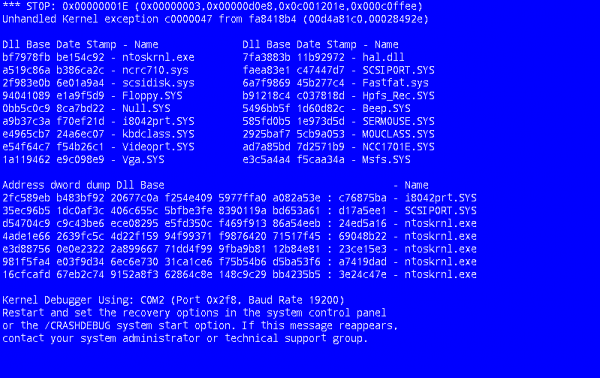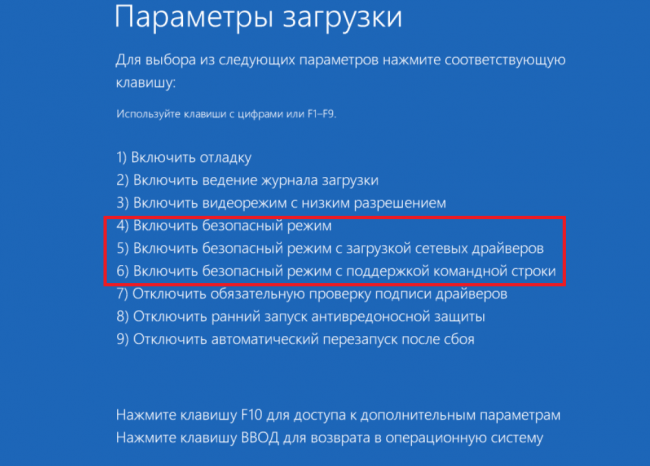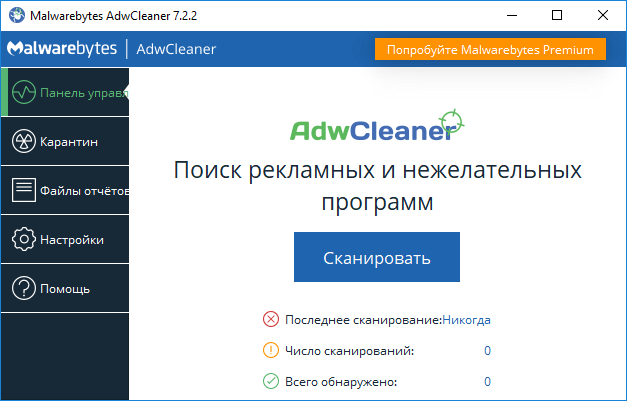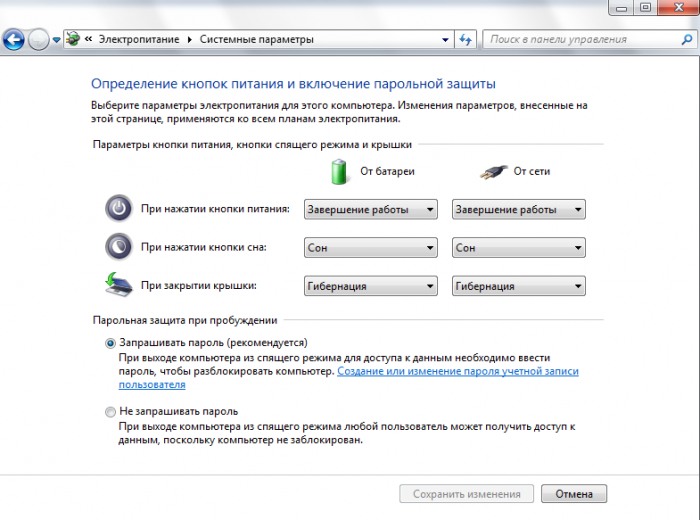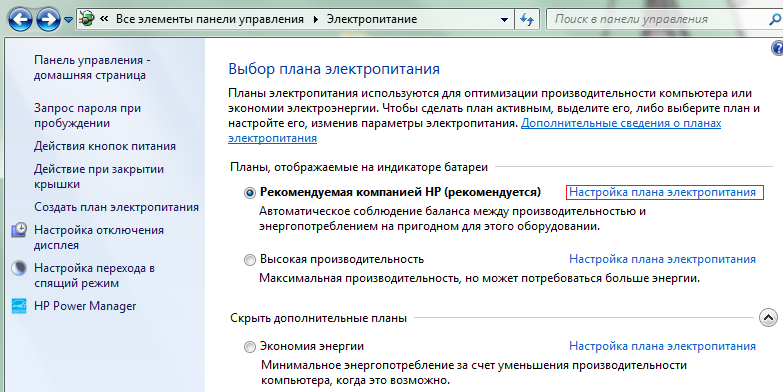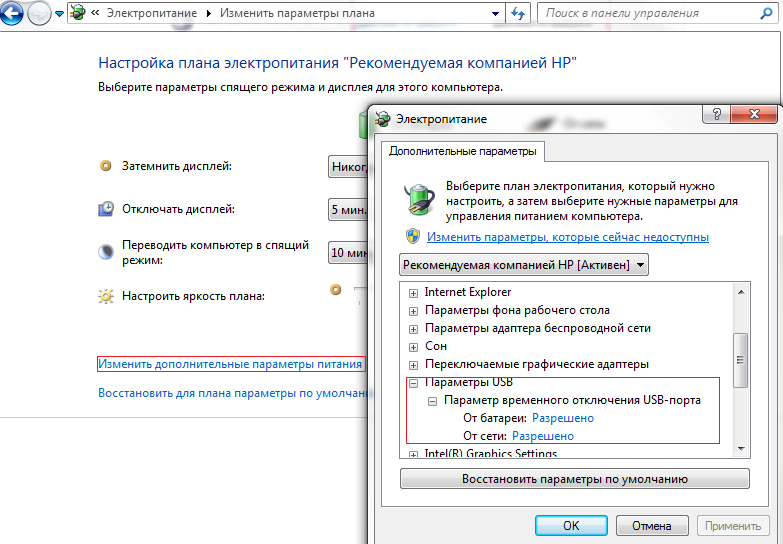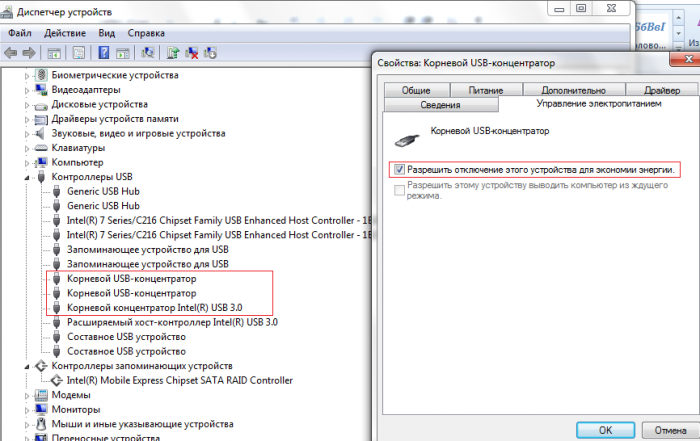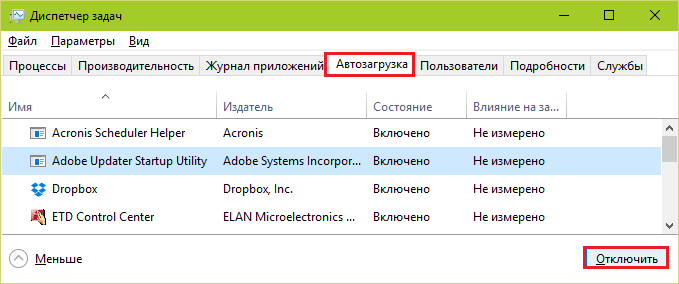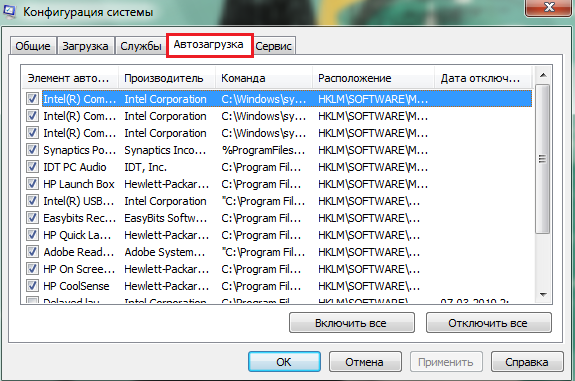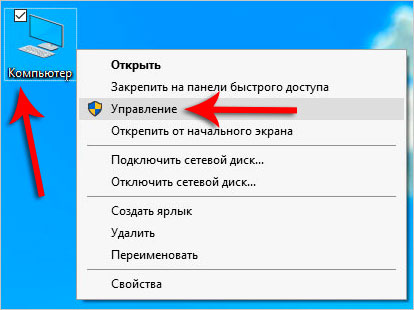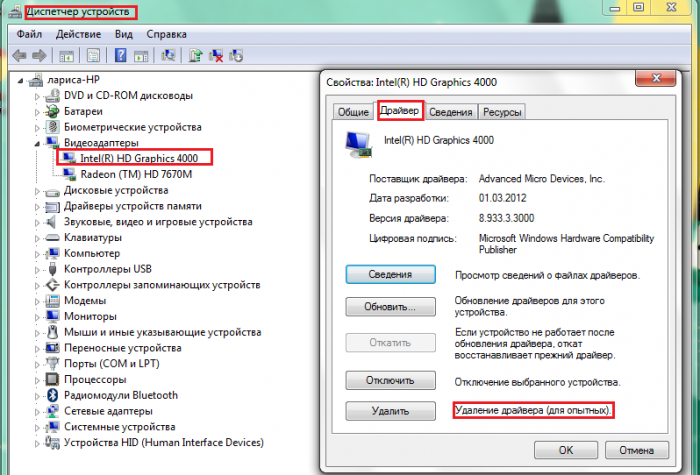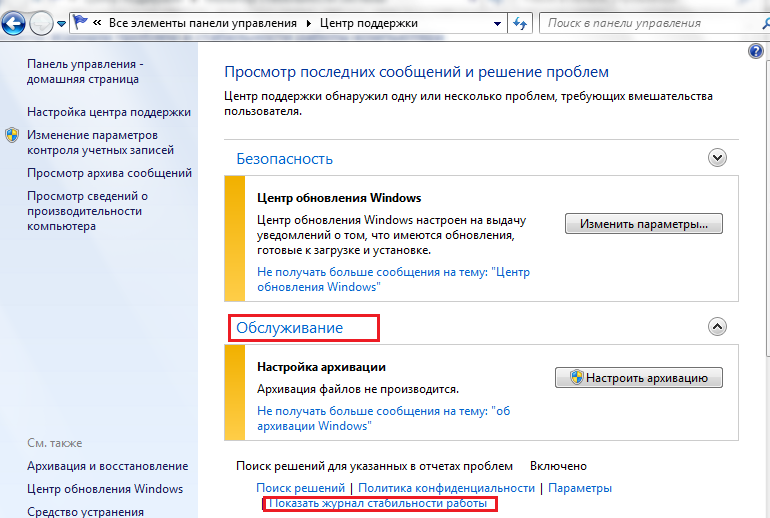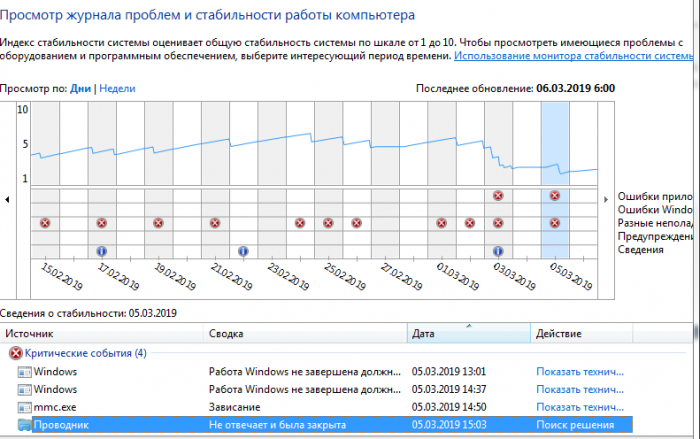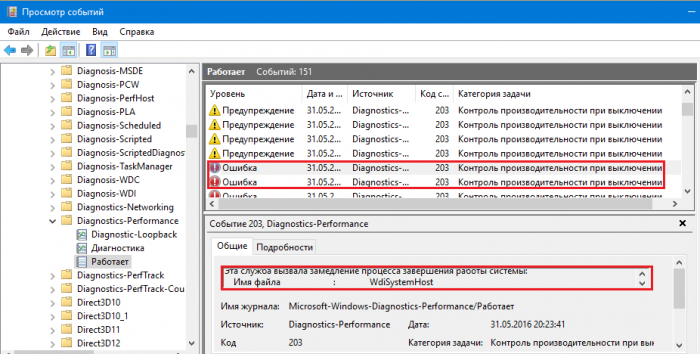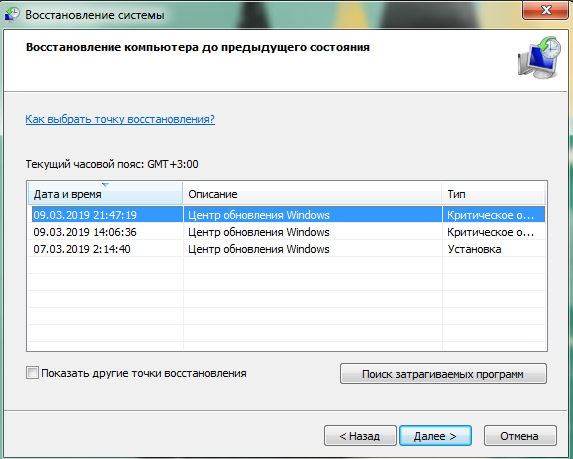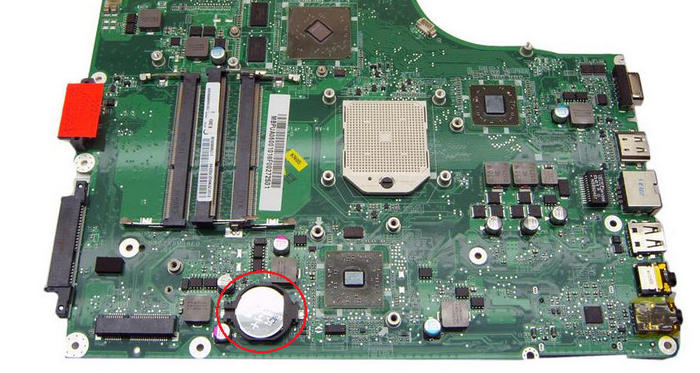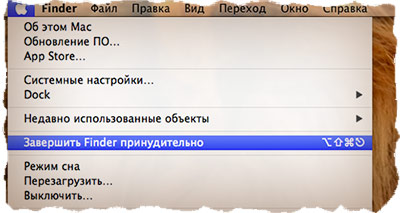Correct shutdown is an important condition for the smooth operation of the computer. And if a bosom friend of Windows suddenly stopped turning off correctly, you should pay attention to him and figure out what’s the matter. It is not supposed to constantly beat friends in the arms just because they are in no hurry to fulfill our desires. And this is exactly what we do when we manually cut off the power, not understanding why, in response to our command, the laptop or computer does not turn off completely. In 90% of cases, it is possible to diagnose and eliminate the cause independently, without contacting a service center.
Symptoms and Causes
Errors of shutdown in models of Asus, Lenovo or Hp with operating systems: Windows-7, 8, 10, Windows-XP - appear in several scenarios.
- Windows does not respond to the "Shutdown" / "Restart" command in the Start menu - it does not hear it.
- The shutdown process seems to begin: after the appropriate commands, the inscription “Shutdown ...” appears and the system freezes at this stage. The screen does not go out, the power does not turn off, the “Power” and “wi-fi” indicators light.
- The standard end of the session occurs - the screen goes blank. But the fan continues to work, the buttons light up, the power source does not turn off by pressing the power button or closing the laptop cover.
The causes of the problems are rooted in software failures, OS errors, incorrect driver operation, BIOS system violations, and, finally, in the breakdown of the device itself.
- Software - programs installed in addition to system folders. New software may conflict with the operating system, slow down and block its work. Among the new softwares there may be virus programs: suspicious processes appear in the task manager, the laptop starts to slow down, the antivirus program freezes during scanning and turns off. The inability to end the session is manifested by the 1st type - Windows does not hear the command, does not react to it in any way.
- Errors of the operating system - appear when it is updated, which causes a conflict of new applications with old ones (found when updating the OS to Windows 10). At the end of the session, some applications and services continue to work - then “Shutting Down ...” will spin endlessly on the blue screen. A conflict of applications may occur in the third scenario: the screen goes blank, but the system does not turn off even when you press and hold the Power button, lowering the lid of the laptop.
- Drivers may prevent the computer from shutting down. Such surprises are often brought about by updated or newly installed Intel products.
- BIOS system failure - this basic program is located in the motherboard and regulates the computer with all devices connected to it. In laptops of venerable age (more than 5 years), the power supply of the BIOS power battery may be depleted, the chip may be damaged. BIOS failure manifests itself in the fact that the laptop cannot disconnect itself from the power source, does not reboot and does not go to sleep.
- Hardware malfunctions - damage to the hard drive, motherboard, video card, etc. In such cases, endless session termination is accompanied by additional symptoms: the computer slows down when it is turned on, the blue screen of death (BSoD) appears from time to time, and memory defects are detected.
Software errors can be corrected independently, in extreme cases, you can call the wizard at home, but with hardware problems, the laptop / computer must be carried to the workshop.
Test run in safe mode
So, the laptop cannot complete the job correctly - we’ll start the diagnostics by checking if the operating system is to blame. You need to start the laptop in safe mode - only system folders work in it, applications and virus programs from startup are inactive.
Windows 8-10 OS boots into safe mode in this order:
- in the Start menu select the "Reboot" command;
- at the same time as entering this command, press the Shift key;
- after reboot laptop “Selection of actions” → “Diagnostics” → “Additional parameters” → “Startup parameters” appears on the monitor;
- From the list of parameters, select the "Enable Safe Mode" command.
Windows 7, Vista will enter safe mode if you hold down the F-8 button on the keyboard before the next start, and then select the "Safe mode" command from the menu on the monitor. Minimum OS load is used for initial diagnostics. Failure to end the session in safe mode is a signal of possible damage to system files, hard disk, other important hardware modules, which requires professional intervention. But most often the shutdown goes off without problems - that means the operating system is in order, the equipment is working fine, you can do without a wizard. True, you have to tinker with the diagnosis of software that runs in normal mode.
Reasons for the malfunction
Problems with turning off the laptop cause the following software components:
- malware, viruses that block standard session termination.
- power settings - this is the most common cause of failures when turning off laptops;
- recently downloaded programs and drivers / their updated versions, which are poorly compatible with the operating system - it cannot completely stop their work and turn off the power.
- a large number of applications that run in the background - they require a lot of time to save data and close.
What to do if the laptop cannot shut down
The first step is to scan the computer with a licensed antivirus. The programs may operate malware that is not a virus and is not scanned. Detection and removal of an unsolicited application helps malware removal software:
- Microsoft MRT.exe - integrated into Windows-10 software, can be downloaded for Windows-7.8.
- AdwCleaner is an effective and affordable malware removal tool.
- Malwarebytes is one of the most popular programs for detecting unwanted applications.
Utilities can be downloaded from official sites, their advantage is the Russian language in the interface, which greatly facilitates the use.
Set Power Options
Problems in the power settings most often interfere with the normal shutdown of the computer. To adjust the settings, you need to check the operation of the power buttons and the operation of the drivers of the USB equipment.
- On the Control Panel in the "Power" section, we find in the menu on the left "The action of the power buttons" - and go to the page to configure them. Here it is necessary to make sure that the buttons “No action is required” and “Turn off the display” are not selected for the buttons. The correct settings are the commands “Shutdown”, “Sleep”, “Hibernation”.
- Having set the correct position of the buttons, we check the result when the computer shuts down. If the problem persists, return to the "Power Options" section and enter the "Configure Power Plan" page near the active item. (In the figure - this is the item “Recommended by HP”).
- Going to the page for changing the power plan, select the action "Change ext. parameters". In the window that opens, click on the line “USB Settings” and enable temporary disconnection of the USB port.
It is likely that USB equipment, after automatically switching to save mode, crashes and interferes with shutdown. Therefore, you just need to disable it forcibly. This can be done in another way - through the "Device Manager" section of the Control Panel:
- In the general list of equipment we find the line "USB controllers" and open it.
- From the list of controllers, select USB Root Hubs.
- By right-clicking on each of them, we go to the "Properties" page.
- In the "Properties" click on the tab "Power Management".
- Uncheck / checkbox opposite the item that allows you to turn off the equipment and fix the action with the "Ok" command.
If these manipulations do not solve the shutdown problems, then you need to look for the cause in the software, which starts automatically.
Programs and services that prevent the computer from shutting down
As a result of automatic Windows updates, programs that are not compatible with the operating system may appear on the computer. They load automatically at the start of the session. When shutting down, the system sequentially closes all active processes, but some of them do not respond to Windows commands, continue to work and do not allow the power to turn off. Testing your computer for such applications is easy - all installed softwares are located in the Startup folder. In Windows-8, 10, this tab is found in the Task Manager. Folder opening path: “Start” → “All applications” → “Utility-Windows” → “Startup”.
A simpler way to get to Startups:
- Press and hold for a while two keys: WIN + R;
- In the column "Run" type: shell: startup;
- Finish Action: Ok.
To get to “Startups” in Windows 7 and XP operating systems, in the search field enter the name of the corresponding utility - Msconfig (System Configuration), in which the desired tab opens. Folder opening path: “Start” → “Control Panel” → “Administrative Tools” → “System Configuration” → “Startup”.
The essence of the verification method: sequentially, one after another, the software from the startup folder is disconnected, and then the laptop is checked for standard shutdown.
After checking the programs, you need to reinstall the drivers, pay attention to Intel products:
- Intel management engine interface (Intel ME) - responsible for the operation of fans; regulates the energy saving mode, the transition to "sleep", etc.
- Intel Rapid Storage Technology - a utility for optimizing the performance of hard drives.
It is noted that the incorrect operation of these programs often makes it difficult to turn off the computer, therefore, if a problem occurs, it is recommended to reinstall Intel ME, and Intel RST can be safely removed from computers equipped with one hard drive.
The process of reinstalling drivers
- Right-click on the “Computer” folder in the Start menu and open the “Management” section.
- Select the “Device Manager” tab.
- From the list of drivers, select the one you want to reinstall.
- Right-click on it and select "Properties" from the menu that opens.
- In the list of possible actions, click on the "Delete" command, confirm the deletion.
- Reboot the computer, download the new driver and install it.
Eliminate application conflict
If cleaning the startup registry and reinstalling the drivers still did not lead to the elimination, you will have to test the stability of the operating system and identify conflicting applications. For this, Windows has a special service, the operation of which is reflected in the System Stability Monitor. Opening the stability monitor on Windows-7: “Start” → “Control Panel” → “Support Center” → “Maintenance” → “Show log of stability”. In later versions of Windows, from the Control Panel, they go to the "System and Security" section, and then through the "Maintenance" tab, they display the log.
After a certain time, the system stability monitor appears, from where we get information about the conflict processes and the dates when they occurred. The upper part shows a graph of system stability from 0 to 10 points. In places of lowering the graph - critical events that caused a failure:
- Application crashes.
- Operating system crashes.
- Other failures.
- Warnings.
- Information about changes in the work of Windows.
If you click on the date when a critical event occurred, a table appears under the graph with information and analysis of all failures.
So, in the chart above we see that 03/05/2019. In the period from 13:01 to 15:03, 4 critical events occurred immediately on the computer related to the shutdown, including application errors. The stability assessment at the top of the graph from average values (about 5 points) fell to 1-2 points. Having clicked “Search for a solution” opposite the error message, you need to follow the recommendations for resolving it.
What to do if the troubleshooter doesn't detect anything
Sometimes the system does not offer specific solutions and does not indicate the source of the error, then the search is continued by opening the event log. It collects information about all computer malfunctions.
The error record is accompanied by an indication of the cause of the failure: a conflicting application, service, driver, etc. The path to opening the log is: “Control Panel” → “Administrative Tools →“ Event Viewer ”→“ Application and Service Logs ”→“ Microsoft ”→“ Windows ”→“ Diagnostic-Performance ”→“ Works ”.
To search for problems with turning off the laptop, we select event codes from 200 and higher with the name “Performance Control on Shutdown”. Having discovered the source of the error, you need to get rid of it. Remove the application from "Startups" or delete it altogether, disable the conflicting service (if it is not critical for the system to work), reinstall the driver, or disable the hardware associated with it.
Rollback to production version
Session termination failure often occurs after installing or updating applications. Malfunctions can be fixed by rolling back to the version when there were no problems. Windows-7 launches the utility "System Restore" through the Control Panel → "Restore" → "Start System Restore". In later versions - through the Windows + R keys and the introduction of the rsrtui command in the field.
When choosing a rollback point, they look at what changes in the computer were critical for him and restore the earlier problem-free version. If the computer does not restart during normal operation, the systems are rolled back in safe mode, in which the standard termination of sessions occurs.
Instead of shutting down, the computer restarts: what to do
Most often, this problem occurs as a result of incorrect operation of the NVidia graphics card driver. It should be reinstalled.
- Download the new Nvidia driver from the official site.
- Remove old program and hardware from Device Manager.
- Turn off the computer and see how the session ended: if the computer no longer restarts upon shutdown, it means that the culprit was found.
- Turning on the device, we start the installation of a new video card driver.
Another error is incorrect power configuration settings. To fix it, they are included in the registry editor:
Win + K → regedit → HKEY_CURENT_USER / Software / Microsoft / Windows / СurentVersion / WinLogon / Exploer.
After going to this address, you need to make changes to the CleanShuddown parameter - by default it has the value “0” - that is, it is configured to automatically reboot in critical conditions. If you set the parameter to "1", the system will not restart, but wait for the conflicting application to complete. Then you need to go to the address:
HKEY_ LOKAL_MACHINE / SOFTWARE / Microsoft / Windows NT / СurentVersion / WinLogon,
find the PowerdownAfterShuddown parameter and set it to “1” - so that after the command to shut down the computer’s power will turn off automatically.
Shutdown Hang
Hanging at the “Shutdown” stage can have many reasons. Consider the most likely.
- The computer BIOS is configured for advanced power management - this leads to a conflict with the corresponding settings in the programs in the system itself. To solve the problem, you can cancel the advanced control in the computer settings. Path: “Computer” → “Properties” → “Devices” → “System devices” → “advanced power management support” → “Settings”. In the tab, you need to uncheck the items "Force APM 1.0 Mode" and "Disable Power Status Polling", and then reboot the device.
- The problem of freezing can be solved by increasing the standby mode before shutting down. In the system registry HKEY_CURRENT_USER \ Control Panel \ Desktop, the ShutDownWaitTime parameter is created. If it already exists, the default value is 1000 ms - this time must be increased to 5000 ms. Additional time for correct completion is required by the Microsoft TCP / IP protocol components.
- It happens that a problem appears with a damaged file in the sound settings. Then it is simply deleted: Control Panel → “Sound” → ”Exit from Windows →“ Name ”→“ No ”command.
Other causes of freezing and their elimination have been described above.
Alternative ways to shut down your computer
Consider alternative methods:
- Damage to system files can be detected independently using the exe program, which scans and restores system folders. Its launch is carried out by the command line sfc / scannow as administrator.
- Problems Windows-10 is solved by the Microsoft MediaCreationTool utility, which can be downloaded and run with the option “Update this computer now. The update lasts about an hour, all working folders and settings remain in their places. This program solves problems only with the folders of the operating system.
- Experienced users can try to reset the BIOS - you need to open the motherboard and de-energize the program by removing the CMOS power supply from the socket. This must be done when the device is completely disconnected from all power sources. After a while, we return the battery back - the BIOS is set up again, we check how much this will affect the successful completion of the work.
- Partially, the completion problem is solved by creating a shortcut to shutdown. The location value is selected: shuddown.exe.-s - t -00.
- In a macbook, one suspended application can prevent shutdown. In this case, the keyboard shortcut Command + Q will help, which closes all programs without exception on the systems of these models. If pressing the key does not help, you must use the "Force Shutdown" option, which is available on OS X systems and is designed to eliminate "easy hang-ups" - when the system does not work, but the mouse still listens.
With a specific hang, when the buttons do not work, the mouse does not move, the computer does not listen to commands, the position is saved by pressing and holding for 10 seconds. power buttons. It must be held until the screen goes blank.
Hard shutdown
Forced shutdown of a computer is undesirable, but if it specifically crashes, this becomes the only way to get it out of a stupor. First you need to try to turn off the laptop by holding the power button for a long time.If this measure does not help, pull out the cord and remove the battery from the device. The de-energized system finally shuts down. However, there may be problems with the reboot: the system can only turn on in safe mode. If it is not possible to make a normal download, you will have to roll back to the working version in safe mode. However, some new data will, alas, be lost, but the computer will get rid of the unpleasant problem.
Repeatedly repeating a hard shutdown is still undesirable:
- Files and programs that continued to work at this time are damaged - at the next boot they may not open due to critical errors and slow down all work.
- Violation of data in the system registry can disable the OS and force you to reinstall the entire system.
- A sudden stop of the head on the surface of a still spinning disk damages the hard drive and will cause a stream of new problems in the operation of the device. At first, it will be imperceptible if damaged places are not involved in the computer at the moment. But in the end, the damage will work totally - the computer will not turn on, and the disk with all the valuable information will have to be discarded and replaced with a new one.
Video offers several effective ways to configure your computer to shut down correctly: