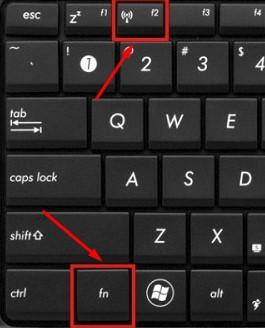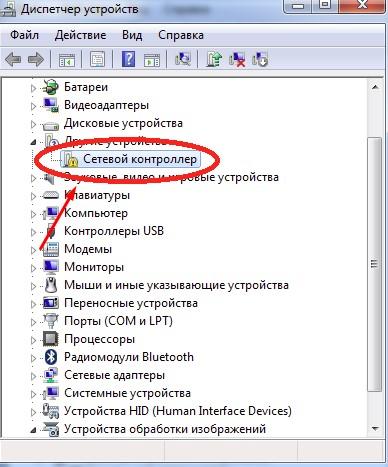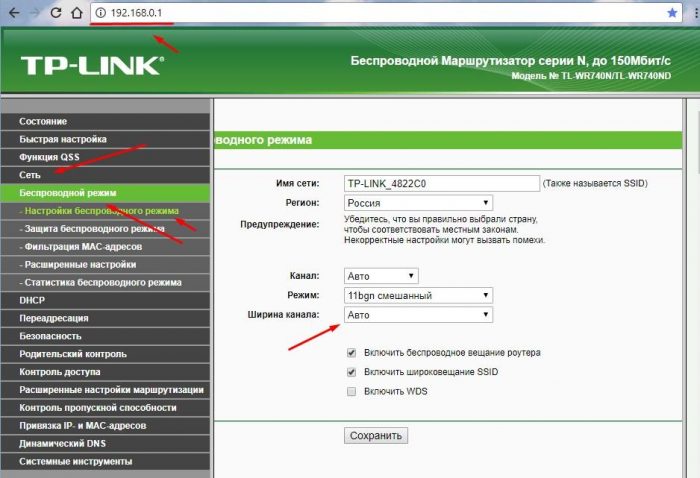Many owners are faced with a problem when the laptop stubbornly does not see the router. In most cases, the solution does not require calling a wizard or contacting a service provider. Malfunctions can be fixed by yourself, understanding the initial cause.
The case when the laptop does not see wi-fi networks at all
A malfunction occurs immediately after turning on the laptop. In the lower right corner of the monitor (with standard settings of the external environment), the owner sees the Internet icon, with a red mark on the top or side.
There is also the possibility that the cursor, when you hover over the icon, will show the complete health of the system, but when you enter the network selection menu, no available networks will be offered. However, the user knows that there is Wi-Fi (can be viewed using another device).
The problem is obvious, but you should not run for help to solve it. We will analyze the possible causes of the problem.
Causes
Consider the main reasons:
- The main and most common cause of malfunctions is banal carelessness. Often, the user accidentally turned off the Wi-Fi adapter. This can happen technically (“manual” shutdown) due to ignorance (possibly due to the keys on the laptop, or by pressing the button on the system panel) or hardware - by means of installing new software or updating the old one.
- The laptop does not connect to the router due to a malfunctioning driver. An incorrect version of the program for a network card may well affect the connection procedure, and put all networks in invisible mode.
- The most unobvious problem is that the network connection range on the laptop is less than the distance to the adapter.
Remedies
First of all, make sure that all buttons and adapters on the devices are in active mode. To do this, it is recommended to turn on / off. You can perform the procedure using the system button Fn and the button with the Wi-Fi icon.
It is necessary to check the software operation of the network card and the driver installed for it. Algorithm of actions:
- Click on “My Computer” - “Properties”.
- Find the “Device Manager” sub-item in this tab.
- If there are malfunctions in the driver and the card, a yellow triangle will appear near the controller icon.
The presence of this icon is the reason that the portable device cannot connect to the router, even if it is active and is a meter away.
Solving the problem is quite simple. You can download the driver control application, which will automatically find the faulty driver, delete it and go to the manufacturer’s website and select the appropriate version.
For owners Windows 7! In most cases, everything is solved with the help of “Network troubleshooting”. To do this, right-click on the item “Diagnostics” on the red cross.
The case when the laptop does not see a specific network
A problem of this nature stuns most users: “How so? He doesn’t see my network, but sees the neighbor? ” Do not immediately think that the router has broken. First you need to find the cause and make a diagnosis.
Possible reasons
The good news is there is only one reason for such a failure, the bad news is not a hardware failure, but rather a technical one.
Wireless networks are firmly established in our lives, thanks to many advantages and autonomy.But just the same glut is the main problem. In modern cities, one receiver signal has about 10 routers that distribute the Internet. When creating a new access point, you need to find a new frequency for distribution, while on a laptop computer the network is in automatic mode.
When the laptop turns on, it cannot find the Wi-Fi signal, because it standardly switches to a different connection range.
Solution
The solution requires changing the width. Enter the device address in the browser line. It is on the box from the router. If it is not there, then most likely it is standard - 192.168.0.1.
After entering the router menu, go to “Wireless Mode”. After that, a pop-up window will open with additional settings, to which you should select “Channel Width”. The automatic search function must be replaced with any other.
After which the router needs to be rebooted, if the problem recurs - continue changing the width to another.
You can also change the connection in the “Network Control Center”. Open the menu “Adapter Properties” - “Advanced” and change the value of the channel update frequency to the minimum possible. This allows you to reduce the scanning interval of networks.
Windows 10 Nuances
When working with Windows 10, there are 2 main nuances:
- When changing the channel width (as described in the previous paragraph), you need to change the network name (SSID) and “Region”.
- The biggest problem with the 10s is the driver. It works extremely unstable, because of which it should be constantly checked and updated.