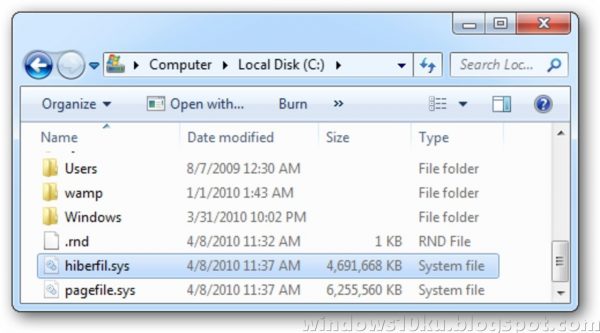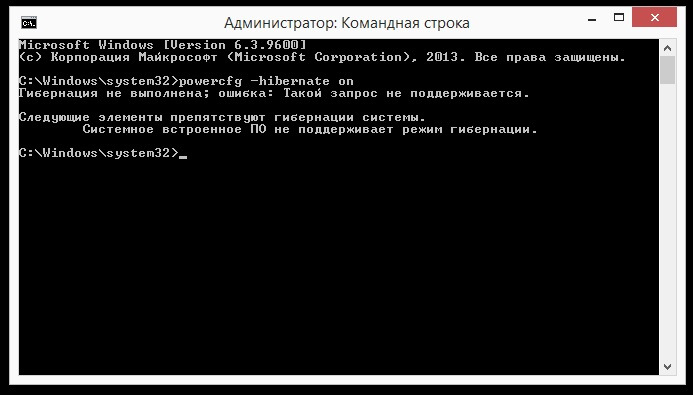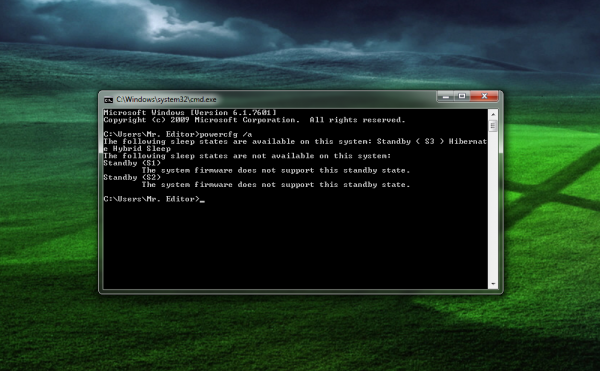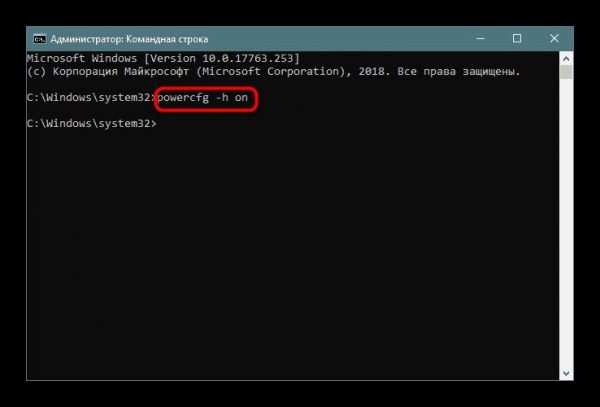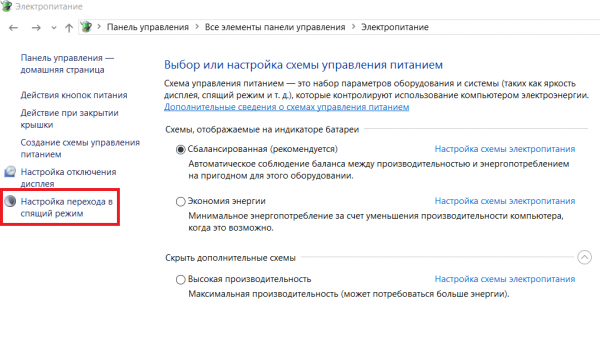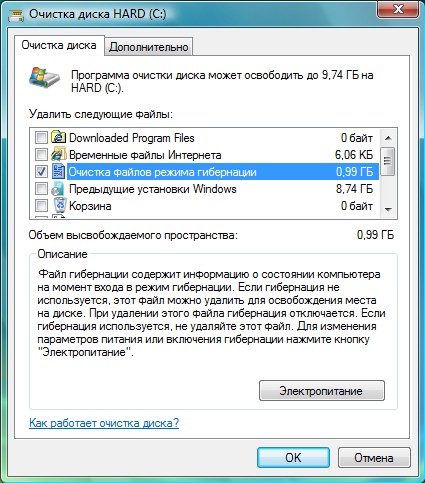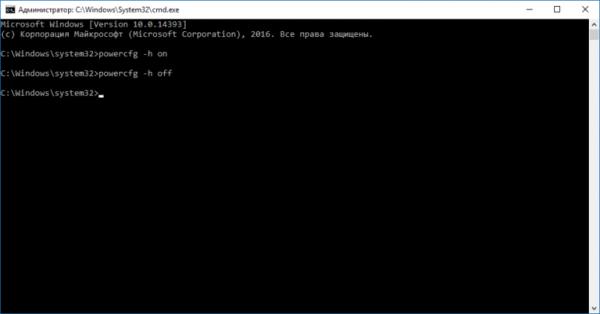Each laptop has several built-in shutdown modes: sleep, shutdown, and hibernation. If the principle of shutdown and sleep is more or less clear, few people know about hibernation. Therefore, what hibernation on a laptop will be described later.
The concept of hibernation
Many Windows users are aware that hibernation is something similar or similar to sleep. But what are their obvious differences, few know. Hibernation is a special mode for turning off the computer, in which all the data is stored on the hard drive in the hiberfile.sys system file, the volume equal to the amount of RAM. The saved data will include the clipboard (if it contains any information when saving), as well as open applications. This approach to shutting down allows you to restore the current version without loss when returning to the device. For the first time support for such a function was added in 1995 on the Windows 95 operating system, but it got its modern name “hibernation” only with the advent of the Vista OS.
What is laptop sleep mode
Sleep - a mode in which all information is stored in RAM. Special sleep mode forces all computer processes to pause. This means that all the hardware of the computer, processor, communication modules, continue to work, but the screen of the device is turned off. All you need to resume work after activating sleep mode is to press any button, drag your finger across the touchpad, or move the mouse to let the laptop respond and resume work.
The advantage of sleep mode is that it takes a minimum amount of time to get ready for work. The disadvantage is also present: the battery charge is reduced, since the device actually remains in working condition. If the charge approaches zero, the device automatically saves data on the hard drive and resumes operation only when the device is connected to power.
What is hibernation in a laptop and computer
For devices running Windows 7, 8, or Vista, hibernation is considered the best option. This is explained by the fact that the duration of the device loading process greatly affects the battery charge. As already mentioned, the special mode allows you to spend a minimum of time to restore working condition. And since it is not necessary to turn off the application before switching to the special mode, the charge is not spent on their launch. The state of running programs and open windows remains the same.
What is the difference between these two modes
Differences between sleep special mode and hibernation:
- In sleep mode, the battery may run out after a while.
- During hibernation, the power on the device is completely absent, with the exception of the operation of the crystal oscillator, so the laptop does not discharge.
- After the device is turned off, the date and time on the BIOS are saved in this special mode, since the hard disk memory stores the last remembered image of the RAM.
When and why use hibernation
It is worth noting that the ordinary user most likely does not have to use hibernation. In this regard, it is usually recommended to disable it.It is intended for users working with a laptop at a distance from power sources or without a charger nearby.
Special mode becomes an assistant when it becomes necessary to unexpectedly complete the work process, but to manage to save the result. Thanks to him, you can continue from the place where you finished, without losing the charge.
The convenience of this mode was appreciated by millions of Windows users. Now, without this function, many do not imagine working with a laptop.
Enable hibernation
Some laptops do not support the mode in question, and on other devices it can simply be turned off. There are several reasons for this:
- Special mode is not supported by the video card integrated in the device case. Updating drivers will fix the situation.
- Hybrid sleep is enabled on the laptop.
- This special mode is always turned off in the BIOS. To go to it, you must insert the appropriate mode in the BIOS.
To check if it is supported, use the command line:
- In the Windows search field, you must enter the cmd command.
- After pressing Enter, the command line will be launched.
- In this mode, you must enter powercfg / a. Then you need to press Enter.
If the mode is supported on the device, you can enable it:
- In the Windows search field, enter "cmd".
- At the desired point, using the right mouse button, select "Run as administrator", then press Enter.
- At the command prompt, enter powercfg / h on. Then you need to press Enter.
To customize the special mode, you need to follow a series of simple steps:
- In the "Start" menu you need to enter the "Control Panel" section.
- Among the elements you must enter the "Power" menu. At the same time, viewing should be in the form of icons to speed up the search process.
- In the list that appears, select the desired power plan and click on the option "Configure the power plan."
- In order to configure the mode, you need to select "Change advanced power settings."
- In the small window that appears, you can configure the time and features of the activation of shutdown modes.
Disable windows hibernation - action algorithm
Often there are situations when the special mode in question is an extra tool that only interferes with the work. In this case, you can disable it yourself. To disable hibernation on a Windows device, you need to perform a number of actions:
- You need to enter the "Start" menu and select "Control Panel".
- A window will appear on the screen. Double-clicking on the "Power" icon opens a new window.
- To disable the special mode in the left part of this window, click on the link "Setting the transition to sleep mode".
- In the next window that appears, select the "Never" option so that hibernation is disabled.
- The link “Change advanced parameters” will be required to change the power modes that specify the state and behavior of the system according to certain situations, which necessitate the transition to special sleep mode and set a timer to exit the sleep state.
- Again, go to the Start button menu and select the “Programs” option. Among the proposed options, you need to select "Utilities" and clean the disk using the appropriate command.
- In the window that you see, you must select the checkbox next to the item "Clear hibernation mode files" and agree.
- It remains to open the command line using the cmd command and enter powercfg / h off and after completely disabling hibernation, repeat steps 6-7 to clean the disk.
Causes of Hibernation Problems
As mentioned above, there are a number of reasons why a laptop cannot enter special mode or cannot correctly exit it.Exit problems usually arise due to the presence of open third-party applications or connected external devices that constantly wake up the laptop. This effect of gadgets affects the battery level.
Hibernation has its advantages and disadvantages. Among the advantages of completing work using this mode are:
- The ability to continue working with information after shutting down.
- Avoiding the consumption of large amounts of energy.
- Speeding up the process of loading and shutting down the laptop operating system compared to normal shutdown.
- The ability to automatically activate special modes.
The disadvantages include:
- The hiberfile.sys file takes up space on the hard drive.
- After the laptop exits from the hibernation state, incorrect operation of the programs is possible.
- The exit process takes longer than the exit from the sleep special mode.
Thus, hibernation is not suitable for all users, since it has many disadvantages.
Correct exit from hibernation mode
Many users are wondering how to get a laptop out of hibernation? To make the correct exit in the Windows operating system, usually just click on the power button, that is, turn on the computer. In some systems, you can restore the device by moving the mouse or pressing any key on the keyboard. If the laptop was assembled, when the monitor cover is lifted, the laptop exits hibernation.
For the system to resume its work, it takes 30-120 seconds to wait. The exit time from special mode is comparable to the standard load time of a laptop model. It is worth remembering that the mode will not be available if the hard drive is full.
The exit from hibernation can also be configured by timer. In this case, the laptop will automatically turn on at the appointed time. Also, some models support the ability to assign specific keys to control the exit from the special mode. In this case, you can use the combination on the keyboard that is convenient for you.
Related videos
A more detailed understanding of this topic will help YouTube videos:
The video talks about what “hibernation" is, the difference between this special mode and the "sleep" mode. The author of the video also draws attention to the benefits of hibernation and hibernation for laptops. The video details how to delete a special mode file. The whole process is visualized and commented by the author, which allows you to repeat all the steps on your computer without problems.