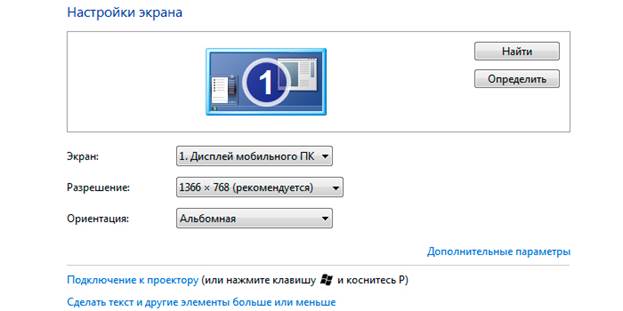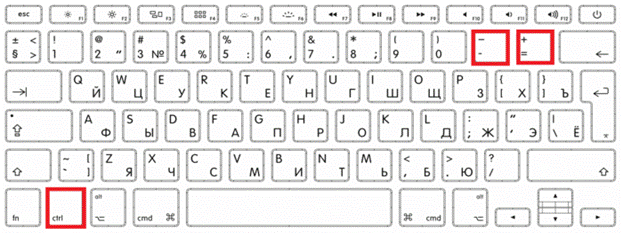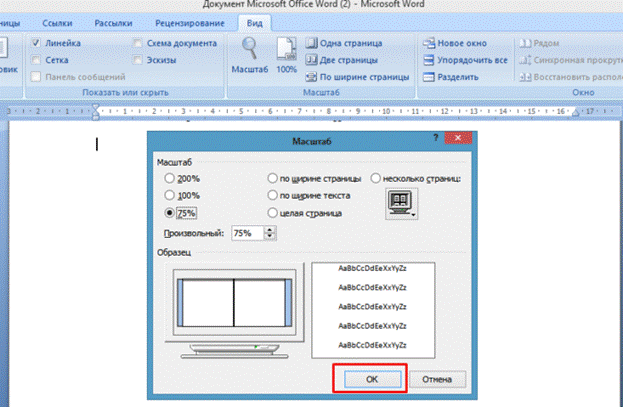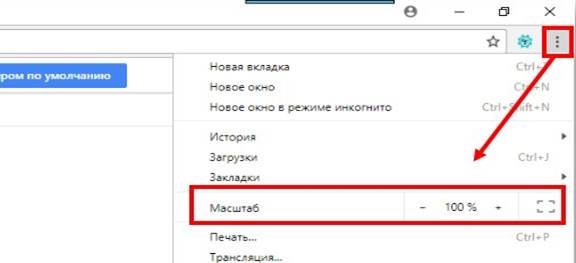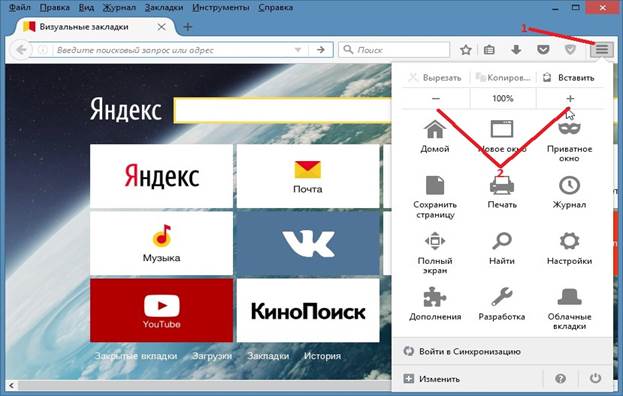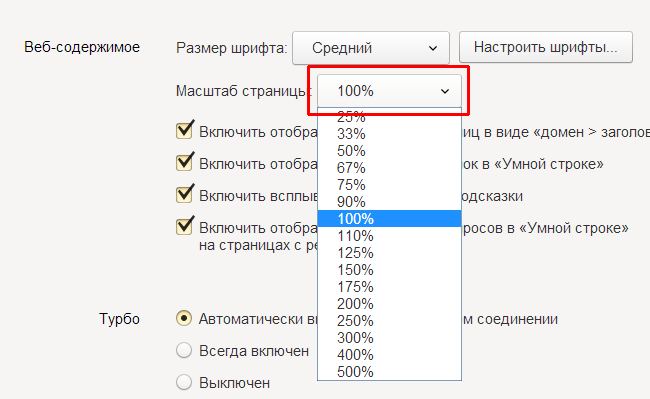The convenience of working on a home laptop largely depends on how suitable the user is for customizing the OS interface and individual applications. The main attention is paid to the resolution of the monitor screen associated with the linear dimensions of graphic images, which can be changed in various ways.
Display Scale Adjustment
Before you try to reduce the screen on a laptop, you should consider all options for upcoming actions. The easiest and most convenient approach to adjusting the scale of the image on the display is to use the capabilities inherent in the functionality of the OS itself. The procedure for doing this is the same for most recent versions of Windows.
This approach can be implemented as follows:
- First, on the empty desktop field, you need to call the context menu with the touchpad or mouse and select “Properties: Screen” in it.
- In the window that appears, click on "Options" and go to another field where there is a line "Screen Resolution".
- After that, it remains to choose the appropriate value from the options proposed by the system and click on “Apply”.
During this operation, there is a pattern according to which, with an increase in resolution, the scale becomes smaller and vice versa. On the other hand, when it is adjusted, the image size increases or decreases automatically.
Note! The scaling range in this case can be quite large.
To increase it, you will need to install a special video card driver (it is called advanced). Upon completion of the configuration, the capabilities of the interface increase, thanks to which it is possible to select a scale that is convenient for the user.
Changing the screen resolution using the buttons on the input device
Another relatively simple way to change the screen resolution (adjust the image scale) is to control it from the keyboard. The procedure in this case looks like this:
- First you need to find the buttons "Ctrl", "+" and "-" on the typing field.
- To increase the size of the screen image, you need to press "Ctrl" and "+" at the same time.
- If it is necessary to reduce it, press “Ctrl” and “-” together.
Keep these buttons in each of the cases considered until the size has changed to the desired size. In the case of simultaneous clamping of "Ctrl" and "0" the size returns to the original value.
Additional Information! You can zoom using the same keyboard in combination with the mouse.
To do this, you need to press the “Ctrl” button on the dial pad, and by rotating the scroll wheel, make the image size increase or decrease.
Small and large screen icons
The procedure for adjusting the scale also includes adjusting the size of the icons displayed on the table or in the explorer, which seem small under certain conditions, and sometimes vice versa. To change, you will need to do the following operations:
- Having selected a free place on the screen and call the context menu using the right touchpad (mouse) button.
- In the window that appears, select “Properties” and then “Screen” (in Windows 10 - “Screen Settings”).
- After that, go to the “Settings” subsection and set the required scale.
In the tenth version, for this you need to go to "Advanced Settings" and then find the window regarding the resizing of icons on the screen.
Changing the screen size of the output device in Word
To change screen sizes directly in Word format, you will need to do the following:
- First you need to open the corrected document in the Word.
- Then, on the toolbar, find the tab called “View” and go to it.
- After that, in the section with the inscription “Scale” click on the corresponding icon.
- In conclusion, it remains to put a checkmark in front of the desired window indicating the scale in percent.
On this setting of the document can be considered complete.
Change browser resolution
You can also change the scale of the information presented on the screen by adjusting the settings in the browser used to display it. Consider how this is done in the most popular web browsers.
Google chrome
To perform a zoom operation in Chrome, you will need:
- Open the browser and find in the upper right corner 3 strips placed horizontally.
- After clicking on the icon, a menu with a large number of items should appear.
- In it, select the “Scale” line and use the “+” and “-” icons to set the desired value as a percentage in the direction of decreasing or increasing.
Upon completion of the selection of the desired size, the setting can be considered complete.
Opera
For the Opera browser, the same operations are performed in the following order:
- First you need to select the View section in its settings.
- Find the Zoom In and Zoom Out options in it, through which the image size expands or contracts along both axes.
Note! You can also use the CTRL and +/- keys on the keyboard to zoom in and out.
If you want the pages you are viewing to open at a certain scale, you should set it by default. To do this, you will have to act like this:
- Go to the Settings section.
- Then click on the "Sites" icon on the sidebar.
- After that, in the "Display" section, in the drop-down menu, find "Page Scale".
In conclusion, it remains to choose the size in which it is convenient to view browser windows.
Firefox
To resize a page in Firefox, you need to do the following:
- Go to the browser and find the icon in the form of three horizontal stripes in the upper right corner.
- Click on them and go to the drop-down menu. At the very beginning (at the top) there is a window with the “+” and “-” signs, as well as with the number 100%.
- By clicking on one of the first two you can increase or decrease the image scale, respectively.
Upon completion of the configuration, click on any free field, after which the browser will return to its original state.
Yandex
To adjust the page scale in Yandex, you will need:
- Like the previous case, open a browser and find three horizontal stripes in the upper right corner.
- By clicking on them, open a drop-down list with a number of scale values in percent.
- It will remain to choose any suitable size at the discretion of the user.
The entered corrections are saved automatically. You can duplicate the same operation on the keyboard, for which you need to hold down the CTRL key on it and scroll the mouse wheel. When rotating away from oneself, it is possible to increase the scale, and to oneself, to reduce it. The entered changes are remembered and transferred to other pages of the browser.
Video - how to quickly adjust the screen resolution
In order to master various ways of resizing characters and scaling images, it’s most convenient to watch a video: