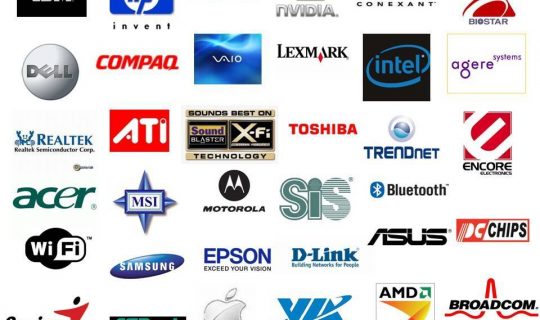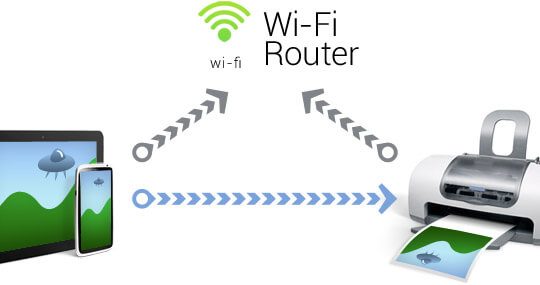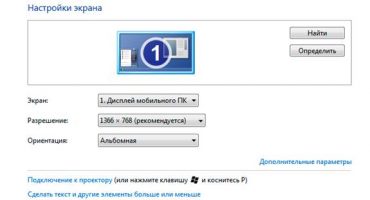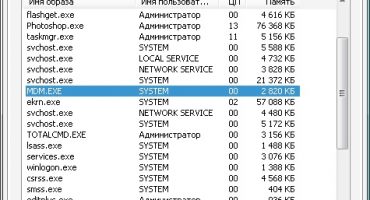Work in the office or at home, in most cases, has to have your own printer. With it, you can quickly and accurately print documents and photos that must be stored on paper. But most computer users do not always know how to manage org. a technique requiring certain skills and knowledge. With the help of this article, the most inexperienced user will be able to connect the printer to both a laptop and a desktop computer.
Preparation for work
Before you begin, you need to check the device for paper and ink in the cartridge. When the action is completed, it is necessary to examine the wires for integrity. Breaks in the circuit can lead not only to a complete loss of printer capabilities, but also to a short circuit, which can turn off all home electronics.
For lasers, in case of incorrect service, a window appears with the inscription “TONER LOW”. If a similar effect was detected, its correction is carried out by the usual replacement of toner.

Having configured the equipment correctly, you can achieve high-quality functioning and operability of the device
It is worth placing the printer as close to the workplace as possible to fix the problem when the laptop does not see the connected devices. The quality of work is affected by room temperature, air humidity and direct sunlight.
Nearby you can not put cordless phones and other devices that emit magnetic fields.
Sockets must be equipped with safety ground and be as close to the user as possible so that you can quickly pull out the cord. Do not connect the device to networks equipped with powerful electric generators or adapters that can cause severe fluctuations in power supply.
Connection
Before connecting, the exact presence of the output voltage in the outlet is checked. The amount required is written on the power supply or on the back of the chassis. All wires are connected in series to adjacent connectors on the computer and scanner system.

Whatever functions an MFP has, most consumers always have the same questions about the quality of service
Procedure:
- By clicking on the “Work” button (its name is in most cases written in English), the shafts that print the image on paper are set in motion. In most cases, the working surface of the scanner comes into play.
- After the system software is launched.
- Next, remove the printer cover. The screen immediately notifies the event of a special message.
- Cartridge packaging is opened. For best performance, a full refueling of the device is performed.
- After replacement, do not constantly open the clamping mechanism so as not to cause equipment breakdown. Cartridges are only available if consumables are replaced or refilled.
- During refueling, the system goes into pause mode. Do not unplug the equipment. Installation takes about a few minutes.
The amount of text that can be printed from one cartridge depends on the density of ink, text and the number of colors used.
Driver installation
The first question that arises for all users of printers is where to find the necessary drivers for the equipment. Most suppliers forget about this important task, so their products are often dusted in warehouses. This situation is found almost everywhere, regardless of the method of transferring information to paper media.
Basically, all the drivers are on the cloud storage of the manufacturer’s official website. The document is transferred to a flash drive and installed. When the batch installer requires you to connect the equipment, you must connect the USB cable to a special connector.
Installation through Windows Tools
Manufacturers of the Windows operating system have the ability to automatically download the necessary software for any connected equipment. Keep in mind that not all devices can be correctly installed on the "desktop" of the computer.
In the pop-up window, an agreement is entered to install and update the operation of the printer and the scanning device.
After a couple of minutes of waiting, the device itself starts to work correctly. But in some cases, drivers cannot be found. This is due to the lack of special documents in the public domain of the Internet. Then you have to go to specialized forums where people who have driver disks for a specific device can share the necessary files.
Installing drivers from the Internet
Installation can be done from the official website of the manufacturer. This service stands out for its advantages:
- The software on the site is constantly updated.
- The complete absence of malicious viruses.
If the site does not have the necessary documents, you can contact technical support, which will send the necessary files for work.
Through the services of a special “master”, which is present on almost all sites, you can automatically determine the brand of the connected product. The service is available for versions of Windows above XP.

When contacting specialists from the manufacturing company, you can get rid of the need for urgent repair and maintenance of MFPs
Provider sites have instructions on how to properly install the software. After loading, it is possible to produce economical and proper operation of the device.
Connecting a printer via wi-fi
Using Wi-Fi technology, you can also perform the necessary work with connecting and organizing the production of technical work of equipment. If the machine does not print, you can carry out repairs using devices that connect via Wi-fi.
If the device supports WEP and WPA-technology, then you can perform the process by external connection of additional gadgets.
In the device’s control panel, go to “Settings”. Below all the others should be the "Network" window. When you enter the login and password of the device, a network appears, to which the future media device is connected.
The main advantage is wireless printing by connecting to a Wi-fi network. This allows you to be at a remote distance from the computer and perform the necessary actions through a smartphone and tablet.
Printing Preferences
The work is configured in a separate window of the “Control Panel”. In the icon "Printer and device" you can find the connected device. By double-clicking the printer settings, the "Properties" window is displayed.
In the image that appears, you can observe all the adjustable settings. Both the quality of print density and the adjustment of patterns.
After regulating all the necessary working conditions, it is possible to produce high-quality functioning and implementation of a certain kind of action.
Video - how to connect a printer to a laptop
If the user has any questions regarding the connection, printing and consumption of a large amount of toner, it is necessary to contact the direct supplier, or to special offices focused on the work of org. technicians.
You can always find reviews and instructions for most peripheral equipment on these specialist channels.