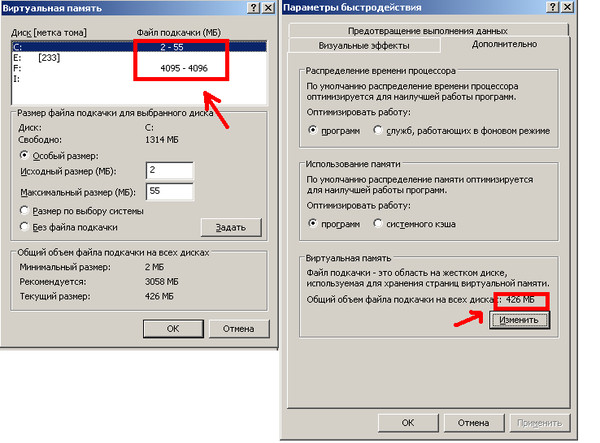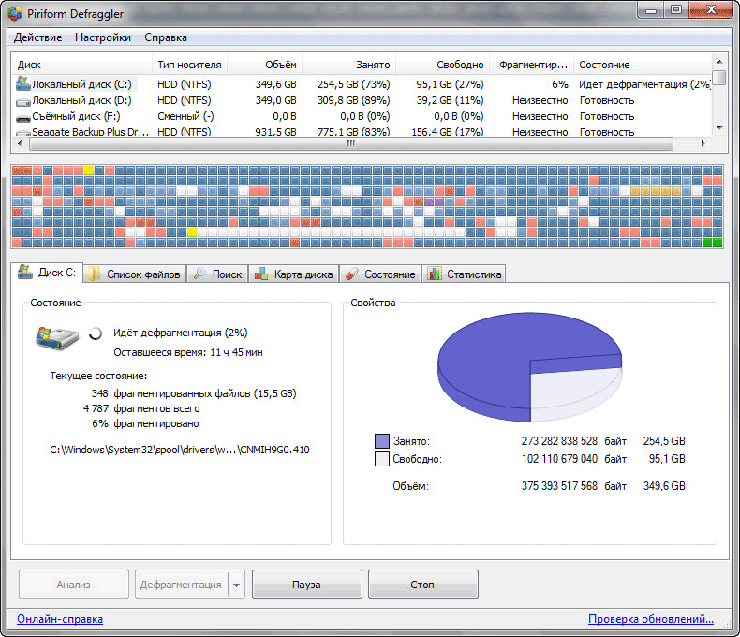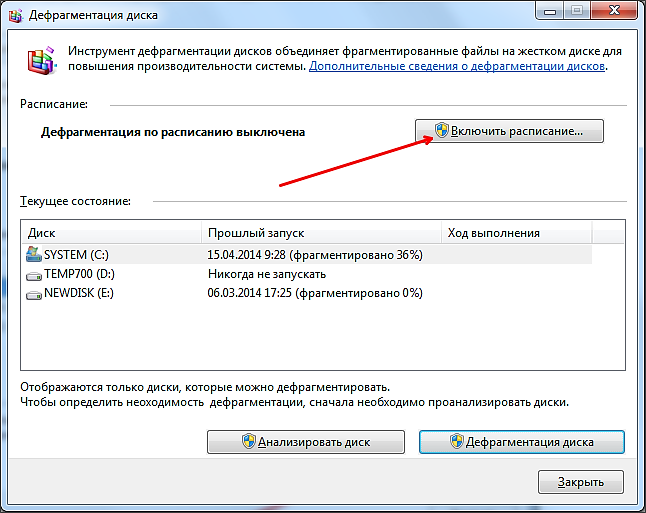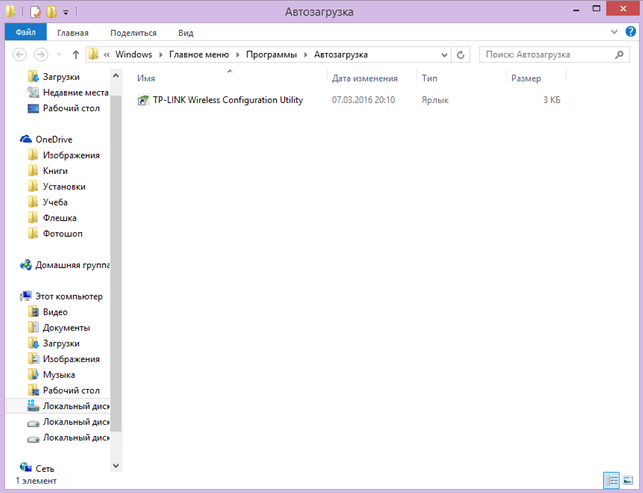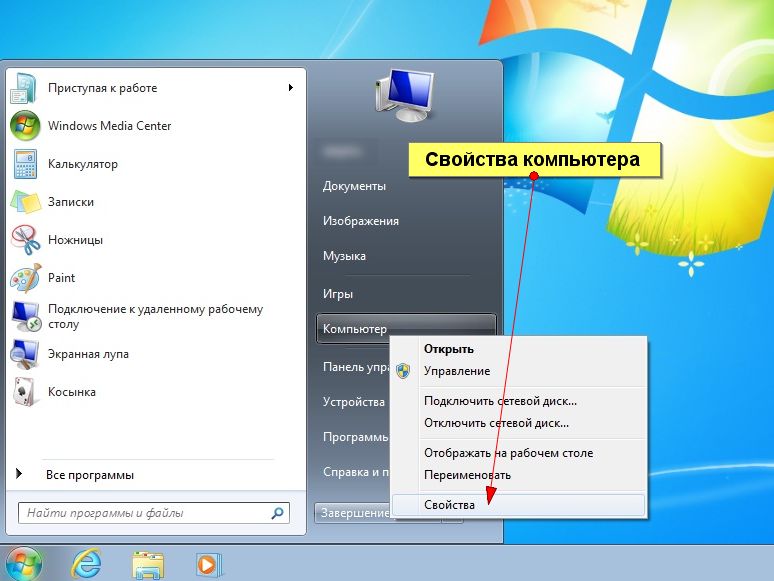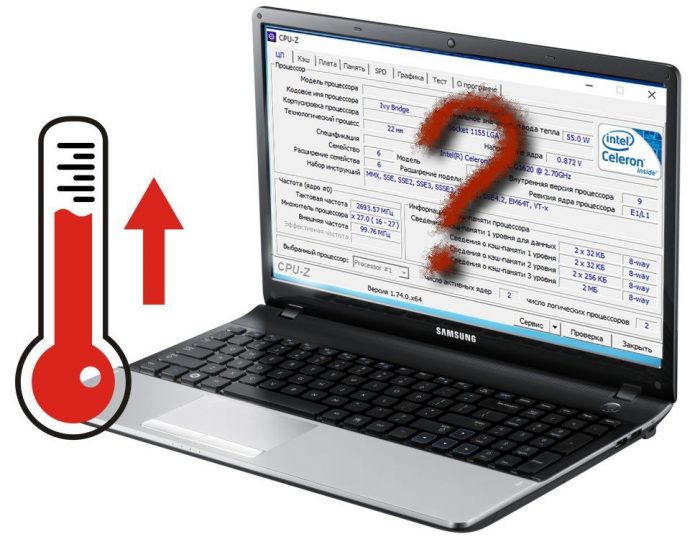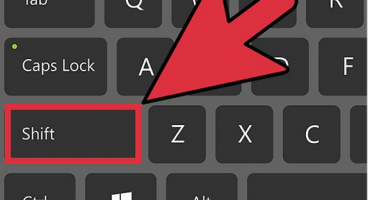- Causes of laptop braking
- We increase virtual memory
- Defragment the swap file
- Defragment your hard drive
- Cleaning the registry and disabling autorun unnecessary programs
- Checking the hard drive for bad sectors
- Checking the laptop for viruses
- Checking the laptop for overheating
- Notebook is out of date - what to do
The problem of slow laptop operation affected at least once every person. Sometimes the laptop slows down immediately after purchase, but in most cases the problem occurs after months of active use. The owner of the computer equipment will be able to solve the problem on his own if he timely diagnoses the causes and finds a way to address them.
Causes of laptop braking
Malfunctions in the operation of any equipment can be very annoying to a busy person. Instead of being nervous and cursing at the manufacturer, it is important to identify the basis for inhibition.
If you exclude factory defects, you can consider at least 7 reasons why the laptop is buggy:
- Severe overheating.
- The presence of viruses.
- Automatically download unnecessary programs.
- Insufficient amount of memory.
- Littering registry.
- Errors in work.
- Not enough power.
Inexperienced computer users do not always know what to do if the laptop hangs badly, so they are ready to turn to expensive specialists for help. But as a rule, there are reasons behind malfunctions that even a schoolboy can eliminate.
We increase virtual memory
Virtual memory - a specially created file that allows you to unload RAM on a computer or laptop. The standard amount of RAM does not exceed 2-4 gigabytes, and it is not always enough for advanced users.
To increase the amount of virtual memory, you need to change the size of the page file. This can be done as follows:
- Open "my computer".
- Select the “properties” command via the “start” command.
- Go to the "advanced" tab.
- Press the “parameters” command in the “performance” section.
- In the "advanced" tab, visit the "virtual memory" section.
- Click the “change” button.
- Switch to the "custom size" item.
- Set the initial and maximum possible indicator and click the "set" command.
Next, you will need to reboot the system and wait for the result. The video demonstrates the algorithm for increasing the swap file on the Windows 7 operating system.
Defragment the swap file
After increasing the swap file, a defragmentation procedure is performed. Defragmentation is the process of redistributing fragments of files aimed at speeding up work. It is impossible to defragment the swap file using improvised means of the Windows operating system, so there is a need to install the special PageDefrag utility.
The algorithm of actions is as follows:
- Download the utility in any browser at https://technet.microsoft.com/en-us/sysinternals/bb897426.aspx and install it.
- Open a window with a list of system files and the degree of defragmentation.
- Choose a method of defragmenting (it is preferable to click the command "defragment at the next boot".
- Reboot.
We suggest that you look at the algorithm for defragmenting the swap file on a video:
Defragment your hard drive
It is recommended to resort to defragment your hard drive as often as possible.It is not necessary to wait until the laptop starts to become very buggy.
The procedure is easily performed by the built-in program - you must perform the following steps:
- Click on the “start” button.
- Select the command “all programs” - “standard”.
- Open the service window.
- Select “Disk Defragmenter”.
- Select the section for defragmentation.
- Analyze the disk and defragment it.
In order not to carry out these actions as problems appear, you will need to include a defragmentation schedule - so the laptop will optimize the data on its own and stop braking.
To defragment your disks there is a special application Auslogics Disk Defrag Free, which can solve the problem if the laptop "lags". The video shows both methods of defragmentation:
Cleaning the registry and disabling autorun unnecessary programs
When you turn on the laptop, unnecessary programs that badly affect the overall work are automatically launched. This encourages manual registry cleaning. The registry contains data that the operating system accesses at boot time, workflow, and its completion.
It is in it that you can disable autorun of unnecessary programs by performing a simple algorithm:
- Click on the “start” button.
- Select the command “all programs” - “standard”.
- Click on the “Startup” folder.
- Delete all programs that are undesirable to automatically activate after turning on the laptop.
A similar procedure can be performed using the MSConfig utility. The process of cleaning the registry and disabling autorun of unnecessary programs can be viewed on the video:
Checking the hard drive for bad sectors
Bad sectors are areas of the hard drive that have lost their functionality. Due to this problem, the laptop is not able to provide data that fell into the “bad sectors”.
The procedure for checking the hard drive for bad sectors is not able to return the missing information, but it prevents the expansion of problem areas and speeds up the laptop. It is easy to implement through simple procedures:
- Open "my computer".
- Select the “properties” command.
- Go to the tab "service.
- Click the “check hard drive” command.
The verification procedure described is the simplest. There are many other tools to check the hard drive for bad sectors. Among them are the built-in chkdsk utility, as well as the HDD Regenerator, Hitachi Drive Fitness Test, Victoria, Seagate Seatools applications. The video shows the algorithm for implementing the procedure using the HDDScan program.
Checking the laptop for viruses
A sharp deterioration in work is usually associated with the appearance of viruses brought from the Internet or an infected flash drive. Anti-virus systems can not only diagnose a computer for malicious objects, but also carry out their “treatment” - that is, neutralize the danger.
The most common antiviruses include:
- Avast
- 360 Total Security.
- Panda Antivirus Pro.
- ESET NOD32 Smart Security.
- Kaspersky
Any antivirus scans the laptop for malicious objects and displays the degree of the process.
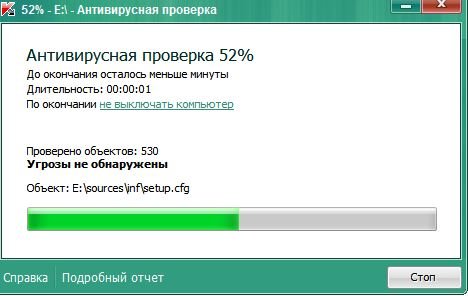
If you do not perform an anti-virus scan in a timely manner, there will be a risk of infection of all files
Each antivirus is updated automatically when connected to the Internet, but not all offer to carry out "treatment" of files for free.
Checking the laptop for overheating
The ideal temperature for a laptop is 35 degrees. It is with this indicator that the machine is working properly, subject to timely cooling.Raising the temperature to 60-65 degrees can cause serious malfunctions in the system: the laptop freezes, loses its ability to save information, automatically turns off.
To determine the exact degree of heating of the laptop, you can use any of the applications:
- Speedfan
- HWMonitor.
- Core Temp.
- MSI Afterburner
- Speccy.
After obtaining data on the temperature of the laptop, it is important to find the cause of overheating and neutralize it.
The reasons for the temperature increase may be the following:
- Severe clogging in the cooling system.
- Cooler malfunctions.
- High ambient temperature.
- Excessive load on the hard drive.
- High power consumption.
Notebook is out of date - what to do
Each item has its own expiration date. If this applies to technology - its wear and tear is due to the release of new programs and the emergence of more advanced operating systems. Sometimes the old laptop model begins to function slowly already in the second year after the start of operation.
To work in powerful graphic editors and test volumetric games, the technique must be periodically updated. Sometimes you can do without replacing the hard drive, video card or RAM, but even these innovations will not guarantee the perfect operation of the gadget. In order not to once again ask why the laptop is very slow, it is important to carry out simple procedures for checking it in order to quickly identify problems that have arisen. The simple rule “it’s better to prevent a problem than to fix it” has never let anyone down!