Any laptop user may encounter such a problem that his device does not charge. You should not immediately call a master or take the device to a service center. It’s better to start by yourself. And you can fix the problem with your own hands. Battery replacement is also not necessary.

Battery device
Before starting a panic, check. First you need to check whether the battery is installed correctly in the connector. Contact verification should be performed. After a certain period of time, they can oxidize.
You also need to check the outlet and power supply. Ask someone, such as a friend, for a working power supply. Battery performance should be similar. If these methods are ineffective, then the problem lies in the battery itself.
Consider three situations that arise most often. Each solution will include a walkthrough.
The battery has stopped charging
Your laptop is charging normally, but only up to a point. The device itself is functioning normally, the battery has the correct connection, but there is no charge. When you mouse over the battery status icon, but there is no corresponding inscription. What to do if the laptop battery does not fully charge? There are three methods.
Consider the step-by-step instructions of the initial method:
- Power off. You need to remove the plug of the power supply. Or, completely disconnect the device from the outlet.
- After that, remove the battery itself. Today, most laptops have a removable battery, so just flip your unit. One or two locking devices will appear in front of your eyes.
- Next, you need to click on the start button. Hold her for 60 seconds. The device can work without a battery from the network.
- Then you need to insert the plug and connect to the mains. Battery installation in place is not necessary.
- Then enter the BIOS. To do this, press one or more keys that are indicated in the user manual. Usually these keys are Del, F12, F
- Next, perform a reset (Restore Defauts). Save the settings and exit (Save, Exit).
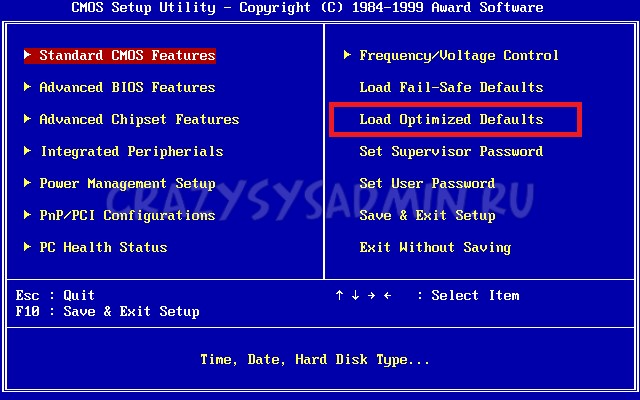
BIOS system
- Turn off the machine. To do this, hold the power button for 5 seconds.
- Unplug the power supply and reinstall the battery.
- Insert the plug, turn on the power supply in the mains.
- In the end, just plug in your device.
After this procedure, mouse over the icon that shows the status of the battery.
Consider the second method. Some laptop models have useful utility programs that monitor the state of charge. There is a mode that provides the maximum battery life. This mode may not allow the battery to fully charge.
The location of such a utility is the system tray. The battery label must be different from the standard system. This suggests that the program is actually located on your laptop. Never install such applications themselves.
Let's move on to the third method. Another cause of this problem is a decrease in the performance of the power supply or the plug is not reliable.

AC adapter
In this case, the problem is not with the battery. To check, do the following:
- Turn off the device and unplug the power supply.
- After that, remove the battery and insert the plug.
- Connect the power supply to the mains.
- At the end, you need to press the power button.
If the device did not work, then the power supply and the plug ceased to function. Replace.
Battery does not charge fully
What to do if the device is not fully charged? Consider the solution to this problem in stages.
First you need to check the status of the battery. You can perform this action using the Battery Health program. It is intended for iOS or the standard Battery Care utility.
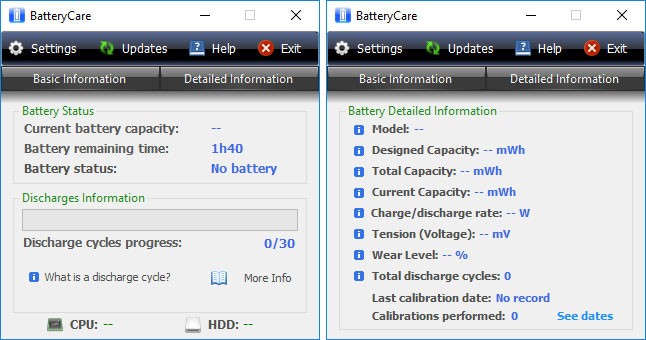
Battery care
Pay attention to 3 main parameters of a condition of the battery:
- Rated power, that is, the capacity of the battery since its release.
- Maximum power, that is, capacity for a given time.
- Battery wear. Values are presented in%. As this value increases, replacement becomes necessary.
The next step is to replace the battery if necessary. If the wear value is large, then this is the reason for the decrease in the operating time of the device. To eliminate this problem, you need to buy a new battery. If the laptop has a removable battery, then you can replace it yourself. And, for example, Dell, HP, ASUS began to produce laptops with a non-removable battery. In this case, it is better to seek help from specialists in a service center.
An alternative step is to conduct a diagnostic program on your device. If the percentage of wear is small, then the cause is not the battery. The reason may be an installed program that works in stealth mode and does not allow the processor to switch to saving mode.
To do this, enter the "Task Manager". It is necessary to find background programs. Removing these programs will increase the battery life.
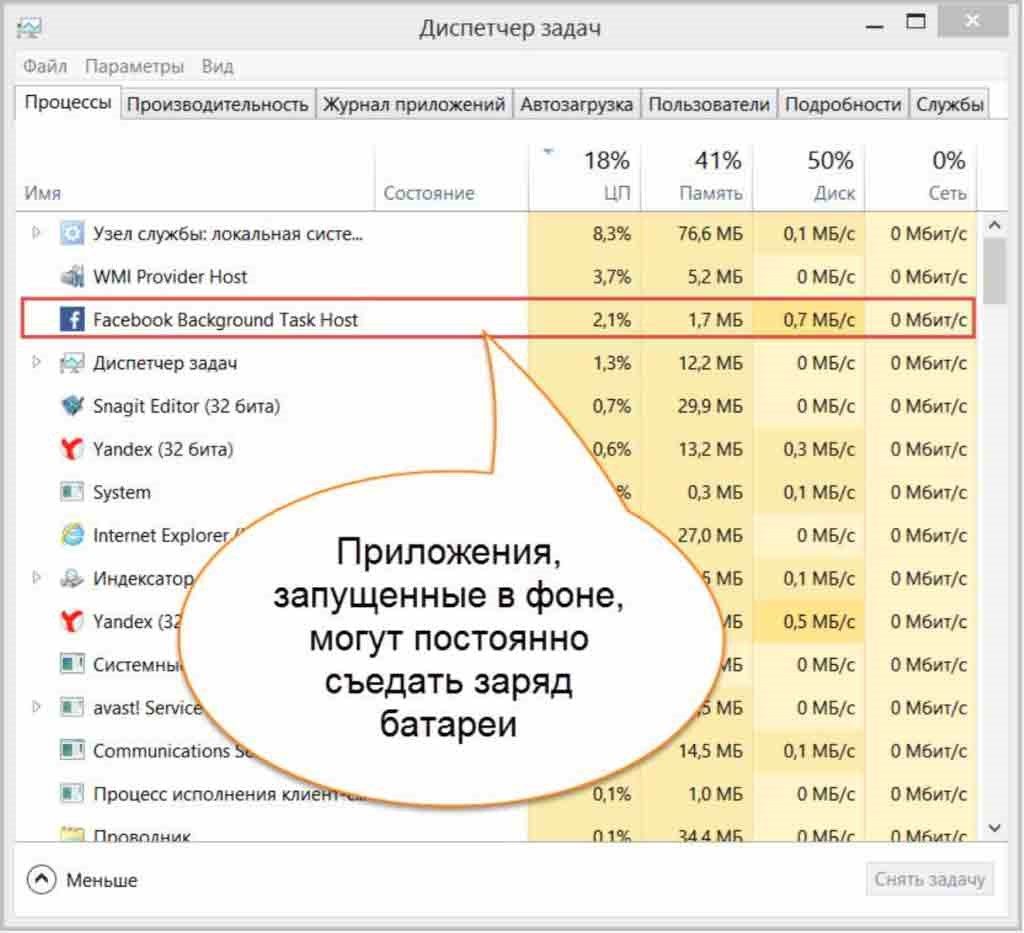
Background programs
The new battery does not charge
Why is the new battery not charging? This problem is rare for users. Therefore, you can use the previous methods to solve it. Resetting the BIOS should help. This procedure is described above.
If the above steps did not solve the problem, check the label. The marking should not differ from the previous old battery. Therefore, before purchasing, take a laptop or battery to the store to verify the data.
Remember that you do not need to immediately change the accessories on the laptop. Do not contact a specialist immediately.



