Manufacturers today release increasingly sophisticated smartphones. However, regardless of the model or brand of the phone, as well as the duration of its operation, it happens that the phone stops seeing the connected memory card. There may be several reasons for this situation. This can happen due to a flash drive malfunction, a problem flash reader. Without verification and analysis, it is difficult to take remedial action.
The essence of the problem lies in the fact that at one point the smartphone stops reading media, the information stored on the device is loaded directly into the built-in memory, which is often not much. This situation causes inconvenience and the problem urgently needs to be addressed.
So, before you bring the gadget to the service center, you need to carry out home diagnostics, in most cases the problem is solved simply.
The main reasons why the phone no longer sees the memory card
The most common causes include the following:
- The card reader is defective.
- The flash drive burned out (in this case, the manipulations to restore it are in vain).
- The file system is broken, in which case formatting may be the solution.
- The contacts do not fit snugly, you need to insert the carrier more tightly and reboot the device.
Before making conclusions, you should conduct an analysis and identify what exactly with micro sd. The first step is to try rebooting the device. No matter how simple it may sound, but very often it is this that solves the problem.
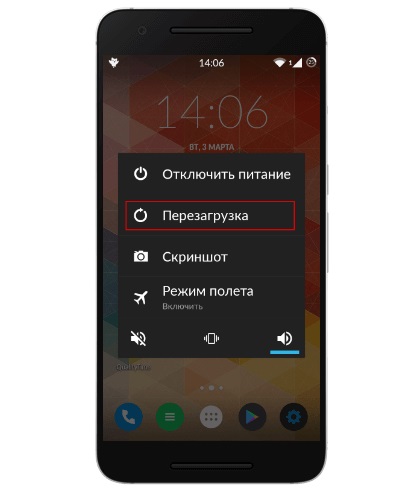
Reboot
If this does not help, then it's time to check out other options.
Invalid file system format
If the file system crashes, the media may not be displayed. There are several reasons why the drive is not visible due to a failure of this system:
- The file table has been corrupted.
- The card was formatted by the user and the phone stopped recognizing it.
- There is an unknown system.
If the volume of the media is more than 32 GB, then most likely the card is formatted as exFAT. This system is not supported by all versions of the Android OS. To quickly bring the flash drive back to life, you need to reboot the device through recovery, and select the Wipe cache partition in the service menu. With this operation, the entire contents of the flash drive will be cleared, and it will be formatted in the supported FAT32 format, which is optimal for storing data on a smartphone.
Important! This method is suitable only for experienced users, because in case of an error there is a risk of losing all the data on the phone, including those stored on the internal memory.
You can also try to format the USB flash drive through a computer and special programs, for example, SD Formatter.
The memory card is defective
This can happen absolutely with any flash drive, no matter what company or cost it is, the technique sometimes crashes. If the phone does not see the flash drive due to a malfunction, it may have been damaged mechanically or as a result of thermal influences. Accordingly, it will be unreadable on all other devices.

The memory card does not work
This is exactly the case when nothing can be done. The only thing that remains is to purchase a new flash drive on the gadget.The unpleasant thing is that the data available on it cannot be restored or transferred to another device, since a failed card will not be detected on other phones or by connecting to a personal computer.
Phone incompatibility
This happens infrequently, but it does happen. The situation can be detected when you try to connect a new card to the device. The phone may not support the flash drive due to the difference of generations. Another reason is an attempt to connect more than the allowable amount to a smartphone, for example, not all gadgets support 256 GB cards.

Varieties of media
To solve the problem, just insert the card that the device supports. All the necessary information and the maximum amount for expanding the memory is indicated in the technical specifications for the device.
Memory card contacts are moving away
After reconnecting or shifting, the drive is not read by the phone.
To solve the problem, you will need to remove the USB flash drive from the slot. After that, you should carefully connect the card so that all the contacts are tightly connected to the slot. Also, if there is sufficient knowledge in the industry, you can replace contacts yourself. If there is no such experience, then it is better not to undertake this procedure.
In the event that the contacts are worn directly on the phone, the purchase of a new device or repair in a service center will help here.
Software crash
If the program installed on the android does not read the card, and the rest, in turn, see the storage medium, then the reason lies in the software failure.

The phone does not see the memory card
Perhaps the operating system does not see the map because of the application settings, namely because of the choice of the main source for saving the internal memory of the device. To change the path to save, go to the application settings and change the save from internal memory to external - USB flash drive.
How to understand that the problem is in the card?
A very simple method is used for verification. From the slot of the gadget used, you should remove the memory card and connect it to a personal computer through a card reader or, if not, connect it to any other portable gadget.

The memory card installed in the phone
If the other device reads the USB flash drive without difficulty, then the problem lies in the gadget, and if no device can recognize the card, then the problem is in the media and all the above options can help solve the problem. Another reliable way is to format the sd card.
Formatting will result in a complete reset of all data that was previously stored on external memory. Therefore, if there are doubts about the cause of the problem, it is better to initially check and analyze why the phone does not see the inserted flash drive, and only after that take radical measures.
To format, you need a personal computer. The whole procedure is simple and even a beginner can easily cope with it.
PC formatting
Procedure:
- The first step is to remove the card from the slot in the phone, as well as connect it to the card reader, which is then inserted into the system unit or laptop intended for this purpose.
- After a couple of minutes (after searching and installing drivers for correct operation), the memory card launch window will appear on the computer. If nothing has changed, then you should open it manually. To do this, go to the "My Computer" section, and the new connected device will be displayed there.
- You need to select this device and right-click on the mouse to select the column "Format".
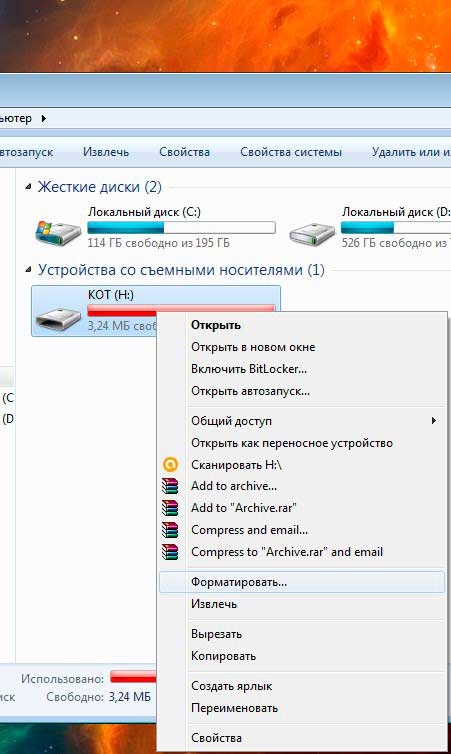
Formatting a memory card on a computer
- The next step will be to select a file system. There are two options: “FAT” or “NTFS”. Most cards have the default format - “FAT”, however, if formatting for this type did not resolve the error, then you should try to choose another type - “NTFS”.Here's how it should look:

Formatting Type Selection
- After that, click “Start” and wait until the procedure is completed.
When formatting is completed - it's time to check the flash drive in the gadget. It happens that after these actions it is still not displayed, then you should try another option.
Formatting with a smartphone or tablet
If the smartphone determines the presence of a flash drive, but cannot open it, then you can format it directly in this gadget. What should be done:
- Insert the USB flash drive into a special slot in the device. Make sure that all necessary contacts are stored on the internal medium. After that, you can safely go directly to the settings.
- All gadgets on the Android operating system have similar controls, the attached screenshots may vary slightly, however, the overall picture of actions has the same sequence. You need to go to the "Memory Settings" section, which is located in the memory settings.
- In the settings, the option “Disable or remove” is selected. It looks like this:
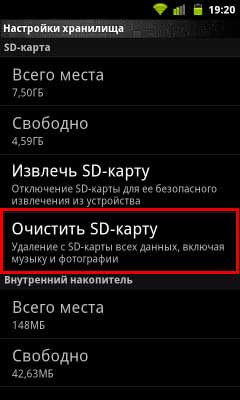
Remove drive
- After that, select the “Clear” section. The procedure is fast enough and will take no more than a couple of minutes (depending on the occupied memory size of the drive).
- The final step is to connect a formatted USB flash drive to the system. To do this, in the open menu, click the "Connect" option.
On this, the formatting process is considered complete, and the media should work like new.
If none of the listed and tried actions has brought the flash drive back to life and the phone still doesn’t recognize it or cannot save information to it, then the only right decision is to take it to a service center or purchase a new one if the cause of the failure is in the media . This option is simpler, you don’t have to wait, and the result will definitely be positive - because the new flash drive will definitely be correctly perceived by the device.


