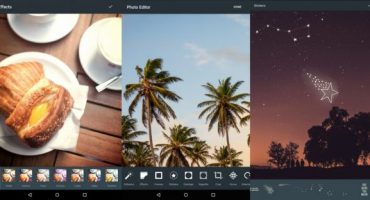Whatsapp application is a “virtual platform” that provides full communication of users within the network. Moreover, the program has support for the exchange of various multimedia files. Today it is a free application.

The emblem of the messenger is already recognizable all over the world.
Another plus of this application is that you do not need to come up with some complicated login and password to register with whatsapp. To log in to the servers, the phone number is used as the name. But before you use Whatsapp, you need to install it, as well as perform the correct configuration.
Installation
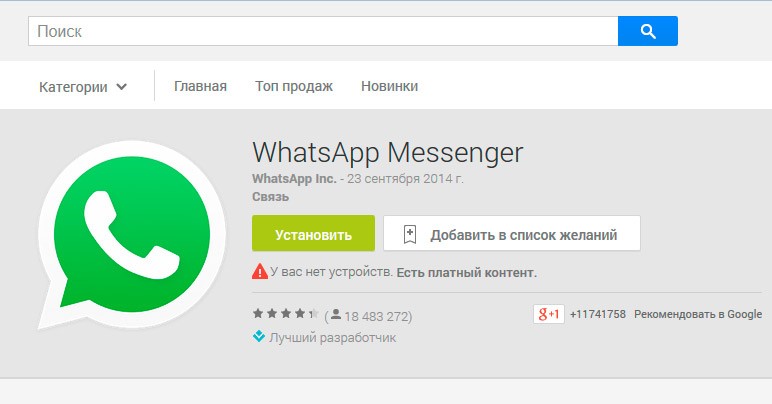
Installation is carried out according to the standard scheme for applications on a smartphone
Those who developed this program for exchanging messages and multimedia files have made the installation process as simple as possible. Therefore, it is unlikely that anyone will have difficulties with the installation.
Consider only the procedure for this procedure:
- Go to the Play Store on your smartphone.
- In the search form, enter the name of the application - "Whatsapp".
- Click Install. Next, click the “Accept” button. So you can download.
There should not be any difficulties in finding the Whatsapp installation package. Installing whatsapp for android is easy.
Program setting
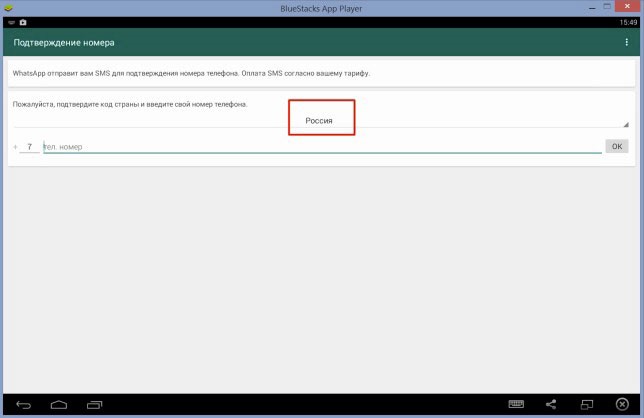
The application settings interface is intuitive for everyone
How to connect to the WhatsApp app on your phone? When you start the application, a license permission will appear in front of your eyes. For a detailed study of the sections of the license permit, follow the link "Terms and Conditions".
To connect the vatsap program to your phone, after reading the security requirements, click "Accept and continue." After that, you will be asked to enter the phone number. This procedure is necessary in order to bind the account to the communication terminal.
You need to make a choice of the country where you live, and then enter the phone number of the device. As soon as you click “OK”, the program will make a request for sending a verification SMS from the servers. This moment takes no more than 60 seconds. If the phone number is correct, the application will redirect to clarify personal data.
In this situation, it is independently decided what name will be seen by friends, parents, relatives, acquaintances in the contact list. This is the initial setup of the application.
You need to open the list of subscribers from the contacts that installed Whatsapp. To do this, click on the icon of the new message. This icon is located in the upper right corner. To communicate, you just need to choose the person you are interested in at the moment.
Setting up the application is not difficult, you just need to follow the algorithm described above. Further settings can be adjusted.
Uploading a photo from an avatar
If you want to upload your favorite photo from an avatar, you need to take several steps.
Find the desired recipient and click on the line where his name is located. We need the option “View contact”, which is located in the auxiliary menu of the application. After that, in the window that opens, click on the photo of the contact.
Find a full-sized photo of the person you’re talking to. You can save this image or make a copy via a screenshot to edit it later.
Communication in the program
Consider step-by-step information on how to start communicating using the application:
- You must click the "Chats" button.The tab is located at the bottom (when using Apple devices) or the top (when using Android devices). After that, it will be possible to view and send messages to subscribers.
- Next, click on the button to create a new message. On Apple devices, the button is located in the upper right. Button in the form of a pencil and notebook. On android, the same button is also located at the bottom right. Button in the form of a message. In the window that opens, you can perform several functions:
- Here is the "New Group" function. This option is used to combine multiple contacts for multicast.
- To communicate with an individual, click on the contact you need. Before the user are indicated those contacts that also have a messenger.
- To enter a message, search for a text field. It is located on all chat devices at the bottom of the chat page under the place where the contact information is located.
- You must press a button to send a message. Button view - paper airplane on a green background in white. The button is located to the right of the text box. As soon as the “airplane” is pressed, the message is sent. Departure speed depends on the speed of the Internet. Weak Internet connection speed is one of the reasons why many users do not work. On the chat page you can observe the history of communication with a specific contact.
- There is also a button for attaching attachments. For iOS devices, a button in the form of a plus is located to the left of the text field. On Android, the button has the appearance of a paper clip and is located on the opposite side.
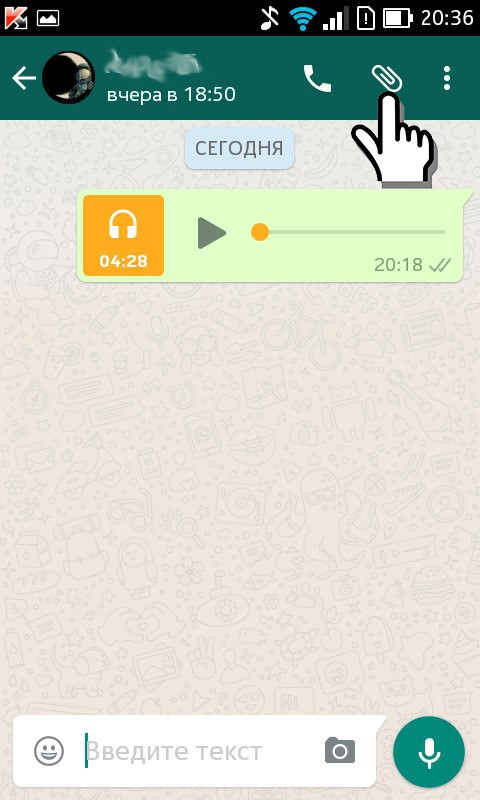
The Paperclip tool will help if you want to attach a file to your message
There are the following attachments:
- When you click the Camera button, the user will be redirected to the smartphone’s camera. You can take a photo and immediately send it. If the subscriber did not give Whatsapp permission to use the camera, a request appears.
- If you want to send photos, videos, audio that are stored on the gadget, you must click on the following buttons "Photo and video library", "Gallery", "Audio". Select the desired file and send to the person you are talking to.
- To attach a file from the phone or one that is in the cloud service to the message, click on "Document".
- In order to send your location to the interlocutor, click on "Location". But for this, the application must also have access to geodata.
- In order to send someone’s contact information to the interlocutor, click on the “Contact” button. The person’s name and phone number will be displayed.
- In order to send a voice recording, you need to click on the microphone icon. Its location is to the right of the text box at the bottom of the chat page. Hold the button until you stop talking, then just release to send. If you change your mind about sending an audio file, just slide the button to the left.
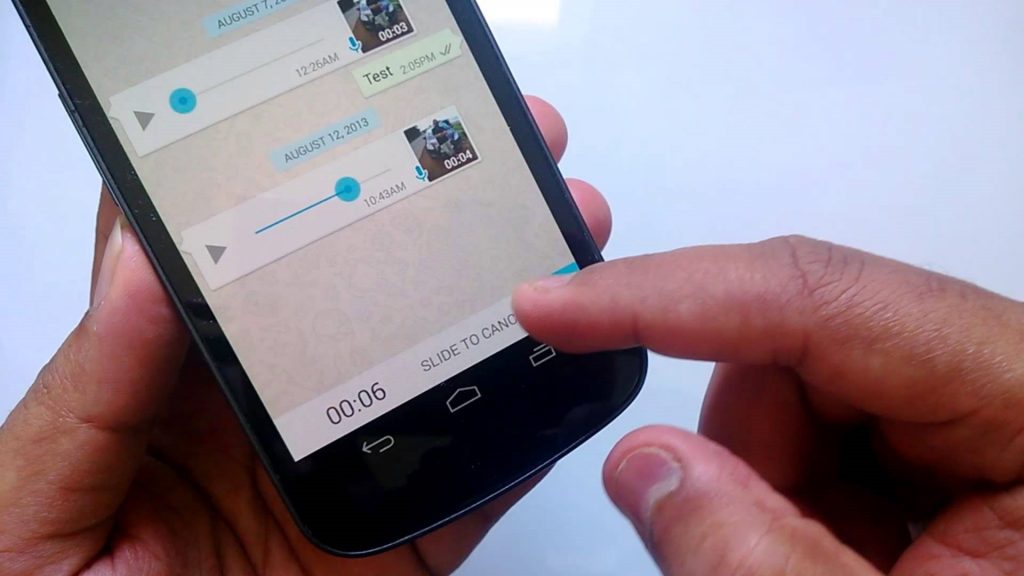
You can record a voice message if you cannot send it in text form (for example, when you are driving)
- To make a phone or video call, you must click on the appropriate icons. They are located at the top of the screen on the right.
As you can see, using Whatsapp is a snap. Just follow the notifications.
Problems
There are several problems associated with the program:
- Messages are not sent and do not come. Most often, the problem is connected to a poor Internet connection.
- Messages and notifications are not delivered on time. This is due to incorrect smartphone settings.
- The application does not download or update. There can be several reasons for this problem. For example, not enough memory, incompatible with the device, and so on.
These are the most common problems.