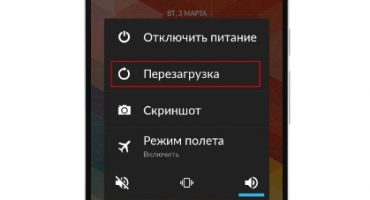The question often arises of how to copy contacts from an Android phone to a computer. This situation is typical when users buy a new device. Also, a transfer is necessary if the phone starts to fail and you need to save important data.
Using Google Account
This method is the easiest of all, just set up Google account synchronization. An account is a universal key to using the device, with it you can download various programs from the application store. Thanks to the Contacts option, you can quickly transfer all important contacts.
Instruction:
- first open the "Settings";
- then go to the “Basic Settings” block and open “Accounts”;
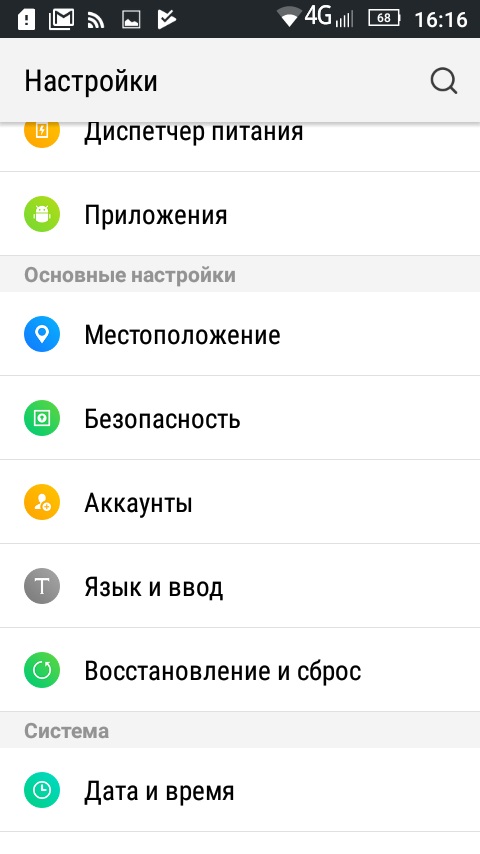
Main parameters - main menu
- then select “Add” to add a new account, select “Google” from the list;
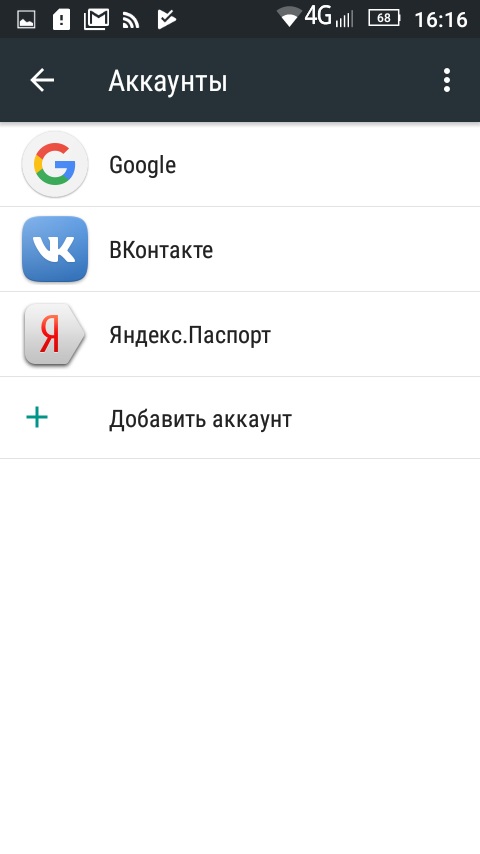
Account
- then enter the username and password and click "Next";
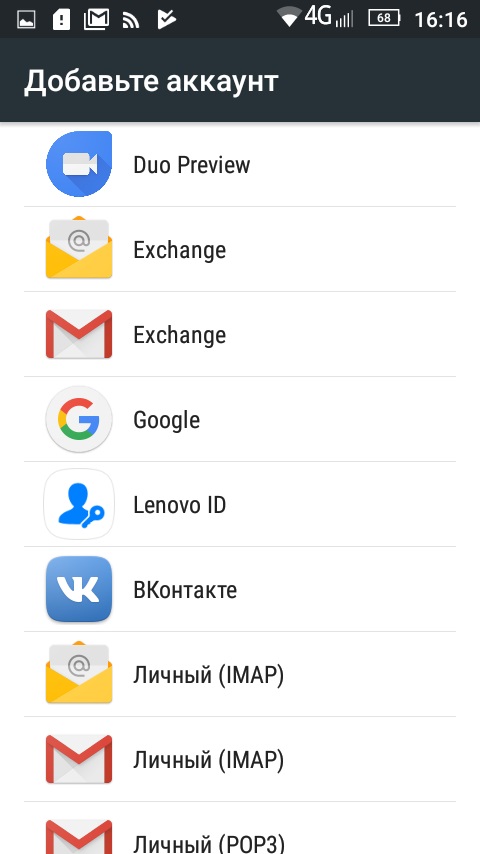
Account List
- after the verification is completed, tap “Login”;
- Tap on the account tab and the synchronization section will open;
- then switch the slider to the active state opposite the “Contacts”;
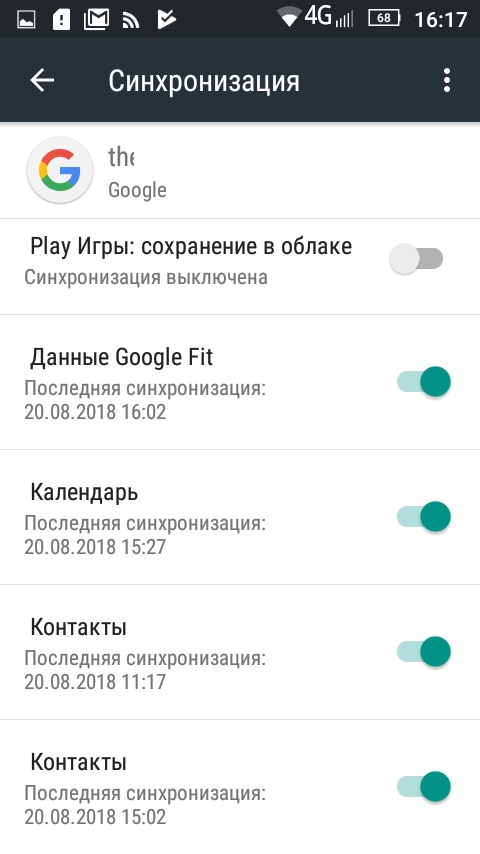
Sync options
Next, you need to transfer the contacts from the android phone to the computer and you can do this as follows:
- First of all, we go to the export page through an Internet browser;
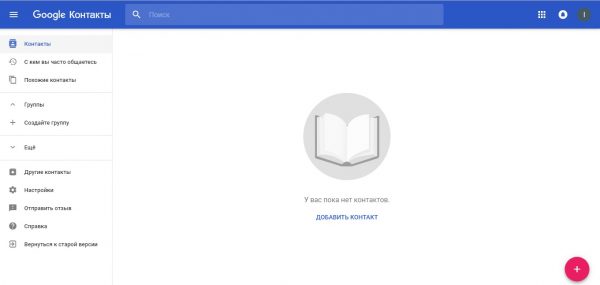
Google service with which you can transfer data
- then in the left column in the list select the “More” tab and expand it;
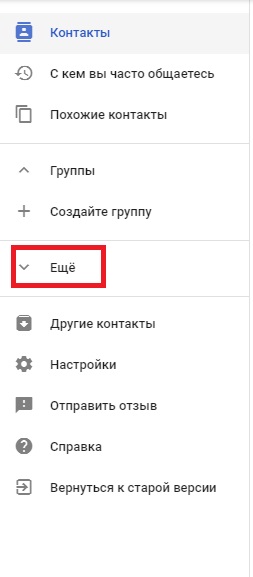
Main menu
- then you need to click on the “Export” tab and in a new pop-up window you need to set the parameters, as in the screenshot.
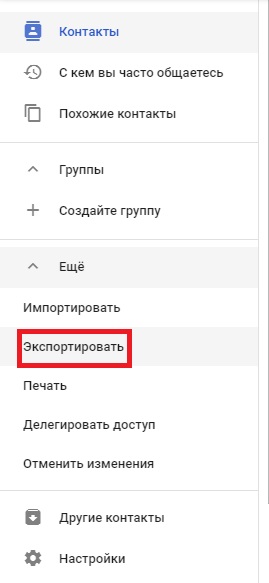
Select Export Option
- after that, the file with the * CSV extension will automatically download. You can open this file using the Microsoft Excel spreadsheet editor or other spreadsheet programs
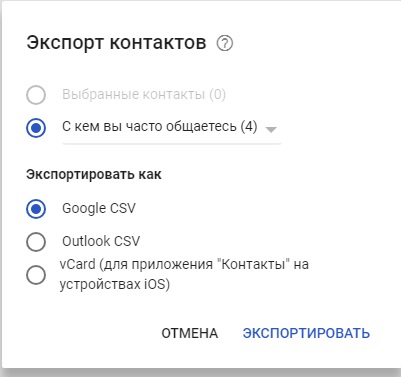
Export
- in the second case, you can simply go to Gmail, expand the "Mail" tab;
- then you need to open the "Advanced" and "Export" sections;
- in the new dialog box, select what data you want to save and download the document.
We use third-party software - MOBILedit
It should be noted that for users it is possible to transfer contacts to a PC using third-party software, the special utility MOBILedit is best suited. With its help, users can quickly complete assigned tasks. The program is universal and suitable for solving other problems.
Instruction:
- First you need to go to the official website of the utility and select a file according to the capacity of the system;
- after that we install the program on the computer;
- then using USB to connect the smartphone to the computer;
- after downloading and installing the Android Connector program on the phone;
- then in the main window of the program you need to click on the tab "Phone" and "Cable Connection". There are also other connection options, you must choose the one with which the device was connected to the PC;
- in order to display a list of data from the phone book, you need to click on the “Phonebook” tab;
- then select the “Export” option. After that, you need to select the type of file to save and open it in one of the text editors.
Export from Phone
Another way is to extract contacts using the built-in features of the operating system:
- first, open the “contact” menu;
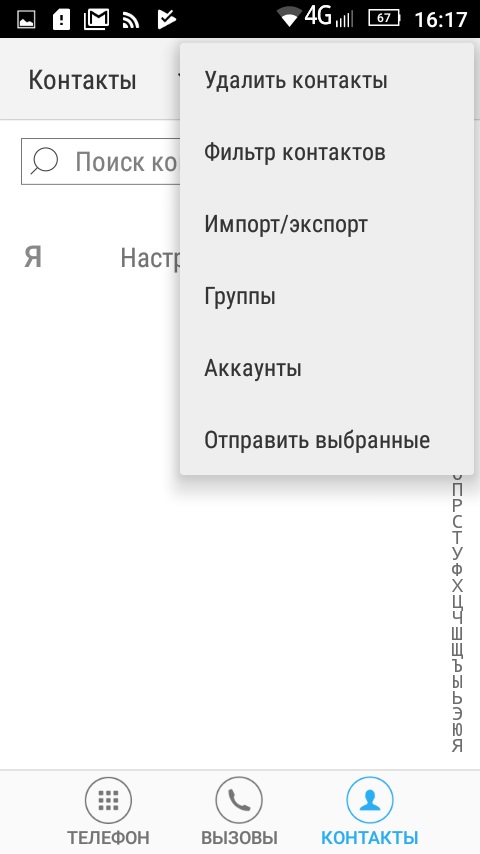
Main menu
- you need to click on the three dots in the upper right corner;
- Next, select the “Import / Export” tab;
- after that, select “Phone” and click on the “Next” button;
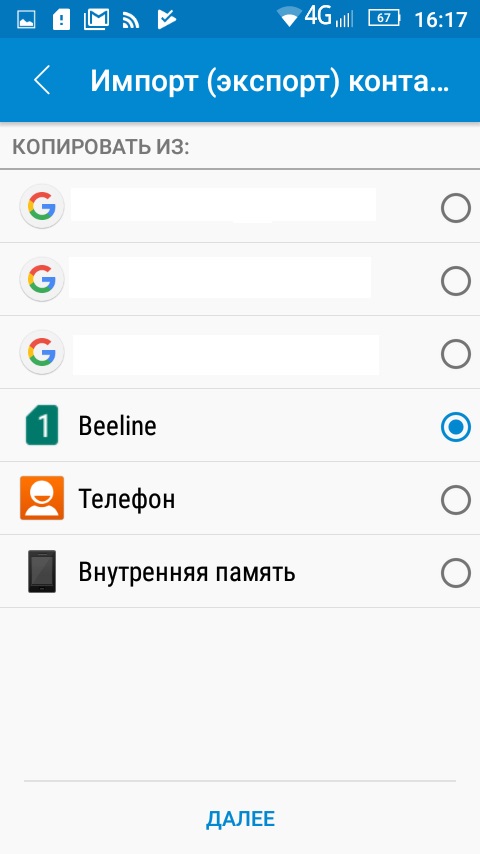
Import
- After that, the data file will be saved on the phone’s internal memory in the “Downloads” section or in another selected location. In order to transfer it to a computer, you just need to transfer information to a memory card or connect a PC to the phone using USB.
We use a backup
You can transfer to a computer by creating a manual backup of the files. All entries in the phone book are located on the system partition of the internal drive in the “Data” folder.
Instruction:
- first you need superuser rights (ROOT) You can do this in several ways, for example, using the Kingo Root application;
- then you need to install a file manager on your phone to access system directories on the internal drive;
- after installing the manager, you need the “Data” directory and a file with the name “contacts.db” in it;
- after the file is found, you need to copy it to a memory card;
- To complete the transfer, connect the phone to the computer and copy the file to the PC. In order to open such a file, it is best to use Notepad ++ Notepad or Open Office text editor. But the most suitable program for opening * db format is - Sqlite Browser.