Most recent Canon or Epson printers can print files when downloading them, not only from a PC, but even from a smartphone. This function is very convenient and leads to faster lead times.
Listing by WI-Fi and using the module (android)
This is the simplest and most affordable way to print from your phone to a printer, but only if both devices are fairly new and allow you to connect using Wi-Fi. To print a file, the devices must be able to recognize each other. Next, they transfer the file to the address of the device and print it.
To connect the printer to Wi-Fi, you need to plug it in, wait for the system to load, and press the WPS button on the control panel. Usually, after that you will need to press the same button on the router or activate the “Wi-Fi Protected Setup” option in its control panel. You can enter a PIN code in the control panel of the router for faster connection. The code can be read on the sticker, which is usually located on the bottom of the device.
As a rule, it is possible to connect the printer to a wireless network via the WPS (Wi-Fi Protected Setup) protocol. The main thing is to start this service on the router itself:
- Run the settings of the router.
- Select the Wireless tab.
- Click on the WPS section.
- Turn on the WPS protocol.
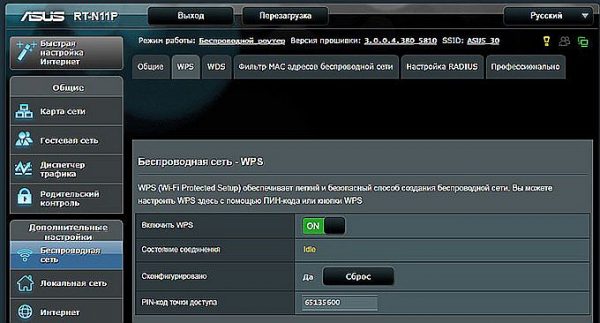
Connecting the printer to a wireless network
Attention! If there is no separate button on the top panel of the printer, follow the instructions. As a rule, setting up a connection without WPS technology is done through a special screen on the front panel.
If the printing apparatus cannot function via a wireless network, but the smartphone is connected to Wi-Fi, it is also possible to obtain the desired file. On Android phones, the menu has a Print tab. You need to run the "Download module" function. After that, the Play Market opens, which lists the modules available from the manufacturer. The company is indicated in the menu and the module is loaded. Then the user downloads photos, marks the desired ones and presses the Print option. The printer receives and prints the photo.

WiFi Printing
Printing a photo through the cloud
The latest smartphones (with the Cloud Print Ready sticker) can not only connect to the Internet, but can also be activated in all cloud portals. After registration, you can output files from Android anywhere without using a PC. It is possible to print a photo from a phone with a printer if there is no such option, but then you will need to use the help of a computer.
If the printer does not have Wi-Fi support, it is possible to connect it to the cloud printing service via a PC. You need a Google Chrome browser and a personal account.
- Go to the settings on the PC.
- Find the printers section.
- Add a device to print to a PC.
- Launch Google Chrome browser.
- Type chrome: // devices.
- Press Enter.
- On the General Printers tab, click Add Printers.
- In the “Registered Printers” tab, find the machine.
- Click Add Printer.
The subsequent configuration takes place under the Android OS, you need to download the application to the gadget:
- A virtual printer makes it easy to send documents or photos to a printer, combine accounts and printing devices.
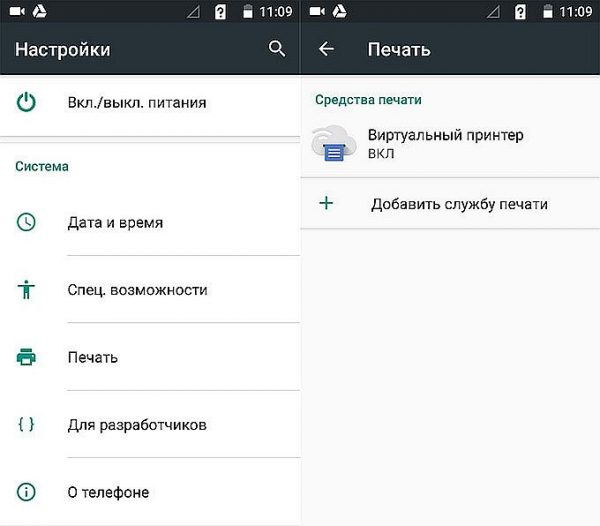
Connecting the Virtual Printer Feature
- Cloud Print is similar to the previous module, but has additional options.It can work with other sources: for example, photos from Facebook, SMS, phones, screenshots.
- Print Share can also print documents, calendars, website pages, and contacts.
- Dropbox - cloud storage, for which you first need to create an account on your PC, download the program, enter it on the gadget and save the necessary files. Then you can see them on a PC and print from there.
For iPhone or iPad, only Dropbox is suitable.
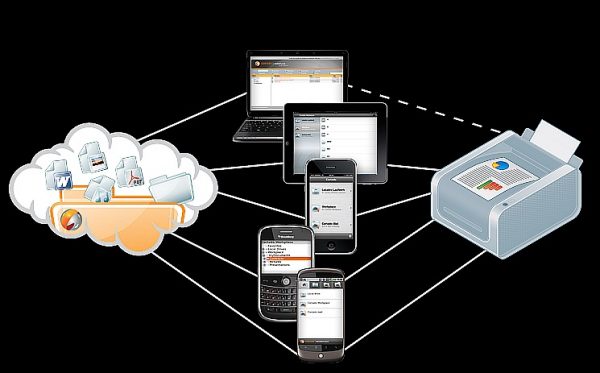
Printing from a gadget using a cloud service
Cloud technology makes it possible to send print files from anywhere, having access to an electronic mailbox. If the machine does not support cloud technology, you can install a utility developed by the manufacturer of the printer or MFP. Then the process is performed through a separate interface.
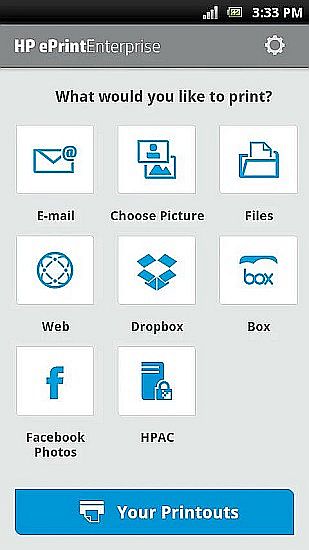
HP ePrint Utility
When using programs from printer manufacturers, the gadget and printer must be connected to the same access point.
Listing via mini USB on Android
The connection of the printing apparatus to the gadget can be made direct using mini USB. The printer must have a USB Host output. You will need to install the driver on the device. You can download it from Google Market, for example, when installing the program, the printer will identify the phone as a simple connected device.
In addition, an OTG cable may be necessary. The phone is connected to the printer, included in the application and marked the desired item in the settings. The application creates access to any files in the gadget's memory.
Printing photos with Apple
Printing files is available if the gadget can connect to the Internet network or to Wi-Fi. On the phone with IOS, you will need to download the application:
- Apple airPrint - the most famous program that eliminates wires, which greatly simplifies the process; makes it possible to make a conclusion of a photo from a digit to a medium with a few touches. This option should be supported by the machine for printing (latest models).
- Handy Print has many features, works with many devices.
- Printer Pro can print through other applications. Select "Open in ..." and click on Dropbox, for example.
PC Printing
Possible ways:
- Use the gadget as a USB flash drive, that is, connect it to a PC and print pictures from the phone to the printer.
- You can remove the memory card and insert it into the card reader, connect it to a PC.
- The file can be sent to the social network using the program. Then they enter the same account on the PC, download the file and print it.
Printing a text document
If you need to print a text file typed in the official Documents application from Google, do the following:
- Open the file.
- In the upper right corner, click on the menu that appears.
- Select the Access and Export section.
- Click on Print.
- Specify the Google virtual printer.
- Click on Print.
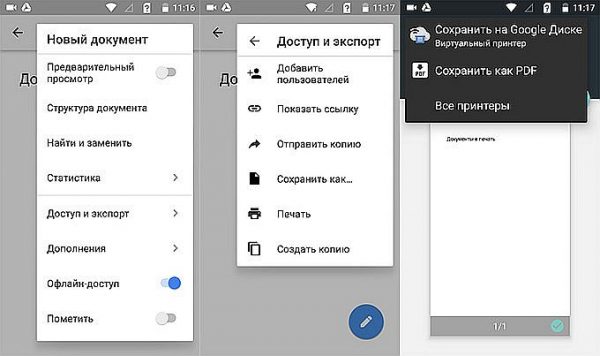
Printing through Google Docs
A similar algorithm is executed if you want to print a web page in a browser. Here it is most convenient to use the Google Chrome settings:
- Open the web page.
- Click on the dropdown menu.
- Choose Share.
- Click on the Print icon.
- Choose a virtual printer.
- Click on Print.
If you need to print a file from the gadget, you can use modern applications developed by the manufacturers of printing devices. These include Epson iPrint and HP ePrint Enterprise, which automatically connect via Wi-Fi to devices, even printing from e-mail.



