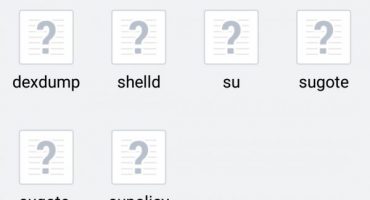A browser is a basic program for each mobile device. Sometimes it can be considered key, since it is with its help that users find information, download additional applications, and so on. However, each transition is saved in the so-called “browser history”. About her and will be discussed.
How to see and clear history in a smartphone?
The reasons for deleting the history on the phone are different. Sometimes the history is deleted so that the browser and the device itself do not "slow down", but more often - to hide the browsing history. Consider several methods for the most famous browsers.
Android
The cleaning process differs depending on the operating system of the device. Consider the options for Android.
Chrome
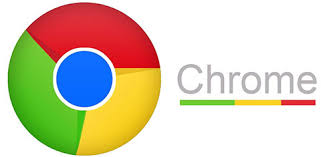
Chrome Browser
You must run the program. By clicking on three points at the upper right corner, the user will open an additional menu.
Select the "Recent Tabs" section. In this section, you can see the tabs from all the synchronized devices with the last Google account. This is convenient if you want to remove just something recent.
If you need complete cleaning, after opening the additional menu, select "history". A window opens with a list of all the sites visited by the user. By clicking on the magnifying glass at the upper right corner, the user will be able to find the particular site visited if it was opened at least once.
To remove a specific page from the list, simply click on the cross next to the name. To delete everything - at the top of the screen, select "clear history". Here the user chooses whether to delete the cache, saved files, passwords, as well as the deletion period. For example, in order not to delete something selectively, you can delete the entire history in the last hour.
Yandex

Yandex browser
Similarly to Google, here you also need to run the application and open the section with additional settings. We click on three points in the lower left corner, after which we poke on the "settings" button.
Here you need to scroll down the list and find the "privacy" section. In this section, select the last item - clear data.
Here the user can select the options necessary for deletion - views, site data, cache, saved passwords, downloads, as well as all open tabs. After the selection, it remains to click on the "clear data" button, and everything will become as good as new.
Opera Mobile

Opera Browser
Opera differs from previous browsers in a simpler design. Open the browser and click on the Opera symbol in the lower right corner (red letter O). In the additional menu, select "history", after which it will be possible to delete the list of views individually.
For full cleaning, click on the three points in the upper right corner and select "clear history".
Uc browser

Uc browser
In the open UC Browser, at the bottom of the screen, select the center button with three stripes. In it we poke on the section "history & bookmarks", after which a window with two sections will open. We pass on to the necessary section, in which the visits by prescription will be divided. Here you can also clean both single sites and all at once.
At the lower right corner, selects "clear", confirm the action, and the browser will become as good as new.
IOS
Safari via phone settings
Most iOS users use standard Safari. It’s easiest to delete your browser history completely here.
Open the device settings and find Safari. We select and poke on "clear history and website data". If the button cannot be pressed, it means that the device has a restriction that needs to be removed. To do this, we return to the "basic" section, where we find the "limitations".Enter the set password, and remove the block from the "websites".
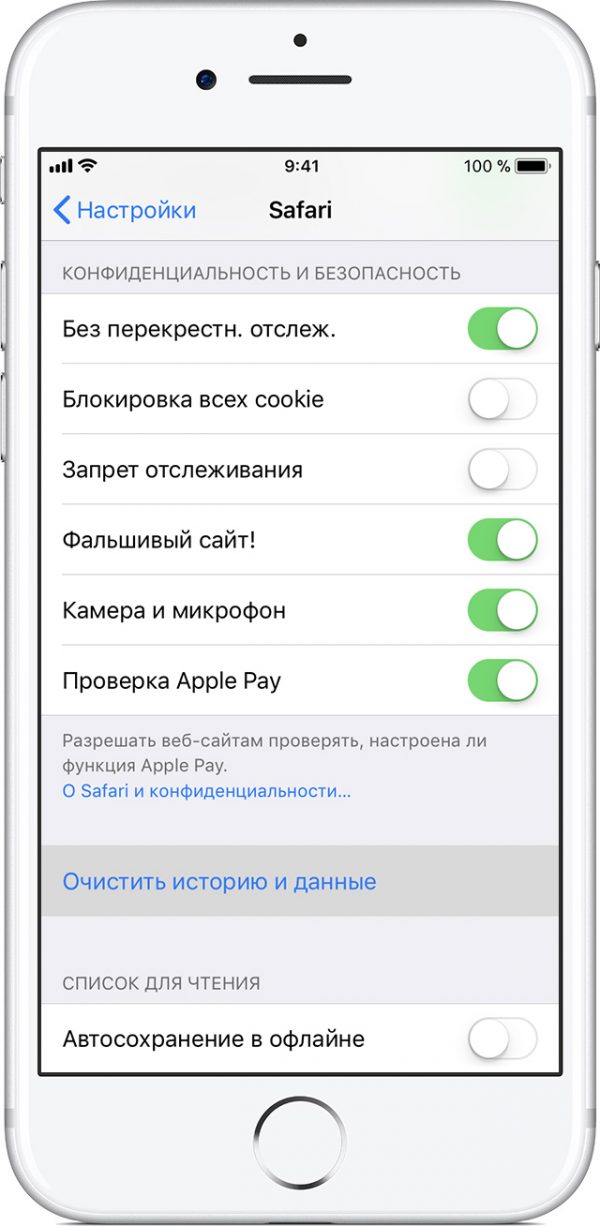
We include the necessary options
We return to Safari, confirm the deletion, ready.
Opera
The mobile version of the opera for iOS is slightly different in design. When the program starts, users will see three sections at the top of the program - history, express panel, news. We mark the necessary section, in the window that appears, click on the basket at the lower left corner, confirm the action and you're done.
Yandex
Similar to the version for Android, here you also need to open the program and click on three points to open an additional menu. After that, go to the "settings", "confidentiality", tick off items for deletion and carry out confirmation.
With other browsers, all actions are similar, so just repeat them from the descriptions above.
Total
After reading this article, you learned how to clear history on your phone. Erasing views will help to hide everything you need from extra eyes. It also sometimes helps to speed up the browser when it is completely clogged with open tabs, cached, and more.
Following the instructions, even a child can delete the story. The main thing is not to make any mistakes.