You can connect your phone to a computer in various ways, including using USB. Consider the possible ways to connect any phone to a computer or laptop.
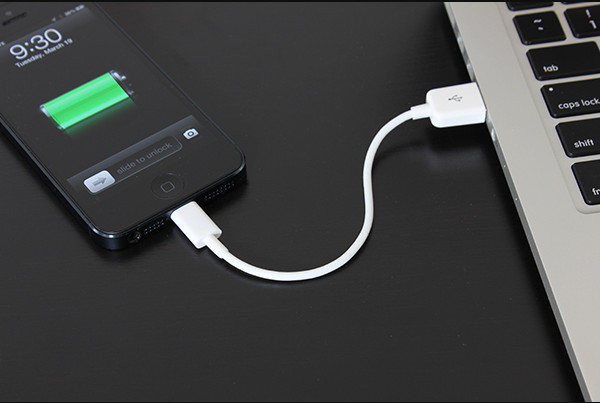
Standard USB connection
Different ways to connect a mobile phone to a PC
Ways to connect a PC to the phone are simple. Here with what you can make the necessary manipulations:
- bluetooth;
- Wi-Fi;
- usb;
- programs;
- drivers.
Some of these methods are considered the most common in use, and some are not. For example, cord connection is widely used in view of the simplicity of the method. Consider each method of connecting the phone in more detail.
Bluetooth: necessary manipulations
Connecting your phone to your computer is easy. First of all, you need to turn on bluetooth on your mobile device. Next, you need to carry out a series of actions on a personal device:
- Go to the section "Networks and the Internet."
- Select the “Add a wireless device to the network” section.
Next, the PC will begin to search for an available device. When the desired device is detected, it will synchronize with it. To do this, you need to enter randomly numbers on the phone. The same numbers must be entered on the laptop.
This is where the connection ends. You can carry out the necessary actions.

Connecting a smartphone to a computer via bluetooth
It must be borne in mind that older PC models do not support bluetooth. Because of this, some users should cross out this method of solving the problem.
Wi-Fi: how to synchronize Android correctly with a computer
Wi-Fi is a system that works wirelessly using radio channels. This system works thanks to an access point. There are several ways to connect your smartphone to a PC.
Wi-Fi is on every modern device. To connect a PC to the phone via Wi-Fi, you need to do 3 simple steps:
- Activate Wi-Fi on the computer.
- Start your wireless search.
- When the devices are found, it remains only to enter a pin code in each of them.
This case may be relevant when special drivers are installed on the PC. But this is not difficult to fix. You must install software on your computer.
You will need to get the AirDroid program. Subsequently, she will attach an IP address to the telephone. Then you need to enter it in the address field of the PC. Everything, after that you can carry out all the necessary actions. Synchronization android with a PC is understandable and affordable.
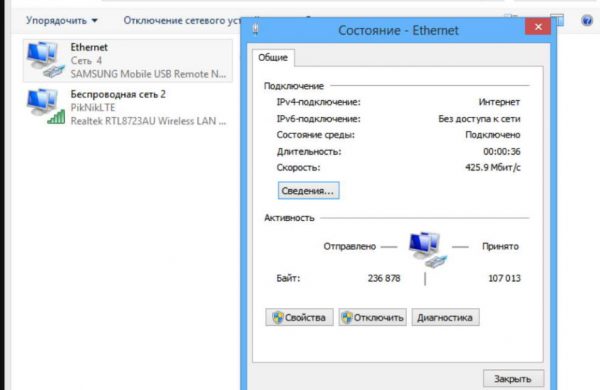
Sync devices via Wi-Fi
And again, an important point - Wi-Fi is also only available on modern computers and laptops. On older models, users will not be able to find it.
Cord: how to connect a smartphone correctly to a computer via USB
The most convenient way to connect one device to another is a USB cable. This method is available to everyone. This is why this method is the most convenient:
- the cord is almost always included, and if it was not there, you can easily visit an electronics store and buy it, the cable is inexpensive;
- the cord can be used not only to connect to a PC, but also to a laptop, netbook;
- no auxiliary software required.
That is, if it was required to connect the phone to a PC, it is better to do this in this way. It takes the least amount of time when copying a large amount of data.
A standard connection looks like this:
- One end of the cord must be connected to the telephone, and the other to a personal device.
- As soon as the connection is successful, an icon with the connected device will appear on the computer.
- To go to the contents of the phone, you need to click on its icon twice.
- Access to the internal memory of the phone and to the SD card will open.
After choosing the desired path, it remains to find the necessary folders. It is clearly seen that connecting the phone to the computer via usb is not difficult, but there are some nuances.

Connect your phone to a computer via USB
USB connection depending on operating systems
Since there are several types of operating systems, users have a logical question: how to connect with a particular operating system.
For example, how to connect an Android-based smartphone to a Linux PC. In fact, it’s realistic to make such a connection now. This will require a program written by one of the professionals in order to solve a specific problem. These programs solve the conflict between the OS.
However, it is not always so easy to find the necessary program. Therefore, it would be more logical to install the familiar Windows 7.
Windows 7 operating system: connection
In Windows, special utilities were originally installed that allow you to easily connect the phone to a personal device. Only the connected device can be used as a data storage device. And in the smartphone, when connected through the cord, you must select the line “connect as an MRI multimedia device”.
Mac: connection
To connect the Mac to Android via cable, you need to download a certain program - Android File Transfer. It allows you to connect one device to another. In essence, the program changes the MRI protocol to a protocol that is compatible with the Mac. In this case, the pairing of the phone and the computer occurs without surprises. This program must be downloaded to the phone.
Types of cords for Samsung on Android
To connect a Samsung smartphone to a computer, you must have any cable that has a micro USB connector on one end and a USB connector on the other.
If there was no such cord in the kit, you can not worry, since it is widely available and is cheap. This is due to the fact that manufacturers began to produce single-sized connectors. This is a smart solution that has simplified many tasks.
There are several types of cords of this type in the assortment:
- standard cord;
- adapter;
- adapter and adapter for different drives;
- adapter for multiple ports.
Also, the difference may lie in the length of the cord, the number of volumes. This variety helps to find the best option that can become useful tools for work.
Software to connect samsung
Often, each phone model requires a certain approach to make a connection. For example, to manage 100% of Samsung, you will need to download certain software. Here are some utilities that can be really useful:
- Samsung ExpressConnect;
- SGS3 Easy UMS;
- Samsung Kies
- Samsung PC Studio 7.2.
But most often you do not need to download certain programs for a successful connection. Standard software is enough. Only if there are problems connecting, you can access these utilities.
Why can't a PC detect a phone connected via a USB cable?
Usually a USB cable is 3 mm thick. If the personal device does not see the phone, then most likely the problem is in the cord. Maybe it is of poor quality. With low quality, this is a perfectly acceptable cause of the problem.
It may also be due to a lack of signal. That is, there are no signal wires in the wire. It turns out that such an incorrect cord cannot be used.
You can survive only if there have always been problems with connecting via the cord. That is, the user has repeatedly changed the cord, but the problem was not solved.
Then the best solution is to take the personal device to a specialist. Suddenly, the problem sat deep somewhere and requires the attention of a professional.
conclusions
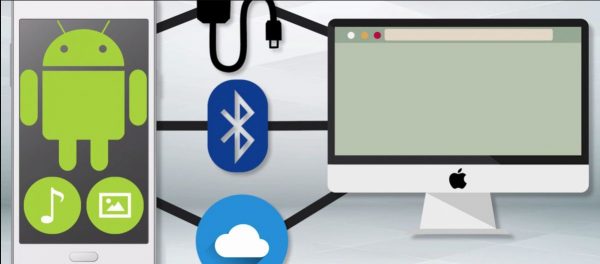
Connecting android to computer in various ways
With a certain approach, users should not have any problems connecting the phone to the computer. But if this still happened, do not worry.
You just need to think about the possibility of downloading drivers or programs. Or maybe you need to think about replacing the USD wire.
As practice shows, eliminating possible problems is not difficult. The main thing is to apply the right decision.



