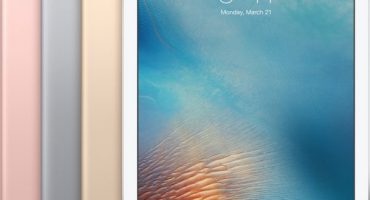A graphics tablet is a powerful tool for creativity. It is suitable for experienced artists who want to move from using traditional materials to creating works on a computer, as well as those who are just going to learn how to draw. The obvious advantages of digital work are safety, as well as the lack of constant spending on expensive art tools and constantly consuming materials. However, for a beginner, drawing on a tablet at first may not be so easy.

The process of working with the device
Any model comes with a USB cable, which is necessary in order to connect it to a computer. Other accessories may also be included.
Types of Graphics Tablets
The types most often used by artists are two:
- desktop tablet
- interactive pen display
Consider the advantages and disadvantages of both options.
Desktop graphics tablet
The desktop device is a plastic frame with a working area around which additional elements (for example, buttons or a light indicator) can be placed. The size of the working area can be different, but usually it corresponds to the standard size of a sheet of paper. The most common are A4 and A5, which are conveniently placed on the desktop in front of the keyboard. However, sometimes there are models in sizes A3 and A6. The kit comes with a stylus, which, in turn, is equipped with one or more buttons, as well as an “eraser” on the top.

Desktop type. The image is displayed on the computer screen
This option is suitable for beginners - those who just want to know how it is - to draw on a graphics tablet. It is inexpensive, and also has many models of different sizes and features. However, styluses suitable for such models have a built-in tip that erases over time. Usually, a set of spare tips is included with the stylus, but if you use the device for a very long time, you may need to purchase additional leads separately.
Interactive pen display
This type visually looks like a screen with a stylus. Pen displays connect to a computer, displaying everything that happens on the monitor screen. Usually they are equipped with a stylus and stand. By connecting such a tablet, the artist can draw directly on his screen.

Wacom interactive pen display. The image is displayed on the surface directly.
Such devices are suitable for creating high-quality detailed work, but their cost is much higher, so you need to be careful when choosing this option. In addition, most often they are rather bulky, so before buying make sure that there is enough space on your desktop in order to mark up a new purchase and conveniently work on it.
Important: when choosing a graphics tablet, you should be guided not by the price or popularity of the model, but by the level of development of your artistic skill and your needs.
Drawing programs
Anyone who wants to learn how to draw on a graphic tablet needs high-quality, convenient software.
The most popular choice is the classic Adobe Photoshop. The program has many versions for operating systems, and on the network you can find manuals on drawing in it. However, this option is suitable only for those who have a sufficiently powerful computer - even a lightweight version of the program consumes a lot of resources, heavily loading the device.Photoshop is useful for those who want to use tools for professional image processing in their work.
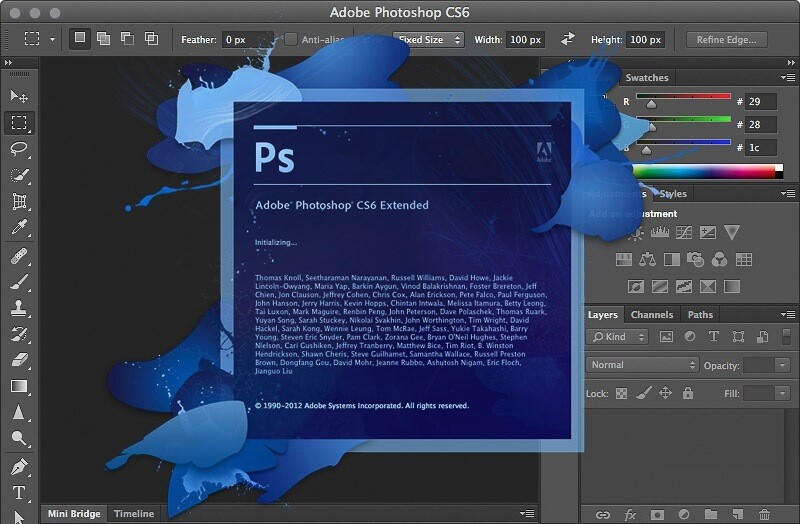
Download screen and interface of Adobe Photoshop CS6
Another popular program among digital artists is the Easy Paint Tool SAI (as well as its augmented newer version of SAI 2). Unlike Photoshop, AIS is extremely easy to understand and opens in a few seconds. Many artists prefer it for creating quick sketches. Also, it will appeal to those whose style is minimalistic and does not require sophisticated tools.
Both programs can work with a raster or vector image, support the function of pressing the stylus, and also have the ability to configure brushes in detail, which will be useful when drawing. It is worthwhile to take care of finding the right program, as well as setting it up right away when you purchase a new device - this will help you get used to it faster and get started in creativity.
If none of these programs is convenient for you, do not despair, because there are a huge number of other image editors - for example, designed for a specific job like creating comics.
Useful advice: when drawing in any of the programs, it will be useful to study its hot keys or even set your own. You can also assign specific functions to the buttons on the stylus and in the tablet body.
Graphics Tablet Settings
In order to make your work more productive, before you start drawing, you should configure your device. Most tablets — for example, products from the well-known Wacom company — come with a driver disk, along with instructions for installing them. If these things were not found in the box, both can be found and downloaded online.
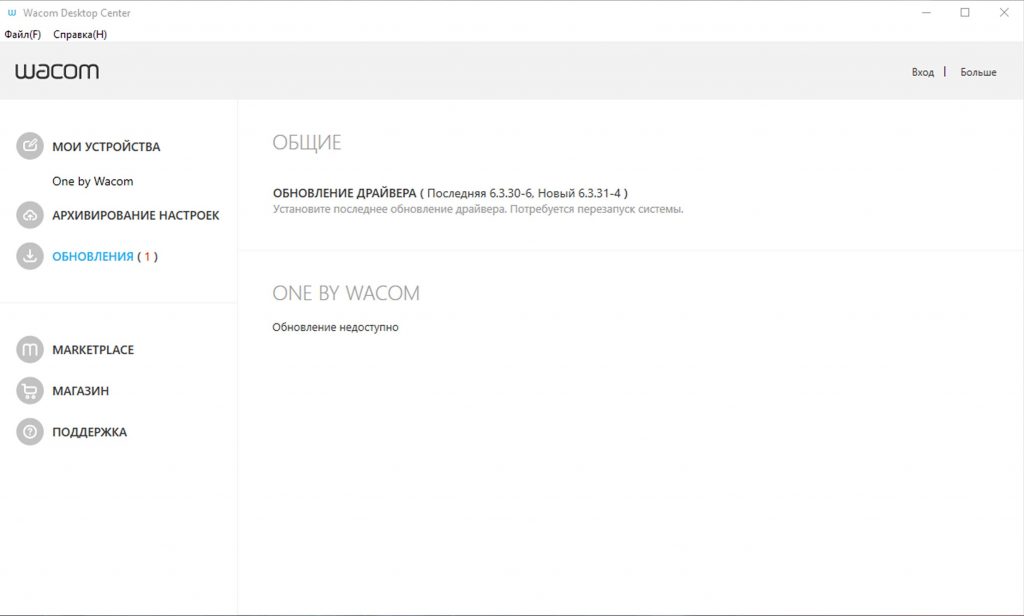
Wacom Desktop Center program interface through which Wacom products are configured
One of the important steps in preparing for drawing on a graphic tablet is to adapt the device depending on which hand you draw. When installing drivers for the device, the program will offer you to choose whether you are right-handed or left-handed, but it is better to prepare a workplace in advance in order to place the device on it.
Accessories
A graphic tablet can be used as standard, but additional accessories can be purchased:
- The graphic tablet glove is a version of a regular glove made of thin sliding material, but it only covers two fingers - the little finger and the ring finger. It prevents contact of the skin of the hand with the work surface. Thus, the screen or work surface remains clean during operation. Many artists prefer to buy specialized gloves and use them during work. However, there are those who make gloves on their own.
- The stylus for the tablet is always supplied in the box with the device itself and has a different look and configuration depending on the model. But some styluses are standalone devices.

Styluses that Autodesk SketchBook supports. Image taken from the official site.
Many popular art programs for mobile devices (for example, Autodesk SketchBook, Tayasui Sketches) support the ability to use a pen from Wacom and others. This feature will be especially useful for those who already have a regular tablet - combining it with a stylus, anyone who draws can get their own analogue of an interactive pen display.