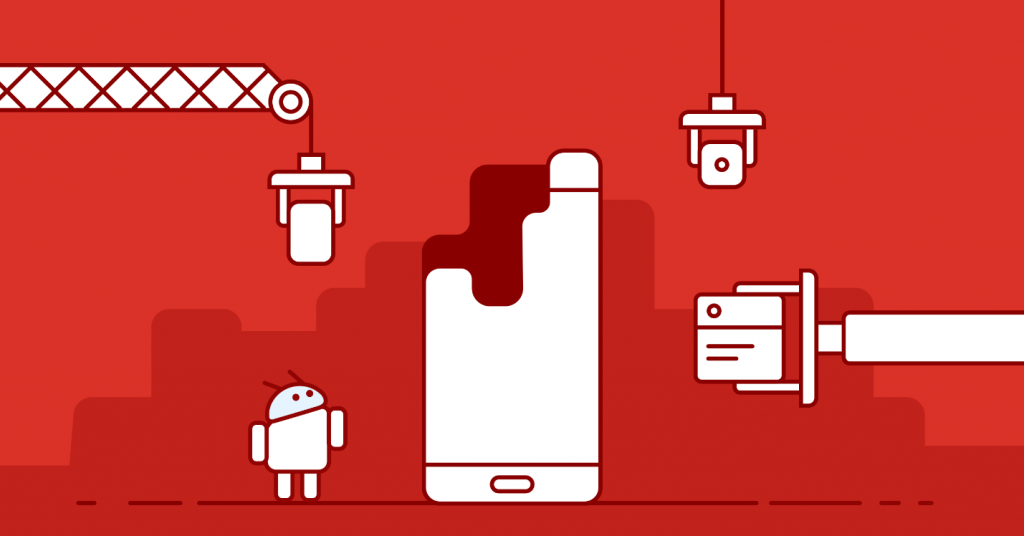
Gadget Care
Many people are familiar with the situation when the tablet works perfectly when buying, there are no brakes or freezes, all games start up fine, and after some time the performance disappears somewhere. Launched programs begin to slow down, freeze or even shut down, a large number of errors appear, and in general the device does not please with smooth operation. The tablet may start to start slowly, the battery discharges faster, sites load more slowly. Usually this means that the device requires cleaning, removing unnecessary software and clearing the memory.
What programs clog the tablet
Out of memory is the most common reason why a device starts to malfunction.
Various messengers, social networks, email clients, as well as many others leave a lot of unnecessary on the tablet, forcing it to slow down the speed over time. To prevent this, it is necessary to regularly clear the memory of garbage from such applications.

Cleaning the tablet from debris
Garbage includes already unnecessary data stored in the cache. The software creates and stores this data in the device’s memory so that it can be accessed faster the next time. Often this data is not deleted during the program closing, but accumulated in the main memory of the device, thus slowing down its operation. Trash is also the history of browsers and search queries. And after removing the software on the tablet, its residual files may remain, which are also unnecessary. For the gadget to work correctly, this data must be deleted in a timely manner.
There are several ways you can clean your tablet from such rubbish.
Standard tablet cleaning methods
One of the most common tablet cleaning methods is the manual method. Often, users optimize their devices in this way.
First you need to clear the folders of instant messengers. Gadget owners usually use at least one messenger, more often more. All incoming photos, videos, as well as other files remain on the device and clog its memory. Periodically, these files must be deleted from the device.
After that, you can clear the application cache. To do this, go to the settings, find the application manager (it is called differently in different devices). In the list, select the desired program, open information about it and clear the cache.
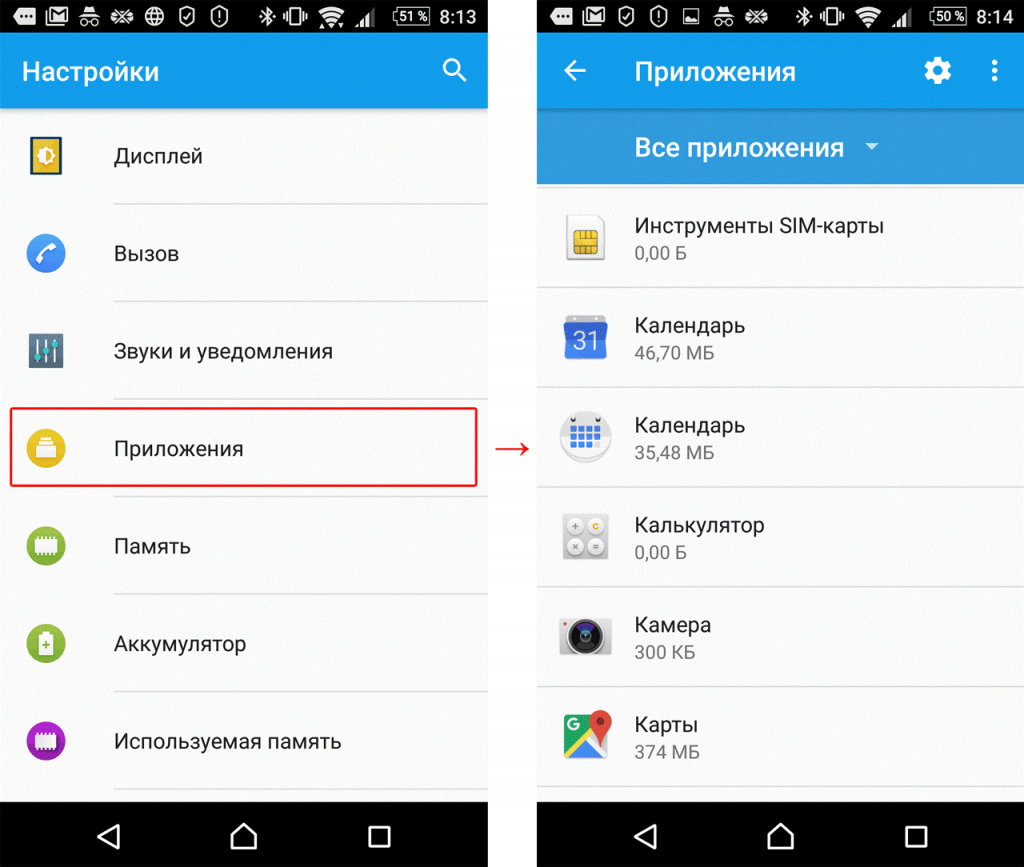
Built-in application removal
Also, if possible, it is better to move some programs to a memory card. So the internal memory of the device will remain free longer and the device will work faster.
If the tablet started to slow down after installing a certain program, then it is worth starting the cleaning from this application. To do this, go to the application manager, find this recently installed program in it and clear all its data. In the same list, you can immediately find long-unused unnecessary programs and immediately delete them, thereby further clearing the memory. This is necessary due to the fact that many programs enter their data into RAM even when they are not used. And the more RAM is used, the more the device will slow down.
It is also worthwhile to clear the history and browser cache in a timely manner, you can do this in the settings of the browser itself.
What are the programs for cleaning the tablet?
It is not necessary to deal with numerous settings to clean and optimize the operation of your device.You can install a special application that will do this instead of the owner.
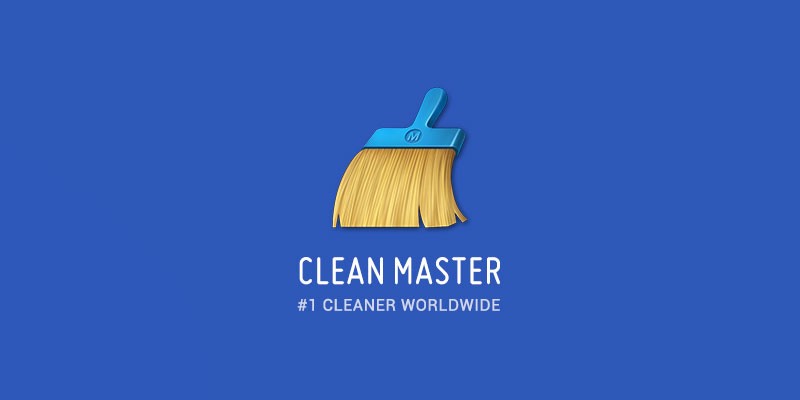
Clean Master Logo
One of the most popular applications that allows you to clean the device from excess, is Clean Master. This program has many functions, it allows you to not only clean the device of unnecessary files, but also works as an antivirus, cleans RAM, system cache, apk files and even speeds up games using special algorithms. Plus, the program has the function of protecting personal data, and also has an application manager that allows you to remove unwanted software. There is an advanced garbage cleaning function in which you need to independently select files for deletion. But at the same time, you need to make sure that the program does not catch the necessary applications, long audio recordings and other files important to you.
The App Cashe Cleaner program has only the most necessary functionality. It can be used to delete all temporary files, as well as to clear the application cache. It shows a list of programs installed on the device and offers to clear their entire cache in one click. You can configure the deletion automatically, manually, or at a specific time.
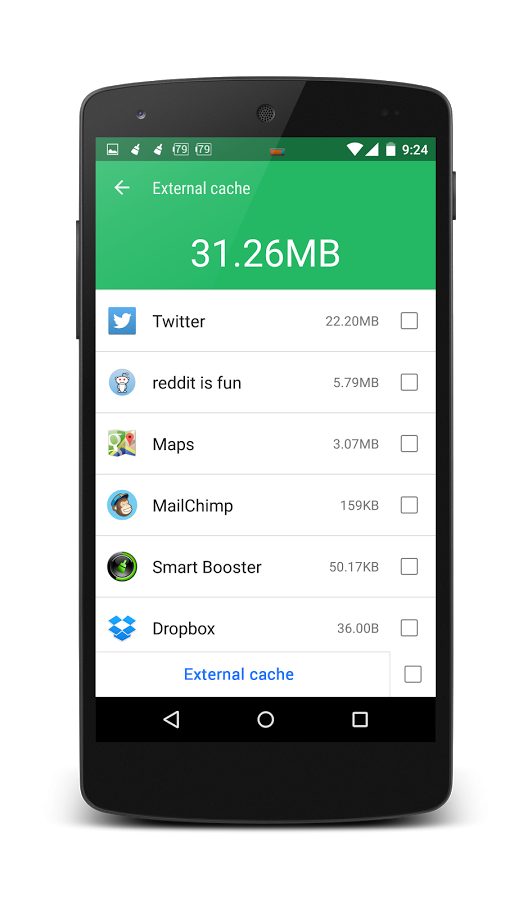
Smart Booster Interface
Another popular program for optimizing the operation of mobile devices is Smart Booster. In it, you can select several methods and levels of cleaning. Aggressive level will clear most of the applications with low priority, powerful - will close even those applications that use memory slightly below average, medium - will close applications that consume memory above average, soft - only those applications that use a lot of memory. Like Clean Master, it has a program manager and also has the ability to disable system applications.
There is a History Eraser application that allows you to immediately clear SMS, search history, download history, call log, application cache, clipboard. At the same time, it has different types of filtering for the data being cleared.
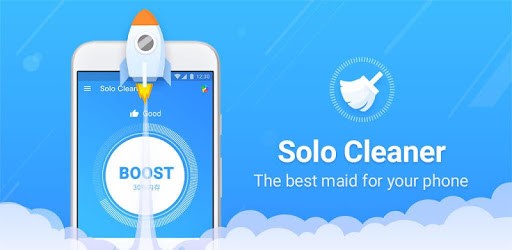
Solo Cleaner Logo
Solo Cleaner also allows you to clear the cache, delete temporary and residual files, and slow down battery drain. It is able to detect and delete duplicate photos, and also scans all the files on the tablet to manage the memory and clear it if necessary.
When working with third-party programs, you should not install all cleaning applications at once, this can only harm and make the system slow down even more. It is better to limit yourself to one specific, which will be most suitable for the device.
Reset
The most radical method that you can use if none of the above methods help is resetting your settings. Important: before the reset procedure, you need to save all the important data from the tablet on another medium.

Reset System Menu
A full reset allows you to restore the device to the factory state. After this procedure, the user will lose all his data, installed programs, photos, videos, audio recordings, contacts. In this case, all settings are reset to factory settings, that is, the tablet returns to the same state it was in when it was bought.
For a complete reset, go to the settings, find the item “Backup and reset” and select “Reset settings”. After that, a warning appears that all data will be lost, and below the “Reset” button. The names of the menu items and their location may vary depending on the tablet model, operating system and firmware version.



