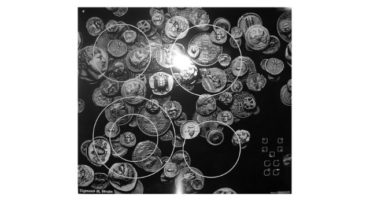So, you have an iPad, and you want to watch videos on it. The catch is that you need to somehow upload interesting movies to the iPad, and this is not always easy to do. The regular program refuses to accept those records that you easily watch on a computer or Android device.
Does this mean that a movie must be bought in a store? Not at all. We offer you three easy ways to record video on your Apple tablet.
How to upload movies to a standard iPad player
Unfortunately (or not), the built-in video player in iOS is very fastidious in format. This makes life easier for iTunes service employees - no need to deal with the zoo of different codecs. But it complicates users: before uploading the necessary movies to iPad, you need to make sure that your files are in MP4 format and M4V container.
Many converters are available today. And the resources where you can download movies are often offered already adapted versions for the iPad, in the right format and resolution. Therefore, we assume that the video in the right format for download is already there.
We will also assume that you have already installed iTunes. If not, you can download it on the official website, there are also instructions for installing and configuring it.
You can download movies like this:
- Open the file manager (Explorer, Total Commander or another), and in it - the folder on the computer with the already converted video.
- Connect your iPad to your computer and wait for iTunes to launch. If the program does not start, start it manually.
- In the left column of the program window, find the "Devices" section, in it - your iPad, and in it, in turn - the "Movies" section
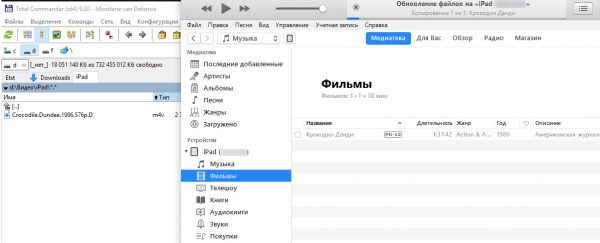
Drag the movie to the regular video section
- Drag and drop video files from the open folder to this section
- Wait until they are copied to the device.
In fact, you can just as easily transfer videos to the TV show folder. There are no differences in file requirements there. The separation is done in the store to separate the "big movie" from the television series, and transferred to the iTunes client.
This method is convenient in that it does not require any additional programs. Also, standard programs retain all the conveniences of the iTunes cataloger - annotations, cover art, the genre, rating and other metadata are loaded with the movies. For series, this is the episode and season number, its name, year of release. However, the video for him must either be converted independently, or search for the finished one in the desired format and resolution.
How to upload video through the cloud
On Apple devices themselves, memory access is very limited. Fortunately, this does not apply to cloud file storage. For example, installing the client for the Google Drive service, you will get access to the files stored there from your tablet.
Can I upload video files there? Even a free account allows it. Of course, Google (like other services) does not approve of the use of unlicensed content with its help, and blocks such files. But if you do not share the link, then you have every right to store the downloaded video there.
- Open the App Store, find Google Drive there. Install the app.
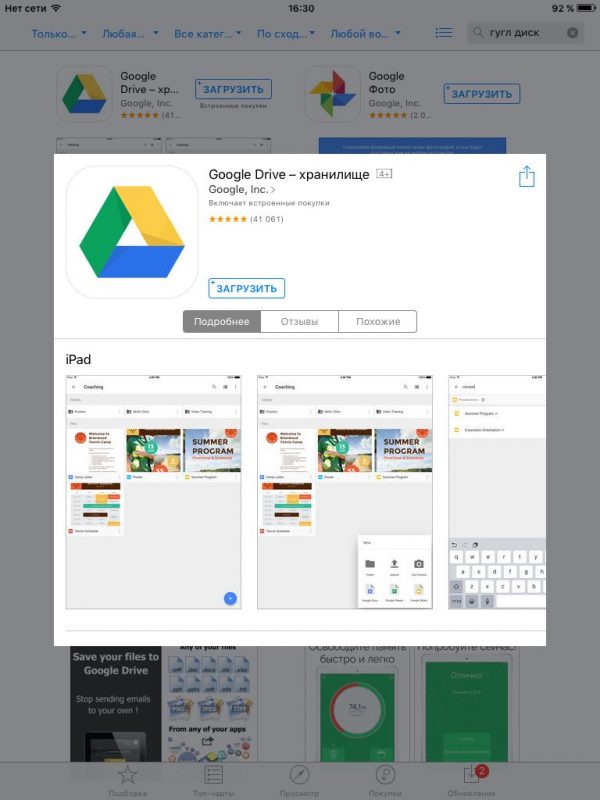
The official Google Drive client looks like this
- Enter your Google credentials to access the repository.
- On your computer, upload the required video files to the cloud. We recommend creating a separate directory for sharing video with your tablet.
- Wait for the video to process. It usually takes up to half an hour. However, if you are not going to watch a movie right now, then this is unprincipled.
- Open the storage on the iPad, and in it - the desired folder.
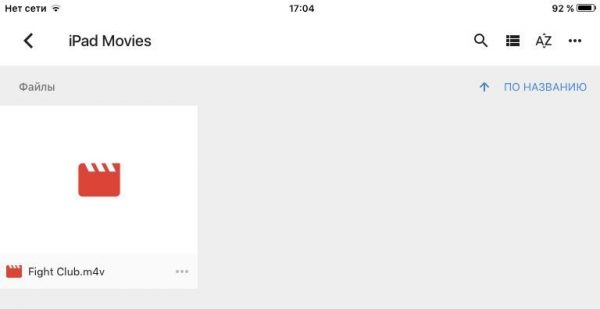
Your video
- Select the desired file.
- Tap on it twice to play
The advantage of this method is that you get an additional amount of memory for movies, since loading them into the memory of the tablet itself is not necessary. The exact amount depends on your plan for Google Drive.
The minus is the same as in the previous method: the video must comply with iTunes standards in order to open in a regular video player.
Note that the same algorithm is suitable for working with Yandex.Disk and other similar cloud services.
How to download movies to third-party programs
The regulars of resources where you can download movies, recently noticed that the video already converted to iPad, is becoming smaller. The reason is that many owners of Apple tablets prefer to watch movies using third-party players (for example, VLC). This approach has many advantages:
- No special format or resolution requirements
- Additional features supported (subtitles, changing playback speed, etc.)
- Transferring files to your tablet is easier.
To watch a movie on the iPad using the same VLC, you must first upload it to memory. Fortunately, iTunes has a great feature called “Shared Files”.
- Connect your iPad to your computer using a cable or Wi-Fi.
- When iTunes starts, open the contents of the tablet.
- Find the "Shared Files" section.
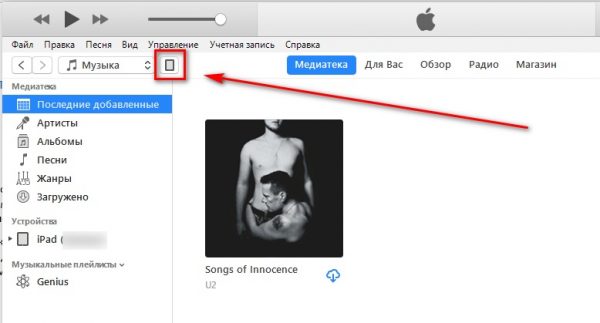
Your tablet is here
- In the list of programs that opens, select VLC.
- Add files using the button that opens Explorer.
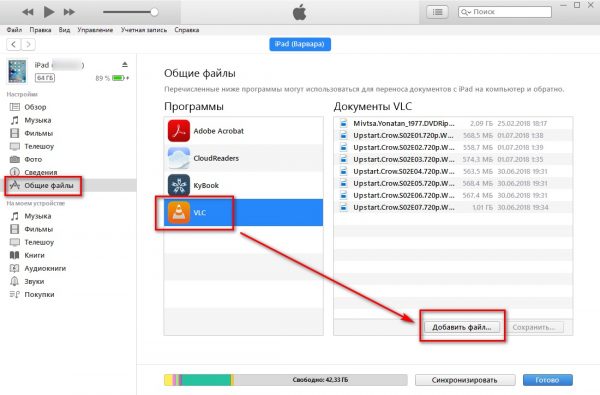
Files are added like this
Alternatively - Drag and drop arbitrary video files from the file manager window to the list to the right of the program list.
- Wait until they are copied.
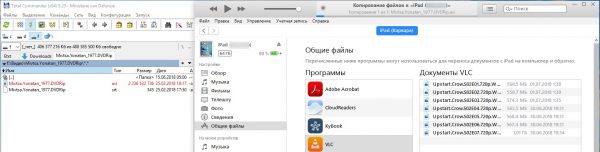
Drag the selected file from left to right
- Enjoy watching!
We examined video copying using the example of a VLC player, but with other popular players (AVPlayer, OPlayer, AcePlayer, etc.), the procedure works in exactly the same way.
Note that this method can be combined with the previous one. The same VLC has access to cloud services. If you log in to Google Drive through it, then you can stream the videos stored there in streaming mode. The stability of playback in this case, of course, depends on your Internet connection and video bitrate.
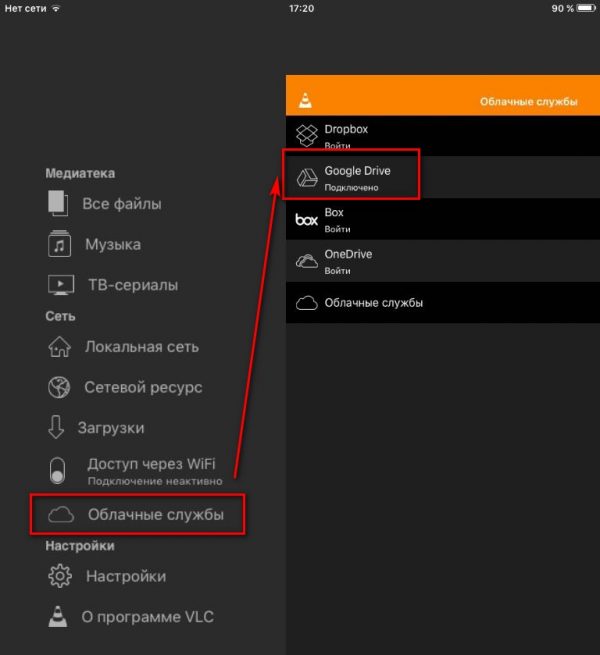
Cloud Access via VLC Player
In VLC Player, you need to select the "Cloud Services" section in the menu on the left, of which the desired one (in our case Google) and log in. After that, select the file in the cloud and play it.
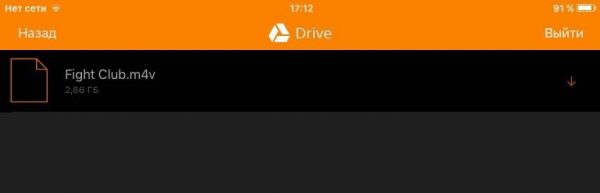
Select videos in the cloud via VLC Player
The official application of the cloud service with this method you will not need. However, for ease of management it is better to install it.
We emphasize once again that you can use other cloud services or third-party players. Thanks to the unification adopted in the Apple app store, the algorithm for working with any other applications will be approximately the same. Although, if in doubt, we recommend VLC Player and Google Drive as already verified.