
Android
With prolonged use of the tablet, various hangs, glitches, and the like unpleasant things can be observed over time. All this is connected with the firmware. The firmware of the tablet is an operating system that controls all the functions of the device. Sometimes it’s enough just to periodically update it using the built-in services. However, particularly difficult situations associated with spontaneous outages or failure to turn on require a special approach. It is advisable to flash the device with third-party methods.
The flashing process is a complete replacement for the operating system. Some users prefer to address this issue in specialized services, but self-flashing is far from as complicated as it seems. The most important thing is to adhere to a clear course of action.
Why flash

There may be many reasons why you need to upgrade your tablet. The most common is loss of performance. Very often, those firmware that are on the devices do not meet all the requirements. Most often this is due to the speed and the presence of a huge number of extra programs.
There are two main ways to replace the operating system:
- through a memory card;
- through the computer.
In terms of ease of execution, of course, the first method wins, but it is not always feasible.
Before you start, you need to protect the tablet as much as possible from becoming a completely inoperative device, which is called a "brick". To do this, a backup copy of the OS is created, which can be restored.
The Internet offers a huge number of different firmware for all tablet models. All of them can be divided into official "stock" and custom "custom" ones. You can choose any, depending on what functions are required. Of course, the most secure are official firmware. They are not only fully checked for errors, but also limit unwanted user actions. In custom it is often the opposite: all settings are open, and the appearance of unexpected incidents is much more likely.
There are both stock and custom systems with a description of all the features and innovations.
How to flash through a memory card
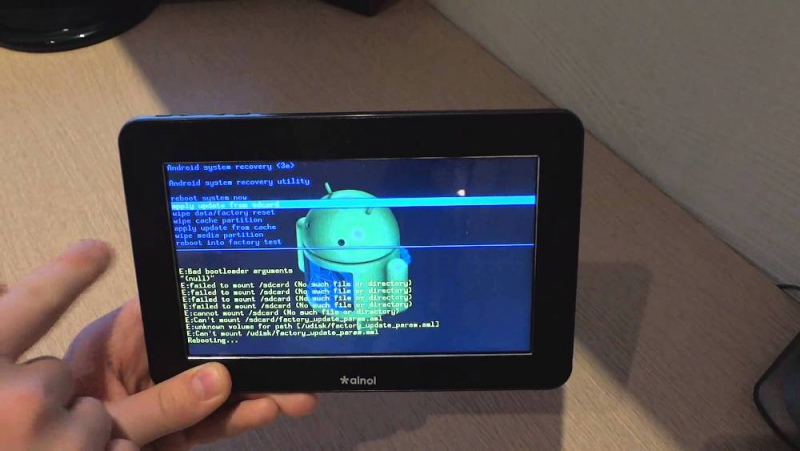
This is the easiest way, as it uses the internal procedures of the tablet to update the OS. This is done as follows:
- The downloaded firmware is sent to the DLOAD folder on the memory card;
- With a few buttons, the device boots in OS setup mode. For tablets from different manufacturers, combinations may vary, but the power and sound keys are used everywhere. The exact information should be contained in the instructions for the gadget;
- After the above manipulations, the process of installing the OS will begin;
- As soon as the flashing is completed, you must reboot the device. The first inclusion can take quite a while, so you have to be patient.
How to flash through a computer

Firmware via computer
The abundance of Chinese tablets on the market is forcing people to accept Chinese rules as well. One of these rules is that it is impossible to flash a Chinese tablet through a memory card. This is certainly sad, but there are no hopeless situations. In such cases, an update is provided using a program installed on the computer. Unfortunately, a universal recipe does not exist in this case. The choice of the desired program is based on which processor is in the tablet.
The most popular firmware installation programs are:
- SP Flash Tool;
- Live Suite.
SP Flash Tool is considered the most popular. It is intended for flashing tablets based on the MTK processor, which have recently become more and more. Live Suite aims to interact with devices on Allwinner.
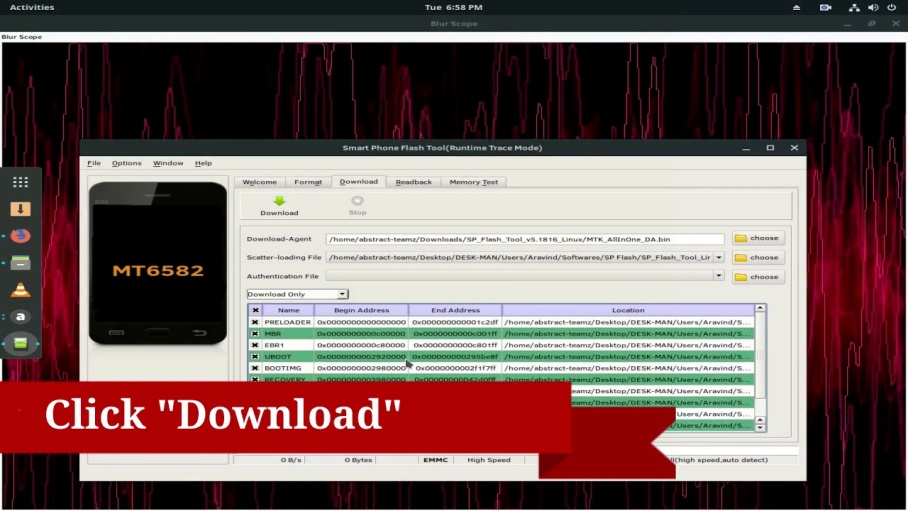
SP Flash Tool
And finally, Odin. Oddly enough, but on a par with the Chinese wonders of technology stood such a digital giant as Samsung. Due to the nature of the software and the operation of the devices, the tablet PCs of this company also cannot be flashed without external intervention. To do this, they created a specialized program Odin.
The procedure for self-firmware via a computer:
- You must download and install a program that will update the device software;
- Install the latest drivers on a computer so that nothing interferes with its interaction with the tablet;
- Download firmware;
- Unpack it into the desired directory (when using the Flash Tool, it is recommended to unpack it into the directory of the installed program);
- You need to add firmware files to the running program (depending on the program, the procedure may change, however, they all work approximately the same way);
- The first file to be added is always Scatter, which forms a list of other firmware files (in the Flash Tool, it is added after clicking on "Scatter-loading");
- Next, connect the device to the computer via USB and click “Download”;
- The firmware should start, after which you will need to disconnect the tablet from the computer, and then reboot.
It is worth noting that this type of software update can work even with the complete absence of “signs of life” on the tablet.

Brick
All these actions apply to all tablet models and all programs used. Despite the fact that they are different, the firmware order is approximately the same. The most important thing is not to deviate from the order, and also try to prevent a sudden interruption of the process. To do this, it is recommended to turn off third-party processes that may interfere with the firmware before starting work. In any case, independent tablet firmware is a very dangerous business. You must be aware that there is a possibility of obtaining a completely inoperative device, or "brick". "Brick" in some cases can also be restored, however, these are extra nerves, time and energy.
The abundance of gadgets that people use in everyday life inevitably leads to the breakdown of any of them. And since flashing the tablet on your own is a simple matter, each person is able to carry out some service of his device. However, the responsibility for possible problems lies entirely with him. And problems can arise, especially if you do not follow the procedure for updating the software.



