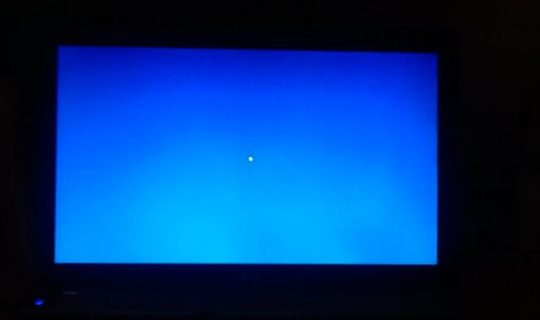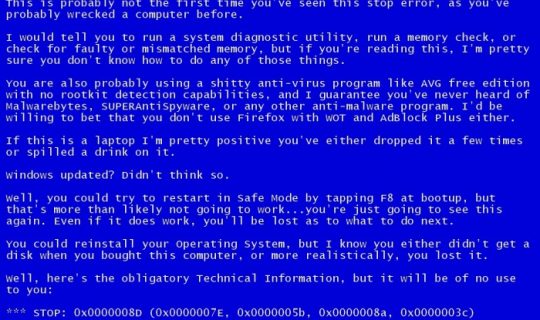Many owners of PCs and laptops are familiar with the situation when the device does not turn on in normal mode, and begins to show either a blank blue screen or a blue one with inscriptions. Literate users immediately understand that this serious malfunction can only mean one thing - a critical error has occurred in the computer device.
Rare cases are possible when the blue color stays on the display for a while and then disappears (after that the laptop continues to work as usual). In a situation where a blue screen appears on the laptop and what to do with it is not entirely clear, you should start by finding out the causes of the malfunction.
First, consider the reasons for the appearance of pure blue.
Causes
There are several malfunctions that caused the appearance of an empty blue display, but all of them can be reduced to the following series:
- Installing an update that conflicts with the OS.
- Incorrectly working drivers.
- Entering into the system of viruses.
The reason may be a sharp shutdown of the laptop during the program.
Trouble-shooting
To fix a malfunction, you should first call the "Task Manager" in the generally accepted way. After that, in the "File" menu, you need to select "New task", and then "Explorer". Immediately after this, you will need to write in the input line: "explorer.exe" and run the program.
If this action does not help, you should restart the laptop by pressing the F8 key and enter the boot menu. In it you need to find the line "Safe Mode" and select it using the keyboard.
After that, you need to reboot the system (press "Enter") and check whether the problem has disappeared or not. If the result is negative, you should enter safe mode and, working in the shell, try to do the following:
- scan drives for viruses;
- remove recently installed "fresh" drivers (if you suspect that the error was caused by them);
- remove previously installed applications from the laptop.
The same should be done in the case when a black screen that does not respond to anything is found upon loading.
Blue screen of death on a laptop - what to do
Consider the case when labels with error codes are visible on the blue screen (photo below).
Having discovered that the laptop has a blue screen with error codes (BSOD), first of all, you need to figure out the reasons for its appearance. They may be as follows:
- Violation of the functioning of the hardware.
- Conflict situation.
- Overheating of device blocks.
- Incorrectly selected driver or violation of its operation mode.
- BIOS errors.
- Hard disk overflow.
- Penetration of a dangerous virus into the system.
Additional information “Statistics” indicates that in the vast majority of cases the appearance of this malfunction is caused by problematic (incorrectly working) drivers.
A very small percentage of errors are associated with the malfunctioning of applications that execute code for kernel mode. The latter include:
- The so-called "virtual" drives.
- Antivirus software.
- Programs designed to write data to disk media.
- Firewalls.
Consider the error codes detected in this case.
Error Codes
The presence of a boot error message on the display is a clear sign that a violation has occurred in the execution of the code for kernel mode. A blue screen that appears on any laptop contains lines indicating a very specific code. So, the error INACCESSIBLE_BOOT_DEVICE (boot device is not available), for example, corresponds to a code combination of the form 0x0000007B.
Using this code, it will be possible to identify (identify) a malfunction that has occurred. If an image with other codes appears on the monitor, you should remember the corresponding set of 16 characters and try to find it in the special menu “BSOD Errors”. For each item it is written what caused this error; moreover, they all relate either to the hardware or to the software (system) part.
Note! Already by translating the name of the error, you can understand what part it refers to. There may be situations when the same code may appear due to a software or technical malfunction.
For example, consider the code 0x00000023: FAT_FILE_SYSTEM (data processing failure). In some cases, it reports a system error. The same record may indicate the presence of collapsed (broken) sectors on the hard drive.
Bug fix
Having dealt with the error code first, you should try to resolve the alleged malfunction. To do this, you can use the following proven methods in practice:
- Uninstalling the last of the downloaded drivers or applications.
- Scanning the system using antivirus software.
- Restart to exit to a normally working configuration.
- Testing the system recovery option.
If, according to the error code, the malfunction lies in the hardware (in the hardware) - to eliminate it will be necessary:
- Make sure that there is free space on the hard disk.
- Check it for the presence of "broken" sectors (for this it is advisable to conduct a complete defragmentation).
- Try to overfill all system boards and modules (video card, memory cells, etc.).
- Check that all connecting cables are securely connected.
It is recommended to completely clean the laptop and, in the slightest doubt, replace the “suspicious” modules, as well as test the RAM cells.
Running a successful configuration
To run the last successful configuration, you will need:
- Initiate a reboot of the laptop.
- In the first seconds of loading, press the F8 key, after which a window should appear with the lines of loading methods.
- By moving the pointer, select the line “Last successful configuration”.
- Press “Enter” on the keyboard.
After that, the system will automatically start loading the version of the OS that worked normally until the blue screen appeared. In the event that this method of launching is complicated due to unforeseen problems, one more technique should be used, involving the so-called “system rollback”.
System Recovery and Driver Rollback
To fix the malfunction by the recovery method, it is important to worry in advance about creating a system status point that is tied to a specific date (it is called a “control”). If it is available, it will be possible to return to the OS configuration that was available at the time this point was created.
To enter recovery mode, you need installation media, if available, you should:
- Insert a disk or flash drive into the appropriate receiver of the laptop.
- Reboot it and at startup press the F11 key (until the Boot Menu appears).
- Then you need to select the appropriate media in the list and click on "System Restore".
All further actions are performed at the prompt of the OS, after which it itself will begin the rollback process to the configuration fixed at the time the checkpoint was created.
At the end of the review, we note that during the recovery process the drivers also roll back automatically, that is, they return to the state before the update.