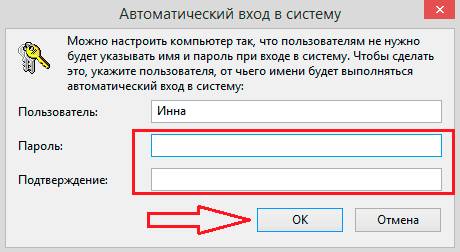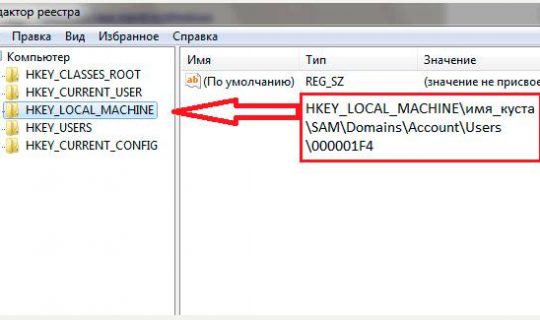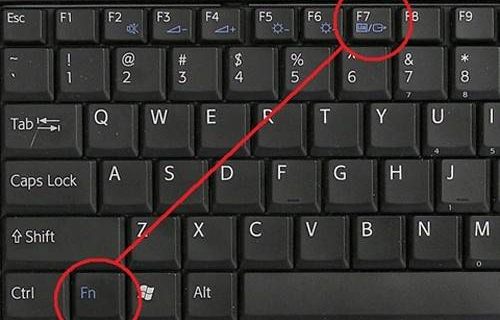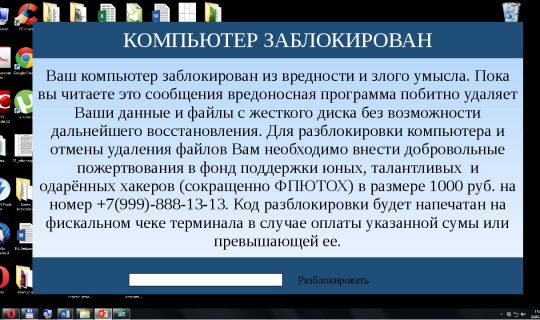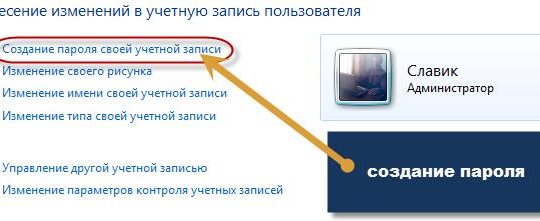- How to remove user password in admin account
- How to reset password through safe mode
- How to restore access to a laptop through the command line?
- How to apply a boot disk to restore access to a PC
- How to unlock the keyboard
- How to unlock a laptop programmatically
- How to remove a viral banner
- How to lock on a laptop
It often happens that a user has caught a virus and the laptop is blocked. Another scenario could be that the laptop owner could just forget the password. The question immediately arises - how to unlock your laptop? Most people think that they will have to demolish the whole system. But there are ways that are not so radical, but effective, allowing you to restore access to the device.
How to remove user password in admin account
This option is worth trying in the first place, as it is the safest and easiest. But it will work only if the user has forgotten his password. This will not work with the virus.
When you turn on the laptop, the system should ask for a password. You must simultaneously press three keys on the keyboard two times in a row: "ctrl" + "alt" + "delete". After the operation, another window will appear with 2 fields: “user” and “password”.
In the first field you should write: "Administrator". The second field is left completely empty. Next, press the Enter key, and the computer will go to windows. From there, go to the control panel, then find and click on user accounts. In the window that comes out there must be an existing user.
We go to this profile and delete the password, as an option, you can put a new set of numbers. The main thing is to remember them so that it does not happen all over again. It remains to reboot the system. The next time you turn on the personal computer, it should not require a password or will require a new one.
If the above method did not help, then you can try to remove the password in other ways. To resort to the demolition of Windows is only in the most extreme case.
How to reset password through safe mode
Safe mode is a special mode of PC operation in which system diagnostics are performed, and it can also be used to fix some problems with the system. For example, to remove or change the password.
Switching to safe mode is simple, for this, when you turn on the laptop, you need to press "F8" until a special window appears asking you to switch to safe mode. Next, a message appears stating that some drivers may not work, and offer to agree or refuse. You must click "YES".
Now go to "Account Management". You can go there through the "Control Panel". In this window, all previously created profiles or accounts will be highlighted. You must select the desired account and click “Change” if the user decided to change the password, or “Delete” if it was decided to leave the profile without a password.
How to restore access to a laptop through the command line?
You can remove the password through the command line. To use this option yourself, it is advisable to have some programming skills. But if there are no such skills, then you need to strictly follow the instructions below.
First you need to enable the command line. To do this, when you turn on the PC, press "F8" until the mode window is displayed. Now select "Safe Mode with Command Line Support."
A command window will appear in which you need to enter "net user MyProfil MyPassword". We introduce the first two words invariably.And "MyProfil" must be changed to the name of the account to which you need to restore access. If the name was forgotten, then you need to start the laptop, and it lights up there. "MyPassword" can be changed to a new password, any as desired.
Now when you start the laptop in the "Password" field, you should enter the value that was last entered on the command line.
How to apply a boot disk to restore access to a PC
For this method, you need a disk, and as they are increasingly losing their popularity, you will have to look for it. Now you need to go to the BIOS. To do this, on the first screen saver when you turn on the system, press "F2" or "Delete". Different systems may have different keys, but the first splash screen should say what to press.
Now in the highlighted window you should go to the "Boot" section. There is such a feature as “1st Boot Device”. Instead, enter the value “CD / DVD”. Now you need to insert a prepared disk into the drive and start the device restart.
The welcome window should change a bit. There you should click "System Restore." Several options will be displayed, almost all of them will require a password. Therefore, you should only click "Command Prompt", and then enter the value "regedit".
Thus, the user will be taken to the registry editor, where he can find a file called "HKEY_LOCAL_MACHINE". This file should be selected, and then click on the “Download bush” action, it can be found in the “File” tab.
Now you should find and open the “SAM” file. In this file you should find the section "HKEY_LOCAL_MACHINE". It should have a file “F”. You should open it and find line 38. This line will have the value 11. It must be changed to exactly 10 and click on the “OK” button.
Important! If the user decides to experiment or accidentally makes a mistake, this can lead to a system error. In this case, it will be necessary to carry the laptop to a person who understands this and install everything again.
Next, you need to unload the bush. This is done in the same way as loading the bush. It remains only to restart the laptop, not forgetting to remove the disk from the drive. When the system is turned on, the PC should not ask for a password, otherwise the user was mistaken in some place.
How to unlock the keyboard
It often happens that an inexperienced user accidentally locks the keyboard, and then does not understand why it stopped working. Do not rush to conclusions and carry the laptop to the workshop. After all, you can unlock the keyboard yourself, and in several ways.
The first method involves a special key combination on a locked keyboard. Usually, the instructions that came with the device say which keys should be clamped, but most often it:
- Fn + NumLock;
- Fn + Pause;
- Fn + F12;
- Fn + F7.
One of these combinations should work, however, such combinations are established by popular companies such as Lenovo, Samsung and others. It is better to read which combination is in the user manual.
The second way is to install special software. But you should be very careful and careful with this, since you can easily bring the virus. You should pay attention to whether the antivirus is enabled or not. Such programs are designed so that the keyboard cannot be locked.
How to unlock a laptop programmatically
In order to remove the lock from a personal device, you will need one of two programs:
- BIOS_PW.EXE;
- HDD_PW.EXE.
Almost always, these programs are already installed on the laptop. It remains to learn how to use this software. First of all, remove the password from the BIOS. This is done simply. It is necessary to remove the battery from the motherboard. However, this may not help. It is here that the above programs will help. The actions will be described for one program, since the actions that need to be done are exactly the same.
You should enter the console of the program selected by the user and go to the directory. Enter the name of the account you want to unlock there. After the name you should put the error code, that is, "0".
Now a randomly selected password should appear on the screen. The user needs to remember or write it down. Next, go to the BIOS, namely the HDD security section. There you need to register a password, and then do not write anything in the "Password" field.
Thus, you can remove the lock from the laptop, most importantly, follow the above instructions, but it may be such that the actions will not work. This means that this PC needs special programs to unlock it.
How to remove a viral banner
Virus banner is a special program that occupies almost the entire monitor screen, thereby blocking the work on the device, since it is impossible to close or move it. But you can get rid of it in other ways.
The best option would be programs from Kaspersky or Dr.Web antiviruses. These programs represent services called Deblocker. Unfortunately, this method is paid, but reliable. In addition, there is a likelihood that antiviruses will be able to "cure" the program that the virus hit.
For another method, you need a second laptop or desktop computer. You should connect the two devices to each other and check the damaged device with the antivirus as the second device; after the scan is completed, you should delete all viruses found and restart the laptop. The problem should disappear.
How to lock on a laptop
Putting a password on a laptop is very easy. For example, in Windows 7 you need to go to user accounts, they can be found in the control panel. There you should click on the button "Create Password ...". In the new window, follow the on-screen instructions. Now, when starting the system, you must enter the password each time.
In Windows 8 and 10, to lock the laptop with a password, you need to call the sidebar, click on "Options". Further below should be "Change settings." Now you should find the "Password" section and enter it, and then repeat it again. Then click “OK”. After that, the password will be set.