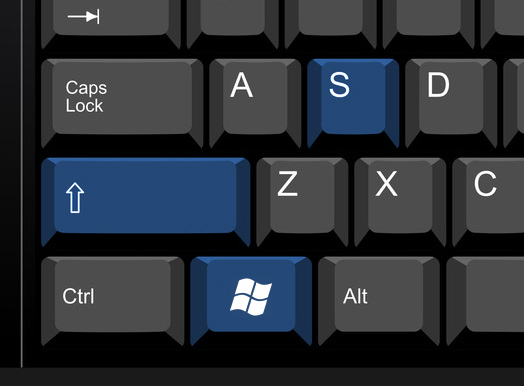Laptops are small mobile computers that have a touchpad (touchpad) to control navigation. Despite this, many still prefer an optical mouse.
Today, there are wired and wireless devices. With the connection of a wired mouse, there are no difficulties, but the optical one often requires special conditions. You can find out how to connect a wireless mouse to a laptop in the article below.
How to connect a wireless laser mouse to a laptop
Wireless mice work just like wired mice. The nuance is the way you connect to a laptop. Wireless equipped with USB receivers. Information is transmitted using Bluetooth technology. All wireless mice have almost the same characteristics and capabilities. They differ mainly in appearance. Therefore, buying a device, everything will depend on your preferences.
The sequence of work:
- First of all, insert the batteries into the mouse. The slot is located in its lower part. Turn over, pry the lid with latches or presses the button intended for this. Now we put the appropriate batteries in the slot, following the instructions for their location. Most often used type AAA or AA. Close the compartment lid and turn on the mouse (switch on the side or bottom). Observe the polarity of the batteries so as not to damage the device.
- The receiver (a device for receiving data from the mouse) is connected to the USB port of the laptop.
- Now the mouse and the transmitter should start automatically. Some models have special buttons for this. By clicking on it, you start the process, and after half a minute a message appears on the screen about the successful work. Some species have a “plug and play” function - the ability to automatically connect without installing drivers. If the mouse does not support this mode, then the drivers will be loaded after the transmitter starts working. If this does not happen, then you need to search for the driver yourself, download it and turn it on.
- The last step is to determine if the mouse is working. If its movement leads to the movement of the icon on the screen, then everything is done correctly.
Important! Instead of batteries, you can use batteries.
The Bluetooth mouse will work well based on the standard parameters embedded in the operating system. However, in the case of a purchase with the ability to set special parameters, you will have to perform a little more action. The software in this case is downloaded from the manufacturer’s website or is contained on the media complete with a mouse.
If the box contains a driver disk, you should install them on a laptop. The disk must be inserted into the drive. Most likely, startup will turn on and the contents of the disk will open. Then you need to start the driver download. If autorun does not happen, then through the explorer open the disk and look for files on it called, for example, setup.exe or install.exe. They need to be opened.
Optical mouse connection via bluetooth connection
The first thing you need to do is run on a Bluetooth laptop. Next, include in his menu a search for gadgets available for connection. A mouse should appear in the list.
The nuances of mouse recognition in various operating systems:
- Windows 7: Open the control panel, look there for a section on connecting devices. In this section you need to add a new device - the mouse.After that, click “Next” and the adding process is completed.
- Windows 8: To quickly open the search menu for devices that can be connected via bluetooth, use the Win + S keys. In the window, select a new gadget, after which the laptop will begin to determine the mouse. When a device is found, the user should simply add it.
- Mac OS X: To connect, you need to turn on the wireless connection and open the system settings. In the “Devices” section, we search for our device and perform recognition.
For the correct operation of the device, both standard system settings and special programs are suitable.
These simple steps will help you to connect an optical mouse. It is a very convenient gadget with which you can forget about tangled wires. Mice of this type differ depending on the manufacturer, therefore, during installation, nuances may arise. The general scheme of actions will help you quickly connect a wireless device. After all, the scheme of work is the same for everyone, but there are rather small nuances in the connection.
Video - Connecting a Wireless Mouse to a Laptop
In the case when our algorithm of actions did not help you make the correct connection of the wireless mouse and mouse, watch a video on the topic. It will help you easily, quickly and simply connect the device to a laptop or computer.