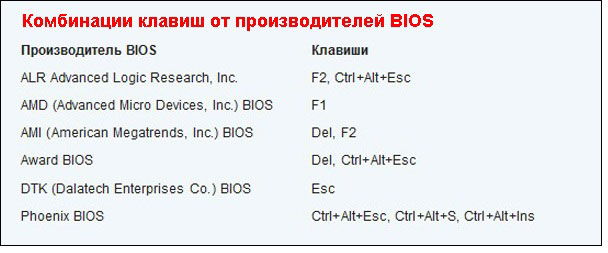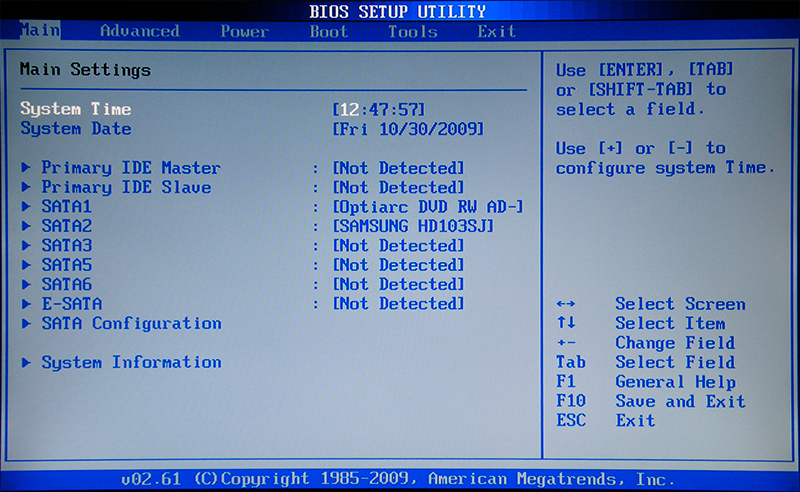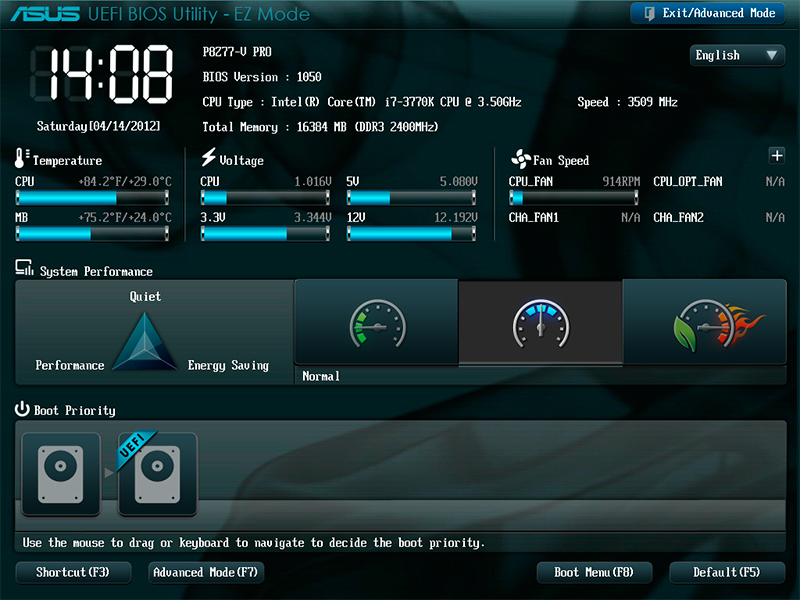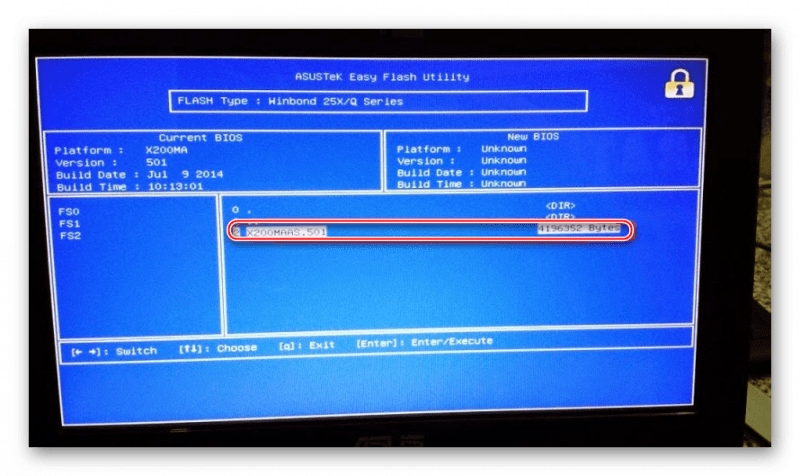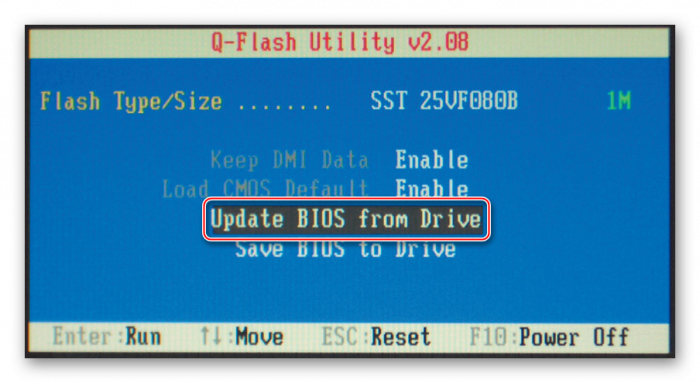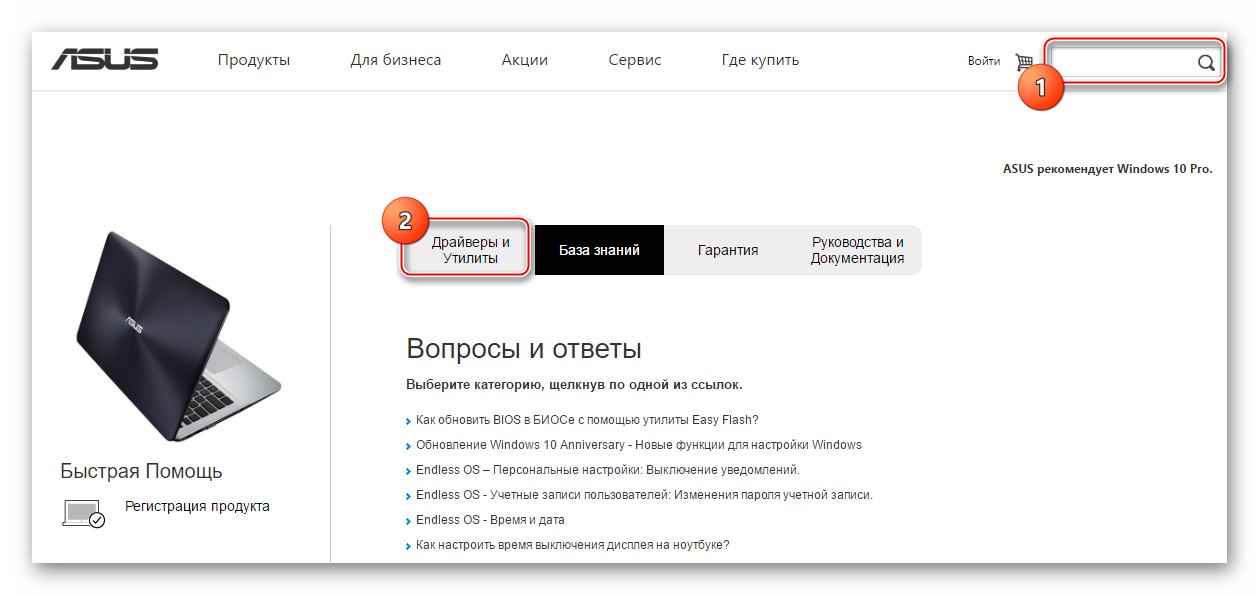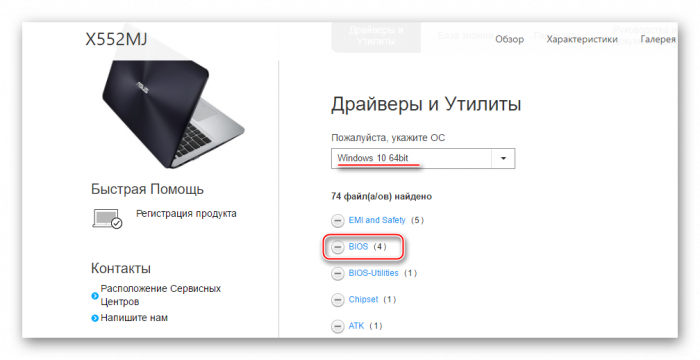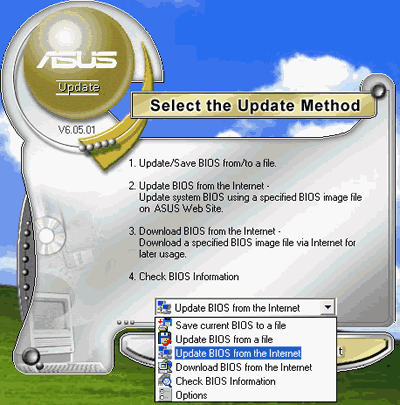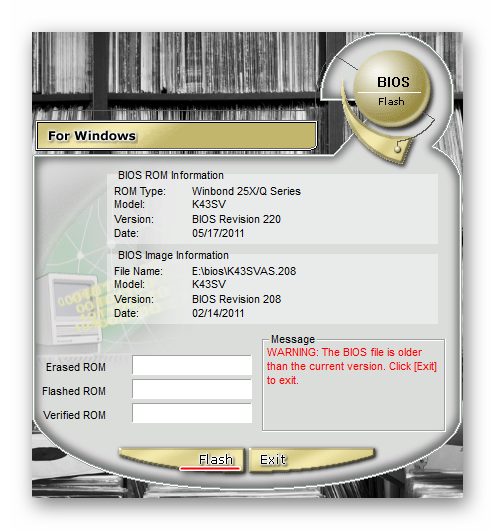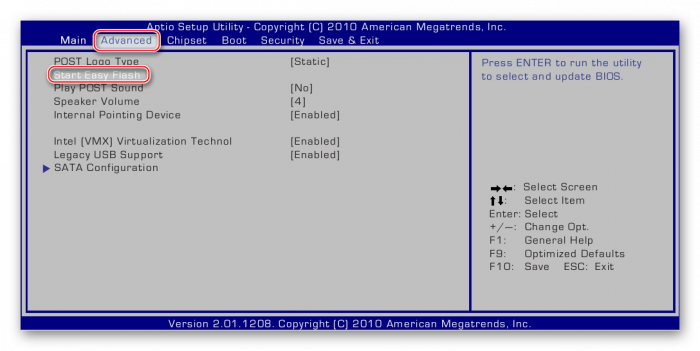Any pc or laptop has bios. It is necessary to configure the components of the device. In some cases, the user may need to flash the BIOS, for example, when replacing components. In this case, it is important to know how to properly install BIOS on a laptop.
What does it mean to flash and reflash BIOS
The procedure for flashing or flashing the basic I / O system is nothing more than an update. Manufacturers constantly release various updates and fix errors that occur to users. In order for the component devices to work correctly, bios needs to understand them.
But after replacing the components with a more powerful old version, the BIOS may simply not see them. Then you need to replace the base system with a more modern version. In this version, he will be able to control the configuration of the new iron.
How to find out bios version
Before you start flashing, you need to find out the version of the installed software. To flash the BIOS, you must follow the instructions:
- First you need to enter the bios. To do this, you must restart the computer and before the OS boots, press a certain key. Each manufacturer may have different login buttons. The picture shows the keys and their combinations to enter different shells.
- If the system has a gray-blue interface, then it is old. You can only move between tabs using the keyboard. To familiarize yourself with the version, go to the “Tools” tab and run the “X EZ Flash 2” utility, where x is the brand of the user's device.
- If the interface of the basic input and output system is designed in a modern style and more graphical, then it is new. To familiarize yourself with the version you need to look to the right of the clock.
Recommendations
Before proceeding with the reinstallation, you should familiarize yourself with the following recommendations:
- you need to provide a laptop with uninterrupted power;
- Internet must also be connected to the device;
- It is recommended that you use only verified third-party media, it is advisable that it is not previously used and is brand new
- It is recommended to make a backup for rollback, this will help to quickly return to the previous state.
Reflashing is recommended only in extreme cases. The procedure performed by an inexperienced user can completely disable the PC.
Reinstallation process
To reinstall the BIOS to the latest version, you must do the following:
- Download the new bios to your computer.
- Take a clean flash drive and format it. It is important to set the format of the FAT32 media during formatting.
- Unzip the downloaded document and transfer all files to third-party media.
- Reboot the computer and enter the BIOS. Set the laptop boot from the media.
- Save changes and reboot the device.
- When the download occurs, the device will ask the user what to do with the media. You must select the item "Update BIOS".
- A window will appear in which you need to select the version to install. In most cases, she is there alone. Then press "Enter".
- Reinstallation will complete in a few minutes, and the computer will restart.
In some cases, the selection menu does not appear, but the DOS window opens.You must enter the IFLASH / PFxxxxxx.BIO command in it, where instead of xxxx you need to specify the name of the file on the medium. It should be with a bio extension.
When to update bios
The update process is recommended only in very rare cases. The fact is that, unlike updating a program, new BIOS versions contain minimal changes. When reinstalling, there will be no significant changes in the operation of the laptop.
Updating the basic I / O system will not make the device more functional or faster in operation. This process is very complex and has the risk that the user may completely disrupt the laptop.
Reinstalling the shell is worth it if the computer does not work well, and the user decides to fix some problems with the new version of the base system. Also, in case of replacement of components, such as a processor, and the old system does not support it, you should download a new version.
How to update bios
There are several ways to upgrade the base system. Inexperienced users are advised to do this through the OS. More experienced ones can use the update method through the BIOS itself.
Update via OS
Updating is much easier and safer if you do this using the OS. The whole process occurs as follows:
- Go to the official website of the motherboard manufacturer. As a rule, just go to the resource corresponding to the brand of computer. You must go to the "Support" section and enter the model of the device in the field.
- Then you need to go to the tab "Drivers and Utilities".
- Then you need to choose the OS that is installed on the laptop. If the proposed list does not contain an operating system, for example, Linux, then click on "Other".
- Download the current version of the system from the site.
- After the file is downloaded, you need to install a special program to install the update. There are a lot of such software. The user can choose the most convenient for himself.
- Open the program and select the item on updating the system from the file from the drop-down menu.
- Then specify the path to the downloaded file.
- Click on the start and wait for the process to complete. It is important after this to restart the laptop.
Thus, a new version of the base system will be installed.
Update via BIOS
Installing a new BIOS version through the shell itself is as follows:
- First you need to download the new version from the official site. Then transfer the file to a third-party media (flash drive, hard drive, etc.).
- Insert the USB flash drive into the laptop and reboot. Go to BIOS.
- Go to the second tab and launch the “Start Easy Flash” utility.
- A window opens in which you want to select third-party media.
After the process is complete, the device will reboot itself.