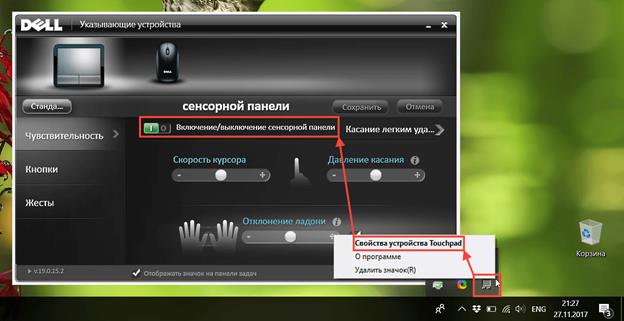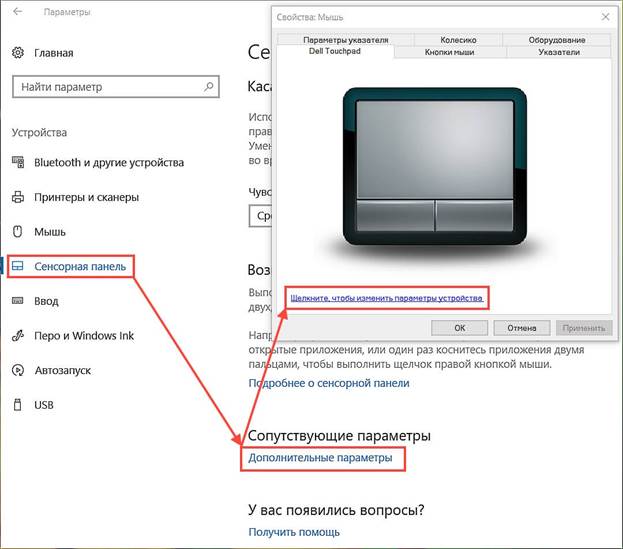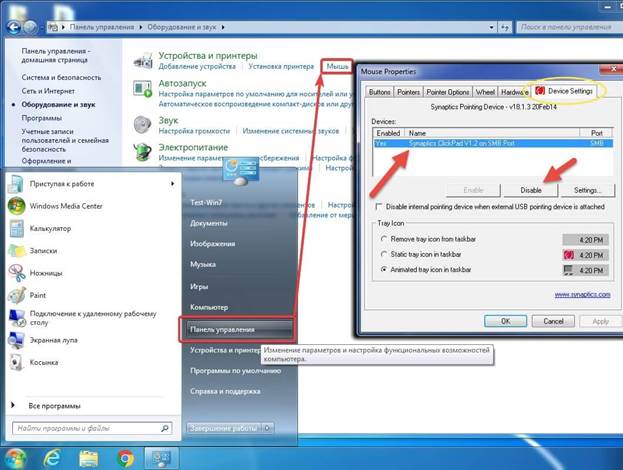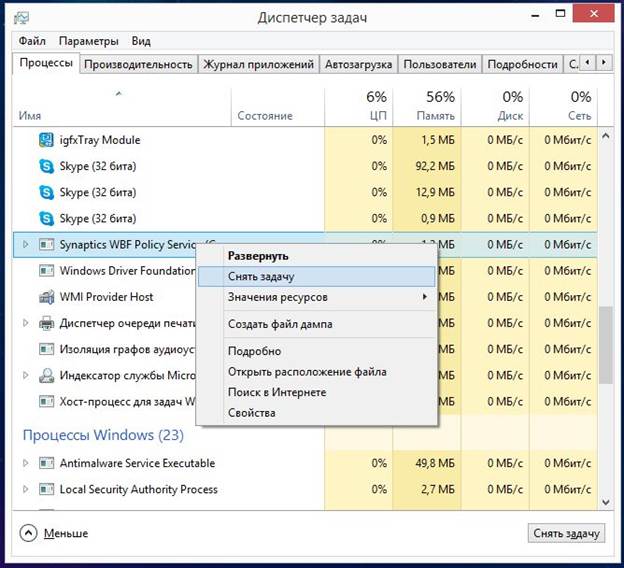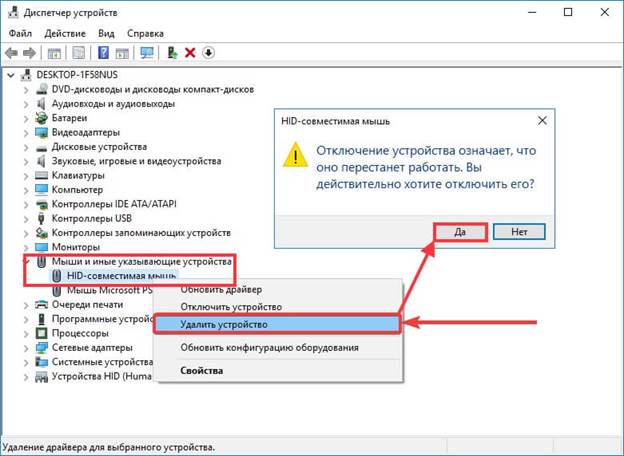Touchpad on laptops made using these portable devices easier, allowing you to move the cursor on the graphical interface of a particular OS. There are different forms of touchpads - round, square and rectangular, but these touch panels interfere with text printing and programming, which leads to errors due to the moved cursor. In order to avoid problems, it must be disabled, and in the article we will find out how you can disable the touchpad on a laptop.
Keyboard Disable
Touchpad was developed by Synaptics and became a real revolution in the world of laptop computers, allowing the user to abandon the connected peripherals to control the graphical interface. Since its inception, at the core, this element has not changed, although additional features have appeared - gesture control. With the advent of the touchpad, I immediately needed to turn it off and on using a combination of buttons, which are different for each laptop manufacturer.
The classic combination to turn off the Touchpad is Fn + F9, but today every manufacturer uses other combinations where the Fn + button from F1 to F12 is used - any one that has an icon with a crossed out touch panel.
Today, the largest manufacturer of laptops is the Chinese company Lenovo, which has several lines of portable PCs, each of which has its own combination of turning off the touch pad: “Fn + F8” / “Fn + F5” or just one key, usually F6, Other manufacturers of the combination are as follows:
- Dell and Asus - Fn + F5 / F7;
- Acer - Fn + F7;
- VAIO - Fn + F1;
- Samsung Chromebook - Fn + F.
Single button shutdown
Turning off the tactile panel with just one button is available on many Lenovo, Asus, Acer laptops. For Lenovo, this is F6, while other manufacturers may have different buttons: both F1-F12 and individual keys on the keyboard and laptop itself. In the top Asus models, there was a key next to the touchpad or it was moved outside the main keyboard. Recently, however, all manufacturers have come to a unified standard for disabling, assigning the F6 key for this.
Program shutdown
The touch panel can be turned off on any laptop, even the oldest versions using basic software. So, with a licensed Windows 10 comes with special software in the form of a built-in driver-utility from Synaptics. You can see this program installed in the taskbar - the lower right corner. You can open the utility using the right mouse button, selecting the disable / enable item in the drop-down menu.
If there is no icon in the taskbar, you need to go to "Pycc", then select the "Settings" item, open the "Devices" tab, where the "Menu of peripheral devices" opens. In version 7 of Windows, the utility can be opened by the following principle: Start - Settings - Control Panel - Hardware and Sound - Mouse. There is another software that allows you to disable the touchpad, but better than the original one.
Shutdown via task manager
Quite often it happens that there is no way to deactivate the touchpad by any of the above methods due to physical breakdown of the keys or lack of desire to climb in the long OS menus. The easiest way is to call the task manager using the combination Ctrl + Alt + Del, after which you need to select "task manager" in the window that appears.Next, you should choose a device with the Synaptics name turned on, the ETD name is much less common, in pirated versions of Windows 7 the touchpad operation process can be veiled under standard system processes and it can be impossible to distinguish the background sound processing process from the touchpad, so it's better not to risk it.
If you still find the desired process, then click on "finish" at the bottom of the panel and the touchpad will turn off.
Disconnect via device manager
The device manager will also help to deactivate the touchpad, but it’s hard to understand why they use such a complicated shutdown circuit. Such a disconnection is usually done on an ongoing basis, when the owner of a portable PC under no circumstances wants to use the touchpad again. To perform a shutdown, you need to go through the following steps:
- the dispatcher opens through the “execute” button (in the Windows menu) by entering the “msc” command or opens the context menu on the “My Computer” icon, where you need to select “device manager”;
- looking for the desired device - "Mouse" or separately Touchpad ";
- The device menu expands
- the item "HID-compatible mouse" is selected;
- the right mouse button opens the menu and the "Disable" button is selected.
Important! This way of disconnecting is quite risky, as it may entail disconnecting all peripherals associated with the mouse, including connected devices. Also, in this way, you can update the mouse driver, configure some parameters.
In Apple's portable PCs, their proprietary Trackpad cannot be disabled with either a separate button or a key combination. To disable it, go to the MacOS –Accessibility settings - “Mouse & Trackpad” - “Ignore built - in trackpad when mouse or wireless trackpad is present” (“Disable the built-in trackpad ...”).
BIOS shutdown
Deactivating with BIOS is a super-radical way to turn off the touch panel, because then it turns off permanently and in order to turn it on, you will need to do a rather complicated procedure again to enter the BIOS and search for the desired item. Such a radical trick may be needed for professional system administrators who possess a better combination of keys than a mouse, because no time is wasted moving the cursor.
So, touchpad via BIOS can be deactivated by following this algorithm:
- First you need to restart the laptop and use the keyboard shortcut to enter the BIOS. Each manufacturer has its own combinations.
- The next step is to search the BIOS for the line Internal Pointing Device, after which it is important to change the position opposite to Disabled.
- Before exiting, you need to save the result - Save & Exit or F
To enter BIOS, you need to use one of the following combinations:
- Delete
- F1, F2, F3, F10, F11, F12;
- Ctrl + Schift + S;
- Ctrl + Alt + S;
- Ctrl + Alt + Esc;
- Ctrl + Alt + Del.
Laptop PCs of different companies and different lines have their own combination for entering BIOS and it depends on the manufacturer and version of the motherboard.
Disabling using third-party programs
To deactivate the touchpad, there are several small programs that block forced operation. Among the great many such programs, TouchPad Blocker deserves attention. The utility allows you to perform many different manipulations with the touchpad - to set the touchpad to auto-load when the computer starts, activate / deactivate and select a keyboard shortcut for one or another action. The program from the system tray at the bottom of the screen is turned on.
Knowing all of the above ways to disable the touchpad, you can get rid of it forever, but is it worth it, keep the essence of laptops and netbooks precisely in the concept of "All-in-one" - all in one?