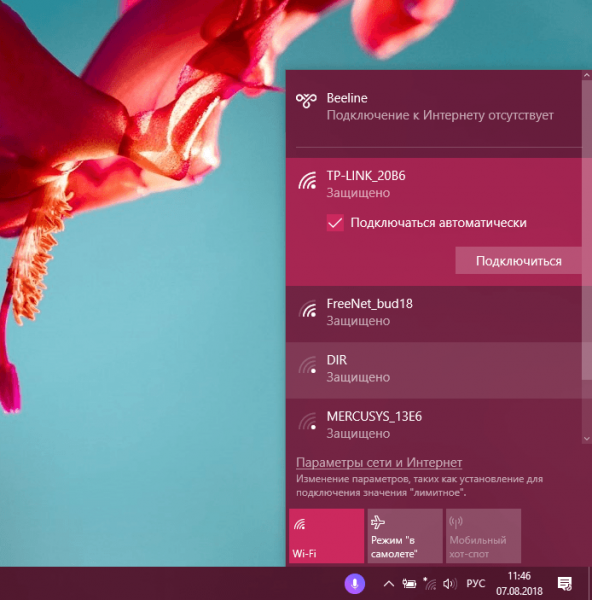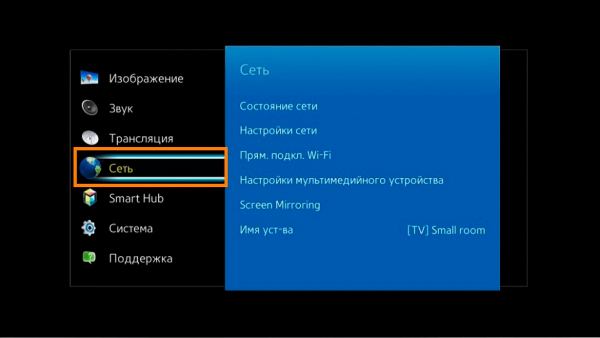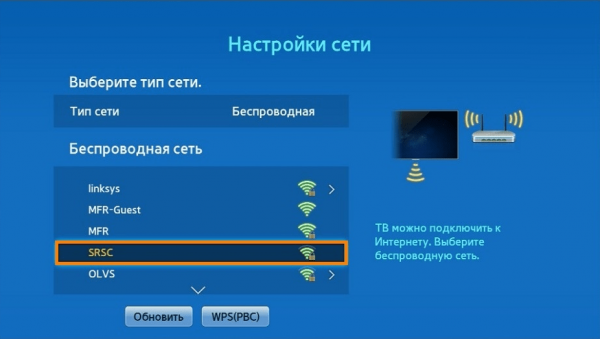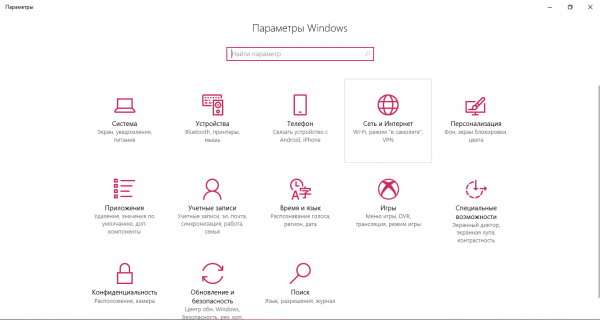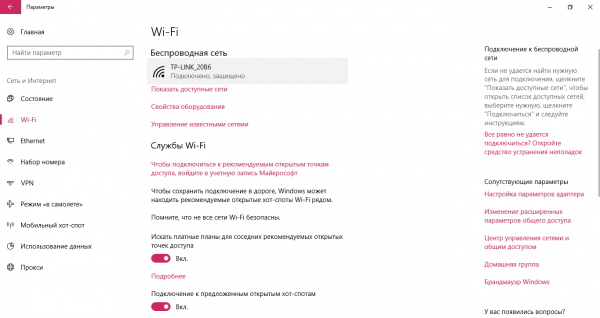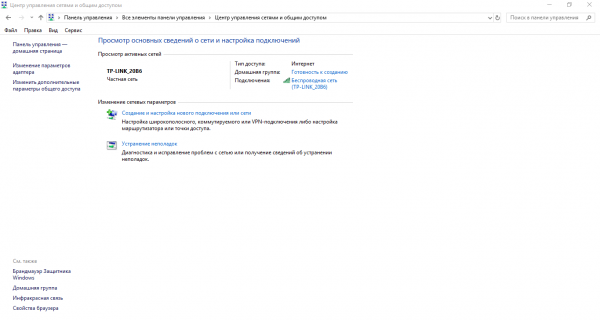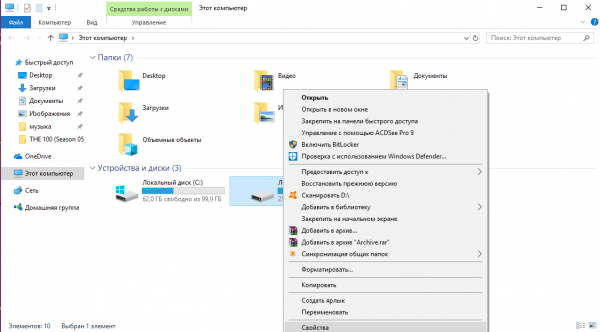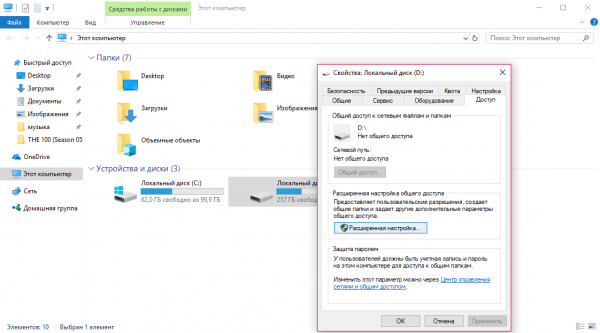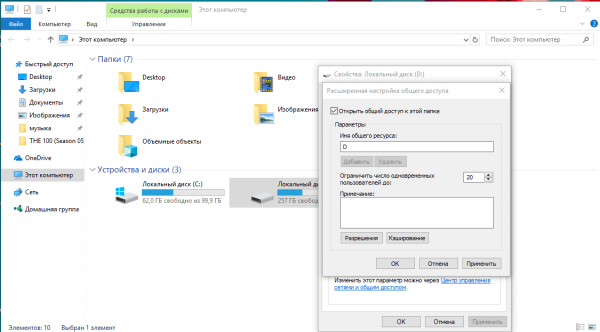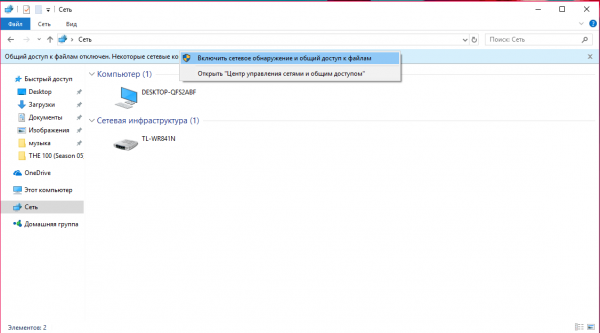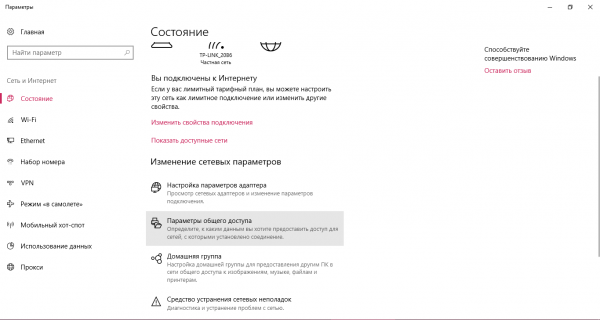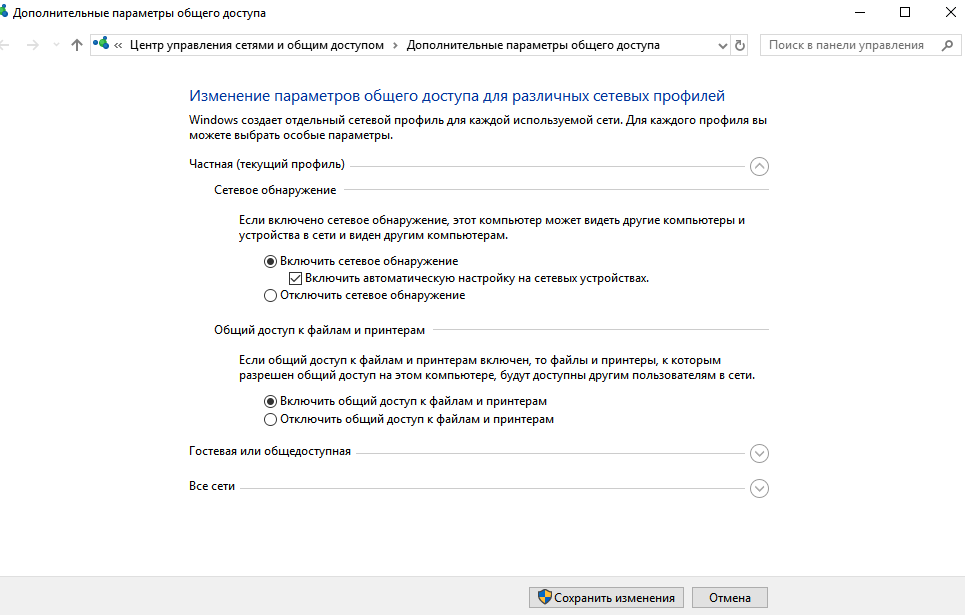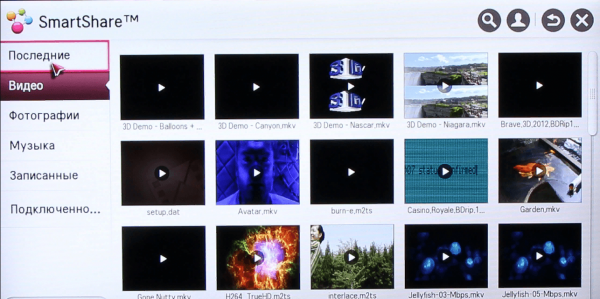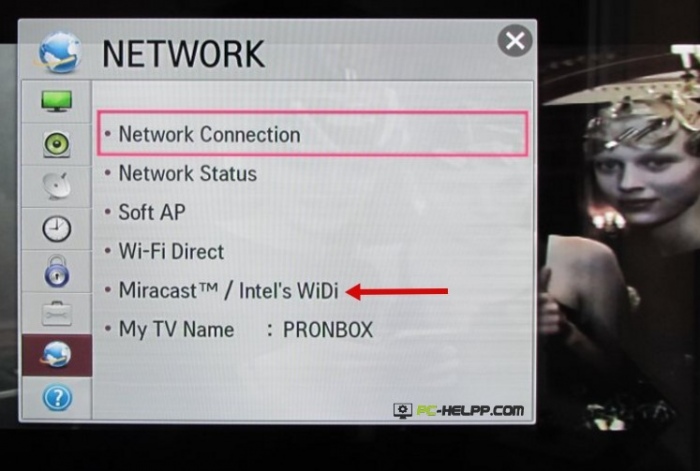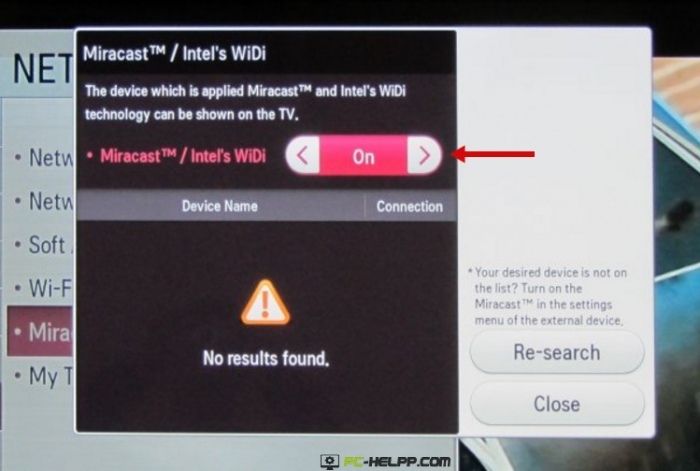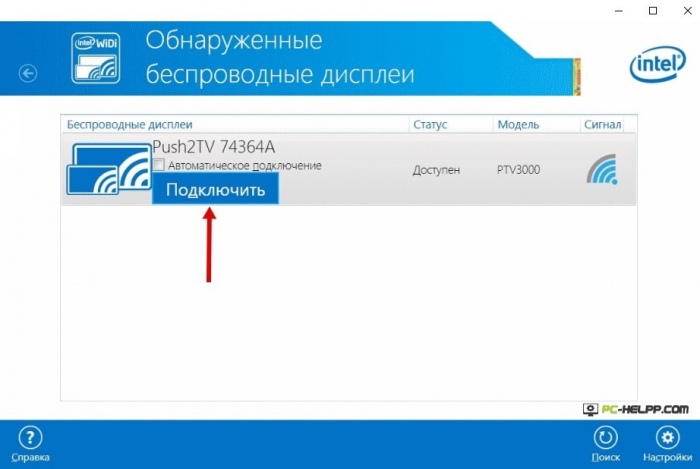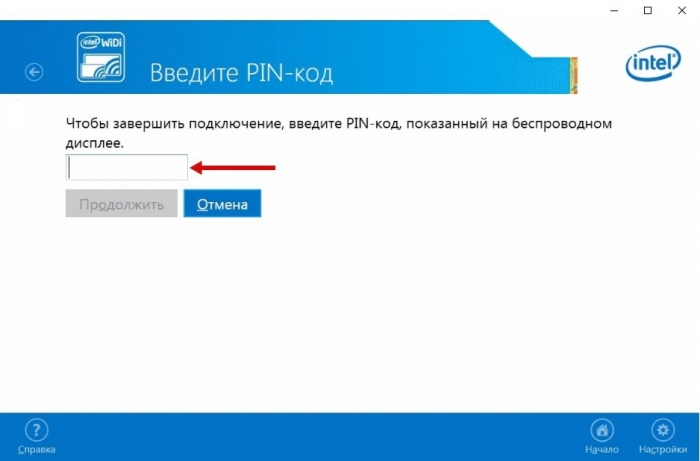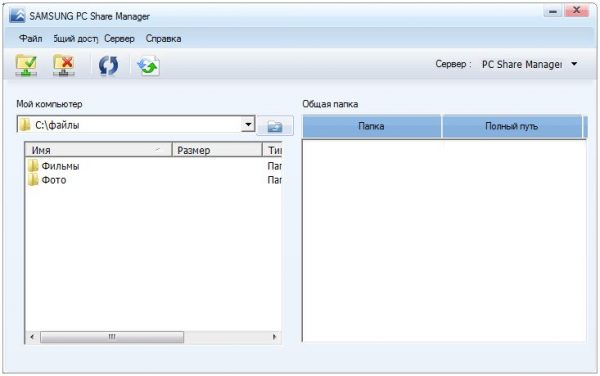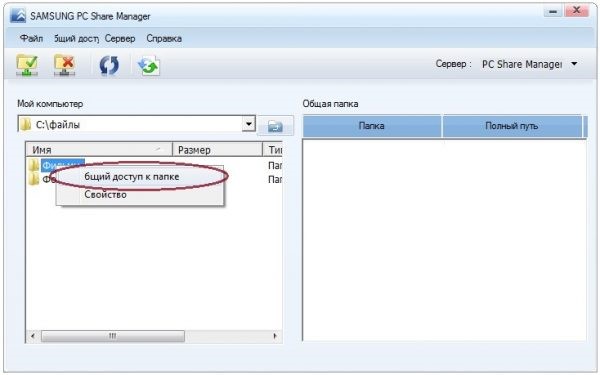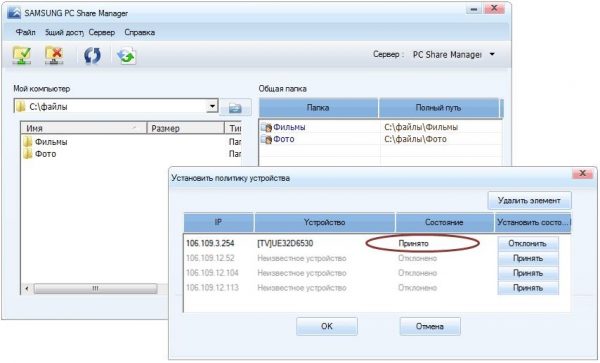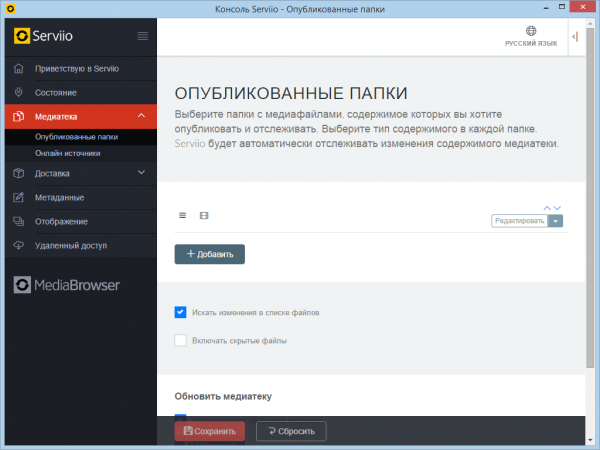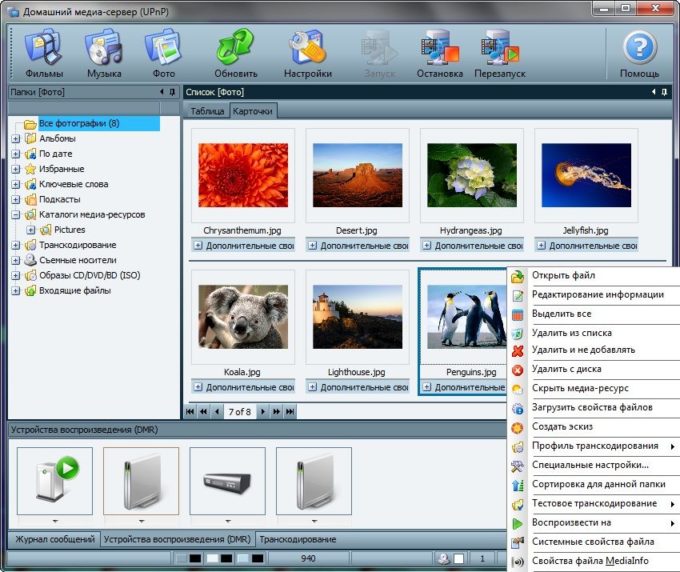There are several ways to connect a laptop to a TV via Wi-Fi. There are various areas for using a wireless TV connection - such as a display, for playing games or browsing the web, or for broadcasting media content from an HD laptop.
What makes connecting a laptop PC to a TV using Wi-Fi
The large size of the display makes the image “livelier”, and the viewer will experience much more emotions from games and viewing content. In addition, using TV, you can immediately work with 2 tasks on different displays.
You can connect a PC to a TV using the HDMI special cable. But much more convenient - with the help of Wi-Fi. No need to buy HDMI and move the laptop closer to the TV. In addition, the wires irritate the eyes.
How to connect a laptop to a TV via Wi-fi
You can connect a laptop to a TV through:
- Wi-Fi (DLNA).
- Miracast (WiDi).
- Adapters
- Utilities
Using a DLNA Connection
Instruction:
- Click on the “Access to the Internet network” sign. In the list you need to select a network and open it by clicking the left button. Set the checkbox next to "Connect in automatic mode" and click on "Connect". If required, enter a password.
- Go to the connection on the TV. Consider the example of Samsung. You need to start the TV and use the remote control to enter the menu. Find the "Network" block. In the right list, select “Network Settings”.
- Set the type to “Wireless”. Available networks will be determined. Connect the point to which the PC is already connected.
Video how to use DLNA server to start displaying video content from PC to TV
Starting streaming to Windows through DLNA:
- You will need to configure a DLNA server on the PC. Press the combination Win + I to open the "Windows Settings" window. Select the 4th square “Network and Internet”.
- In the 2 Wi-Fi attachment, click on the network to which the laptop is already connected.
- Select "Private" as a profile.
- For OS versions less than 10, you need to go to the "Network Control Center" through the "Control Panel" and set the home type in the "View Active Networks" section.
- Log in to Windows Explorer via the This Computer icon on the Desktop. Click on the HDD with the right button and in the pop-up menu click on “Properties”.
- Go to the "Access" section. Click on "Advanced Settings".
- In the window that appears, check the box to the left of the "Allow sharing this folder." Next click on “Apply” and then on “OK”.
To open access to all folders on your PC, you need to run Windows Explorer again. In the left pane of the window, find the “Network” option and click on it. Next, click on the strip with the message that appears. In the list of 2 options you need to select "Run network discovery and sharing."
It is possible to allow access on a laptop using another method that works in Windows 10:
- Enter the “Network and Internet” block in the “Windows Settings” window, which can be opened by pressing Win + I. You will need the top option “Status”. You need to scroll it a little down and click on the option “Sharing options”.
- In the window that opens, check the box next to the options "Start network discovery" and "Open sharing." Then click on “Save Changes” at the bottom of the window.
When access opens, you can use the remote control from the TV:
- Go to the TV menu, which controls the broadcast of content on connected devices. For Sony’s brand, this menu is called “Home”, and for LG it’s called the SmartShare application menu.
- Select the bottom item “Connected devices”.
- Select a DLNA server in the list. It comes with the name of the network to which the laptop is connected.
- The folders on the HDD are displayed on the TV screen. You need to select the desired file and open it.
You cannot stream MKV movies through DLNA. Need AVI. You will need to convert the file in the special service.
Video - Activating Windows Media Streaming
Using WIDI Miracast
In WiDi, it is possible to duplicate a picture from a PC display using a wireless channel. On Intel PCs of 3 generations with Wi-Fi function and Intel graphics, it is possible to use the capabilities of ViDi Miracast in full. The driver for the wireless screen will probably need to be downloaded from the Intel website. Precisely this option is supported by a PC with a Wi-Fi card and with the pre-installed Windows 8.1 OS.
It is important that the TV can function with WiDi. Instruction:
- Enter WIDI mode on TV.
- When connecting, you need to turn on WiDi on the TV. If you can’t find this feature, you need to activate the Wi-Fi connection. In a laptop you need to have the Intel Vayles Display utility, which is designed for a wireless monitor.
- You may need to enter the code displayed on the TV.
- To start WiDi, you need to go to the toolbar in the OS. Click "Devices", then "Projector". On this page you need to add the required screen. If the TV does not show up, update the Wi-Fi drivers.
Video - start displaying a PC screen on TV via Miracast
Via flash drive adapters
If the TV does not have a Smart TV, but only an HDMI port, then you need to buy a special device. Google Chromecast will allow you to transfer pictures from a laptop to a TV.
An Android Mini PC has been developed for Android systems. USB stick Intel Computer Stick is useful for those who do not have SMART TV.
Such a Wi-Fi flash drive can be placed on USB-input on certain TVs. In some cases, a Miracast adapter is purchased. The following are common:
- Android Mini PC;
- Google Chromecast
- Intel Compute Stick;
- Miracast adapter.
Flash drives will significantly expand the functionality of an old TV. The main task of Google Chromecast, for example, is to broadcast content of various formats from a laptop PC to a TV, and the Miracast adapter to duplicate a picture from a PC screen.
Using third-party applications
The most in demand are:
- Home media server;
- Share Manager;
- Serviio.
Neck Manager can only be used for Samsung TV brands. The utility is also efficient based on the DLNA standard and makes it possible to view the contents of laptop hard drives on a television monitor. The utility requires a connection to either Wi-Fi or a wired Internet network.
Instructions on how to use the utility:
- check that PC and TV are connected to the same Wi-Fi network;
- go to the Samsung website, download and install the program on a laptop;
- a panel will appear on the left, in it you need to find the folders containing media files for broadcasting;
- in the left part of the window find folders with files for playback on TV;
- drag and drop folders to the right pane of the window, another method: right-click on a folder and select “Share this folder”;
- right-click on the folder and select “Share this folder”;
- on the top panel, click “Sharing” and then in the pop-up menu click on “Set device policy”;
- a list with available devices will pop up on top of the main window, you need to select the ones you want by clicking "Accept" and then "OK";
- click on “Accept” to the right of the device to which access to files will be authorized;
- click on the block "General Access", you need to select 3 option "Set the changed state";
- wait for the update to complete, now any changes made to the PC will be synchronized;
- enter the TV sources on the TV and click on the Neck Manager PC, select the Neck Folder folder, the directories from the PC will be displayed on the screen, you need to find the desired file and open it.
Serviio is a very easy to use program for creating a DLNA channel. Has a Russian-language interface.
In the Servio app, you can add specific folders with media files for sharing. The utility is available for download on the developer's website.
Home Media Server Application
Instructions on how to display a picture from a PC to a TV:
- Download the distribution from the developer's website
- Install the utility on a laptop.
- Run the program. A table appears with a list of devices. In it, select the one to which the content will be transmitted. Click "Next."
- The application will prompt you to view specific folders. By default, this is “Video”, “Music”, “Images”. However, you can also specify other folders where movies or photos are stored so that later they can be watched on a TV display. You need to click on the right button "Add" with a green plus sign.
- Next, you need to confirm the scanning process. Click OK and Finish. Now a variety of specified content will be broadcast on the TV screen.
Video - how to connect a laptop PC to a Smart TV using a home media server