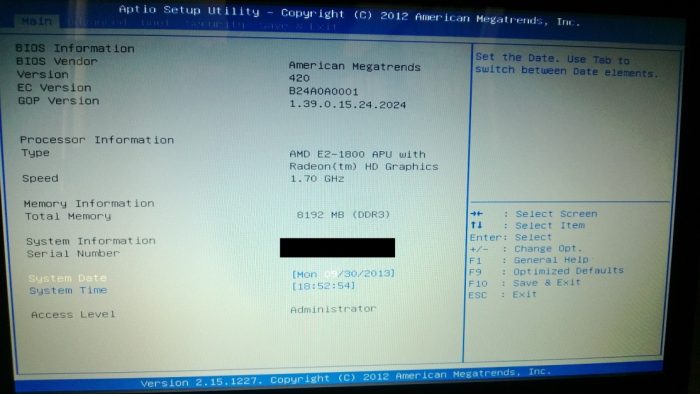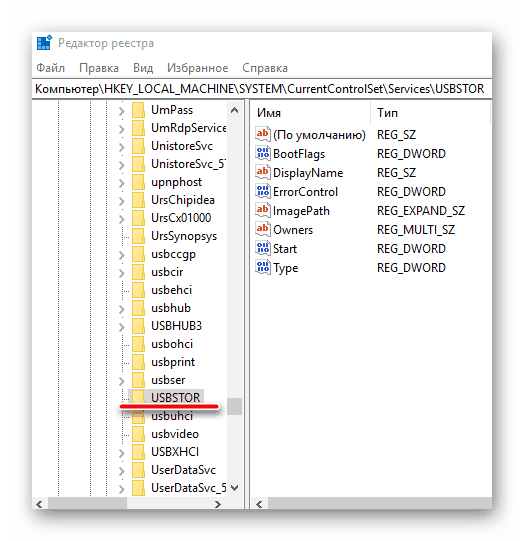USB port is a very important very important element for any computer. This universal method of data transfer perfectly replaced the huge number of different sockets that were before it appeared. It is only natural that any problems with ports are considered to be one of the most serious and require a speedy solution. Fortunately, many of these solutions are available to everyone. Why don't the usb ports on the laptop work properly? The reasons may be hardware and software.
Troubleshooting Methods
Before carrying your laptop to a service center, it is recommended that you carry out a series of procedures. In most cases, the need for a specialist will disappear.
Check Port Status
The first step is to visually inspect the nests. Often dust and dirt accumulate in them, which can interfere with proper operation. It is no coincidence that many manufacturers equip their laptops with special plugs. Cleaning can be done with a special brush.
If mechanical damage to the ports was found during the inspection, the only option is to replace them. Replacement is best done at a service center, as you will need to solder the new connector well, which is difficult to do at home.
PC reboot
When rebooting, it is recommended to remove the battery from the laptop and let it stand in this form for about five minutes. Next, the battery returns to its place and the laptop turns on. At such a start, the operating system re-analyzes the entire hardware component of the laptop.
BIOS setup
Sometimes, the whole problem of non-working USB ports is that in the BIOS this function is simply disabled. To enable it, you need to go into the BIOS (the keys may vary), go to the “Advanced” tab and pay attention to the inscription opposite the “USB ...” item. If the function is enabled, the label should be “Enabled”. Sometimes you need to enable it. To do this, select this line and select the desired item in the drop-down list.
Controller Update
This method will help if the problem is that the laptop does not see USB, is in the software. Controller drivers are installed, but do not display properly. To solve this problem, you need to go to the "Task Manager" on the computer.
After the list of all installed devices appears on the screen, you need to find in it the item “USB controllers”. This section presents a number of USB devices that need to be updated. To do this, select the desired item in the context menu. Next, you need to check the operability of the ports.
Controller Removal
A more radical way to resolve the issue. In the same “Task Manager”, instead of the “Update” item, select the “Delete” item. But it is worth considering that after that all USB devices (keyboard, mouse, modem, etc.) will cease to function. Next, you need to restart the laptop.
The system during power-up will again add all the USB controllers to its list, updating the drivers along the way. If the problem was in the system, then after carrying out these manipulations, the ports will work again.
Windows registry
This method is somewhat more complicated than the previous ones, since for its implementation it is necessary to change the registry. This is done as follows:
- Registry Editor opens (command line - regedit);
- in the window that opens, go along the path HKEY_LOCAL_MACHINE - SYSTEM - CURRENTCONTROLSET - SERVICES - USBSTOR;
- in this folder is the file "start", which must be changed;
- in the window that opens, you need to pay attention to the number in a special window, if the number is "4", then it must be replaced by "3";
- changes are saved and the computer restarts.
If none of the above methods could return the port to working capacity, most likely the reason is hardware, and, therefore, it is best to fix it in the service center.