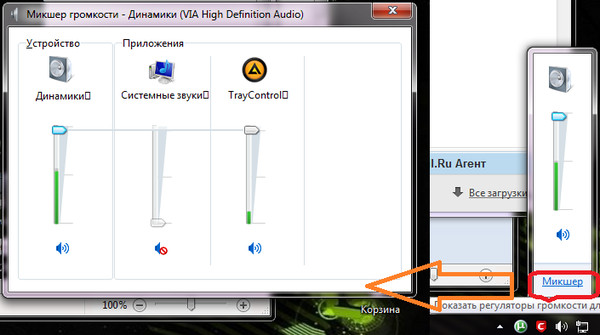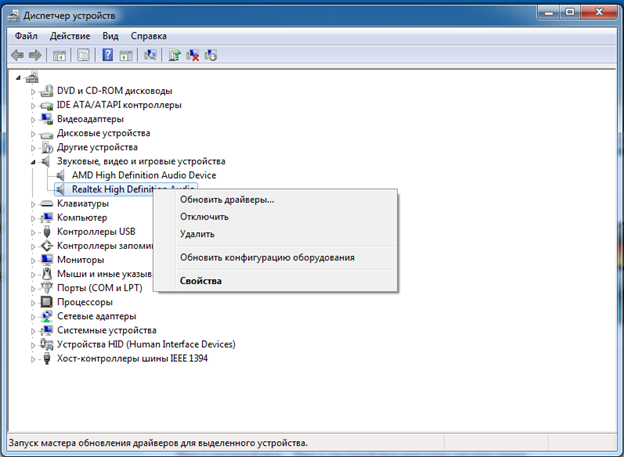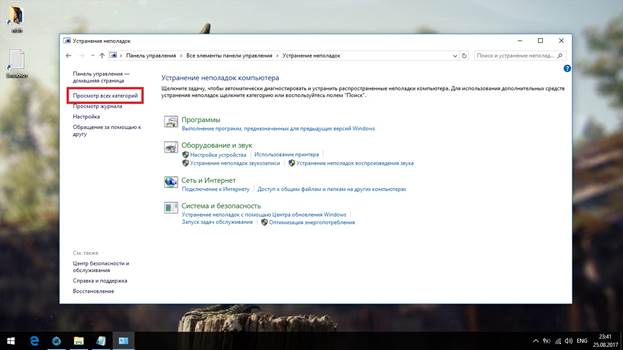A laptop is a multimedia device that users are very fond of for its mobility and functionality. From time to time, any parts of the laptop may fail. Often this is a sound. Today we’ll talk about why the speaker on the gadget may not work and how to restore and adjust the sound of the laptop.
Possible reasons for the lack of sound: how to check and restore
Many do not know what to do when there is no sound in the laptop. The reasons for this may be technical or software failures. If you do not have a special education or relevant knowledge, then you can try to determine the type of malfunction in another way.
Volume control
First of all, you need to check the volume controls of the laptop. Pay attention to the taskbar: there should be an image of a speaker that is responsible for the functioning of the speakers. Click on it and see what position the slider is in. Perhaps you accidentally lowered it to the very bottom and turned off the sound. You can click on the speaker pattern with the right mouse button and in the context menu stop on the option to open the volume mixer. Both the speakers and the system need to be set to the maximum.
Advice! If there is sound in the headphones, but from the built-in speakers it is not, you should consult a specialist.
Playback device
The sound on the laptop may disappear if you connect to it third-party audio elements, for example, wired or wireless speakers. To restore, we again turn to the speaker icon on the taskbar. By clicking on it with the right mouse button and opening the menu, you will need to pay attention to the “Sounds” parameter. Now in the “Playback” tab you need to click on the speakers, and if you see that they are muted, turn them on.
Drivers
If you did all of the above, but the music did not appear, then the drivers stopped working. In the control panel, open the "Device Manager". Then all the sound devices. Next, right-click on one of the drivers, opening the menu and updating it. If it does not show that updates are needed, then you need to stop the drivers in the same menu, and then restart them. Thus, it is easy to restore their work. Then the laptop needs to be rebooted.
Windows audio service
Could not solve the problem? Do not despair, because you can try to fix the situation with Windows Audio. This service is provided in the OS, starting with the seven. To start, press the Windows key and at the same time the letter R. A window will open in front of you, in the line of which we enter the text - services.msc, press enter. A list will appear on the screen, from which you need to select Windows Audio, right-click on it. If the service does not work, then you need to enable it; if it works, then restart it.
Service troubleshooting
To return the sound, you can contact the system troubleshooting service. Click on the speaker icon on the taskbar with the right mouse button and click on “Troubleshooting”. Before you open a window with tips, following which you can get the desired result.
Advice! After all the steps you need to reboot the device.
Other options
Did the solutions listed above not help return the sound? Then this may indicate that the speakers do not work on your laptop.Also the reason is a muted sound card. To restore its performance, you need to go to the BIOS, in the Advanced section, look at the sound state. On the contrary, the lines of HDAudio Controller are set to Enabled, that is, we turn on the board.
We hope that our tips have helped you achieve the desired result. Now you can continue the full work on the laptop.